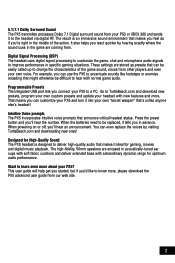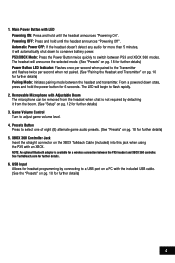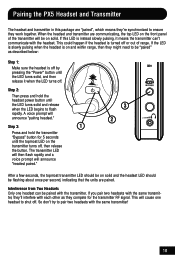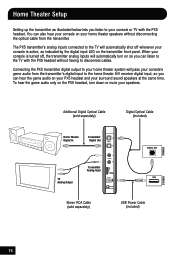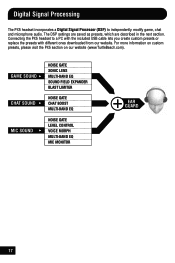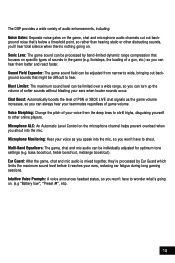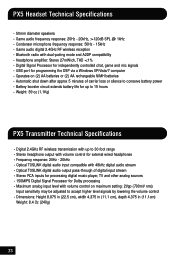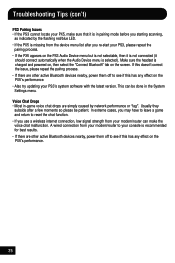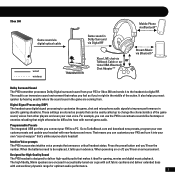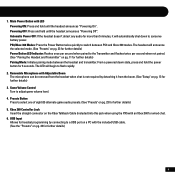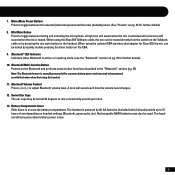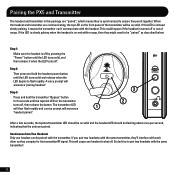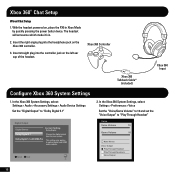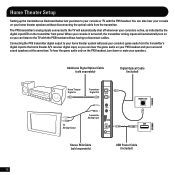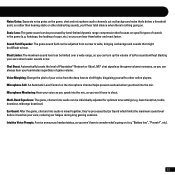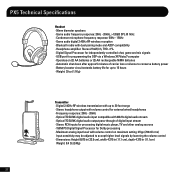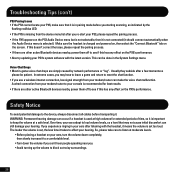Turtle Beach Ear Force PX5 Support Question
Find answers below for this question about Turtle Beach Ear Force PX5.Need a Turtle Beach Ear Force PX5 manual? We have 2 online manuals for this item!
Question posted by zacmangale on March 29th, 2013
Keeps Turning Off And Only Has Voice Chat Audio Not Game Audio
I bought the PX5s for $200 since then i have run into multiple problems. i wanted to start recording commentarys and im to cheap to buy a new headset. anyways i have full battery life in my headset and every couple minutes it just randomly goes "POWERING OFF" and i have to wait i few secconds to turn it off. i usally use the headset for xbox 360 (could this be the problem?) anyways its a pain in my butt. P.S Sorry for spelling errors, and i dont have any game audio like from my tv in headset just through the speakers, it worked like a year ago. I NEED HELP SOS!
Current Answers
Related Turtle Beach Ear Force PX5 Manual Pages
Similar Questions
Turtle Beach Headset Xbox 360 Help X42 Won't Pair
(Posted by DDlav 9 years ago)
Why Does My Turtle Beach Px5 Keep Turning Off
(Posted by escugiup 9 years ago)
How Do I Hook Up My Px5 Headset Voice Chat On Ps3
(Posted by Haiwilber 10 years ago)
Can't Get Audio Through Turtle Beach X32 Headset Xbox 360
(Posted by sawymik 10 years ago)