Turtle Beach Ear Force PX5 Support Question
Find answers below for this question about Turtle Beach Ear Force PX5.Need a Turtle Beach Ear Force PX5 manual? We have 2 online manuals for this item!
Question posted by hellncarria on October 27th, 2013
How To Adjust Chat Volume On Px5
The person who posted this question about this Turtle Beach product did not include a detailed explanation. Please use the "Request More Information" button to the right if more details would help you to answer this question.
Current Answers
There are currently no answers that have been posted for this question.
Be the first to post an answer! Remember that you can earn up to 1,100 points for every answer you submit. The better the quality of your answer, the better chance it has to be accepted.
Be the first to post an answer! Remember that you can earn up to 1,100 points for every answer you submit. The better the quality of your answer, the better chance it has to be accepted.
Related Turtle Beach Ear Force PX5 Manual Pages
User's Guide - Page 3


...Chat Setup XBOX 360 Settings & XBOX LIVE Chat Setup Home Theater Setup Dolby® Processing Digital Signal Processing Presets Bluetooth® Pairing a Bluetooth-enabled Device Dual Pairing Making Phone Calls Receiving Calls Bluetooth Quick Reference PX5 Headset... Setup - Table of Contents
About the Ear Force® PX5 PX5 Headset Overview PX5 Transmitter Overview Using the Transmitter Pairing the...
User's Guide - Page 4


... inserts in Dolby Surround via Digital RF
wired wireless
TRANSMITTER
XBOX LIVE chat via
Talkback Cable
or
or optional
or
Bluetooth adapter**
Stream Music via digital RF (radio frequency) that communicates with the PX5 transmitter.
Digital RF Technology with Bluetooth The Ear Force PX5 headset provides wireless CD-quality game sound via Bluetooth
*Only 2 Bluetooth devices...
User's Guide - Page 5
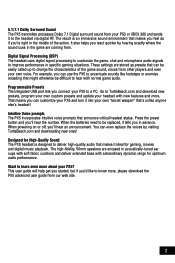
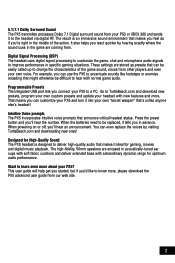
...-tuned ear cups with soft fabric cushions and deliver extended bass with new features and more. Intuitive Voice prompts The PX5 incorporates intuitive voice prompts that makes it into your headset with extraordinary dynamic range for optimum audio performance.
Digital Signal Processing (DSP) The headset uses digital signal processing to customize the game, chat and...
User's Guide - Page 7
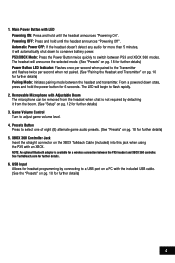
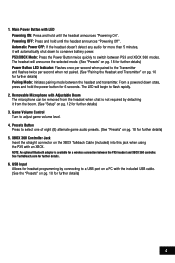
...power button for a wireless connection between the PX5 headset and XBOX 360 controller. Game Volume Control
Turn to switch between the headset and transmitter. See TurtleBeach.com for further ...Power OFF: If the headset doesn't detect any audio for further details) 3. Removable Microphone with Adjustable Boom The microphone can be removed from the headset when chat is available for 6 ...
User's Guide - Page 9


... Cover Slide down to adjust Bluetooth volume level. The headset will sound when the mic...headset.
11. The headset is muted. Swivel Ear Cups The ear cups may also be muted directly from the switch on the Talkback cable or by (2) AA batteries (included)
which should provide up to toggle between the selected (alternate) preset and the main (default) preset.
(See "Presets" on headset...
User's Guide - Page 11
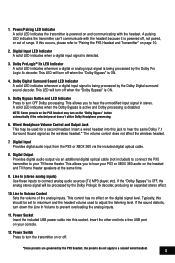
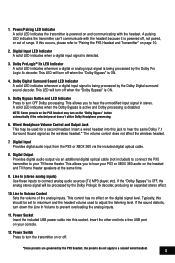
... or XBOX 360 via an additional digital optical cable (not included) to connect the PX5
transmitter to "Pairing the PX5 Headset and Transmitter" on page 10.
2. If the sound distorts, turn OFF Dolby processing. Line In Volume Control Sets the volume of range. Power Switch Press to hear your PS3 or XBOX 360 audio on...
User's Guide - Page 16


... Game and Chat Levels
The Bluetooth volume control on the right ear cup adjusts the PSN chat volume, and the game volume is finished scanning, it 's in a list. W hen the PS3 is adjustable by quickly pressing the power button twice. E nter "0000" as headsets, keyboards and mouse devices.
1. O n the PX5, press and hold the BT MFB for PSN chat. Adjusting these instructions...
User's Guide - Page 17


... mode by quickly pressing the power button twice.
See TurtleBeach.com for a wireless connection between the PX5 headset and XBOX 360 controller. The volume control on the talkback cable adjusts the level of incoming chat from the menu. The headset will announce which mode it with WMA Pro
Choose the digital output type for XBOX LIVE...
User's Guide - Page 20
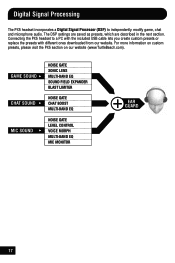
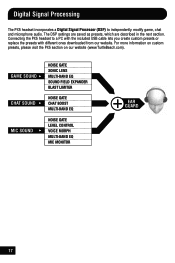
... GATE LEVEL CONTROL VOICE MORPH MULTI-BAND EQ MIC MONITOR
EAR GUARD
17 Connecting the PX5 headset to independently modify game, chat and microphone audio. For more information on custom presets, please visit the PX5 section on our website (www.TurtleBeach.com). Digital Signal Processing
The PX5 headset incorporates a Digital Signal Processor (DSP) to a PC with the...
User's Guide - Page 21
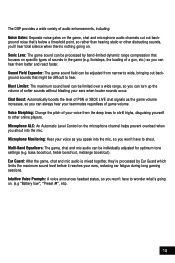
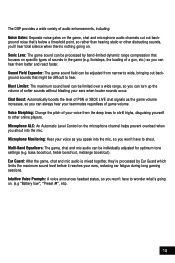
...headset status, so you won 't have to wonder what's going on. Voice Morphing: Change the pitch of your ears, reducing ear fatigue during long gaming sessions. Chat Boost: Automatically boosts the level of PSN or XBOX LIVE chat...other online players. Sound Field Expander: The game sound field can be adjusted from the deep lows to shrill highs, disguising yourself to wide, ...
User's Guide - Page 22
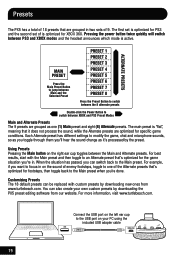
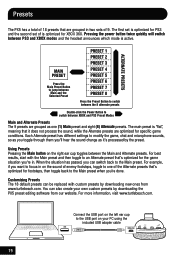
...modify the game, chat and microphone sounds, so as you toggle through them you want to focus in on the left ear cup to the ...to one (1) Main preset and eight (8) Alternate presets. Presets
The PX5 has a total of 18 presets that are optimized for XBOX 360.... the USB port on the right ear cup toggles between PS3 and XBOX modes and the headset announces which mode is optimized for PS3...
User's Guide - Page 26
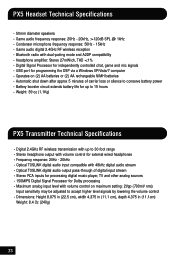
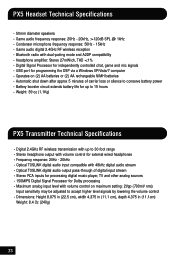
PX5 Headset Technical Specifications
· 50mm diameter speakers · Game audio frequency response: 20Hz - 20kHz, >120dB SPL @ 1kHz · Condenser microphone frequency response: 50Hz - 15kHz · Game audio digital 2.4GHz RF wireless reception · Bluetooth radio with dual-pairing mode and A2DP compatibility · Headphone amplifier: Stereo 27mW/ch, THD
User's Guide - Page 27
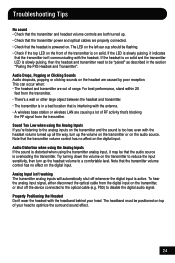
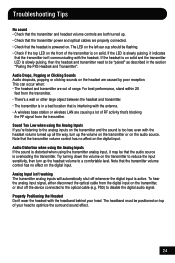
...with the headset volume turned up all the way, turn up the volume on the transmitter or on the transmitter, or shut off whenever the digital input is in the section "Pairing the PX5 Headset and ... the digital input. The LED on the left ear cup should be positioned on top of RF activity that the audio source is on the headset are out of the transmitter is overloading the transmitter...
User Manual - Page 3


Table of Contents
About the Ear Force PX5
PX5 Headset Overview
PX5 Transmitter Overview Using the Transmitter
Pairing the Headset and Transmitter
Setup Transmitter Setup - Xbox 360 (original) PS3 Chat Setup & PS3 Settings Xbox LIVE® Chat Setup & Xbox 360 Settings
PC/Mac® Setup
Home Theater Setup
Dolby® Processing
Digital Signal Processing
Presets
Bluetooth® Pairing a ...
User Manual - Page 4


... the Ear Force® PX5
The Ear Force PX5 is used for PS3™ and Xbox 360® gaming. The Bluetooth can use your PX5 to listen to your favorite music and accept phone calls - This means you can also be replaced with an optional XBA
Bluetooth Chat Adapter (sold separately) that communicates with Bluetooth® The Ear Force PX5 headset provides...
User Manual - Page 7
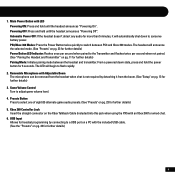
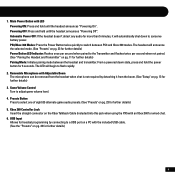
...: Press the Power Button twice quickly to adjust game volume level. 4. The headset will announce the selected mode. (See "Presets" on pg. 23 for further details) Power Button LED Indicator: Flashes once per second when not paired. (See "Pairing the Headset and Transmitter" on pg. 23 for wired chat. 6. Removable Microphone with an Xbox 360...
User Manual - Page 9
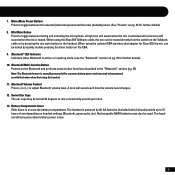
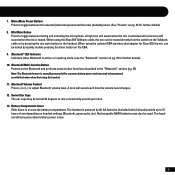
...Ear Cups The ear cups may also be muted directly from the switch on the Talkback cable or by quickly double-pressing the silver button on the headset. The headset will announce when battery power is muted. Bluetooth Volume... using the optional XBA wireless chat adapter for further details) 8. Battery Compartment Cover Slide down to adjust Bluetooth volume level. Main (Main Preset...
User Manual - Page 18
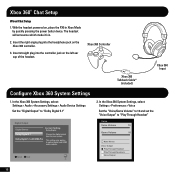
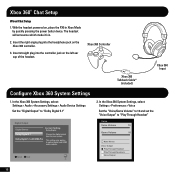
..."Play Through Headset"
Voice
Voice Volume
10
Game Volume
10
Mute Kinect
Voice Output Play Through Headset Play Through ...Chat Setup
1. With the headset powered on the left ear cup of the headset. The headset will announce which mode it's in.
2. Insert the right angle plug into the headphone jack on the Xbox 360 controller.
3. Insert straight plug into the controller jack on , place the PX5...
User Manual - Page 30
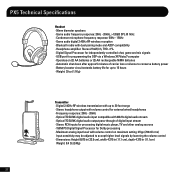
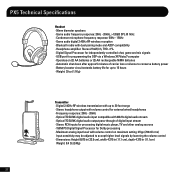
PX5 Technical Specifications
Headset · 50mm diameter speakers · Game audio frequency response: 20Hz - 20kHz, >120dB SPL @ 1kHz · Condenser microphone frequency response: 50Hz - 15kHz · Game audio digital 2.4GHz RF wireless reception · Bluetooth radio with dual-pairing mode and A2DP compatibility · Headphone amplifier: Stereo 27mW/ch, THD
User Manual - Page 32
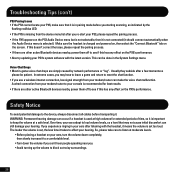
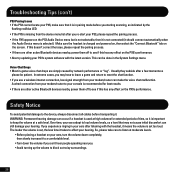
... on your ears, turn the volume down the volume if you can occur if a headset is used at high volumes for best results...PX5's performance. • Also try updating your PS3's system software with the headset, it should connect automatically when
the Audio Device menu is selected). WARNING: Permanent hearing damage can 't hear people speaking near you experience ringing in -game voice chat...
Similar Questions
Chat Volume Low
My chat volume is extremely low and I can't turn it up because I maxed it out.
My chat volume is extremely low and I can't turn it up because I maxed it out.
(Posted by Itzmechris15 10 years ago)
Chat Volume Controls
Hey there. Ive just bought the turtle beach XL1's for my 360. When i play all sound using xbox preff...
Hey there. Ive just bought the turtle beach XL1's for my 360. When i play all sound using xbox preff...
(Posted by olliejchambers 11 years ago)

