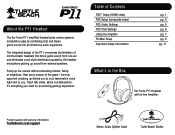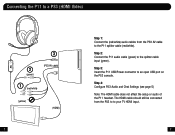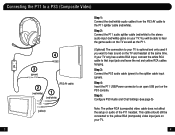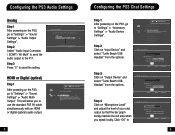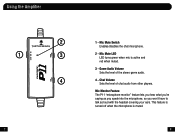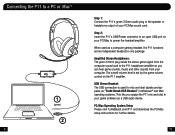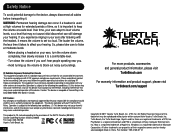Turtle Beach Ear Force P11 Support Question
Find answers below for this question about Turtle Beach Ear Force P11.Need a Turtle Beach Ear Force P11 manual? We have 1 online manual for this item!
Question posted by Thairata on April 1st, 2014
Turtle Beach P11 Cant Hear Chat Ps3
The person who posted this question about this Turtle Beach product did not include a detailed explanation. Please use the "Request More Information" button to the right if more details would help you to answer this question.
Current Answers
Answer #1: Posted by waelsaidani1 on April 2nd, 2014 1:45 AM
SYMPTOM 1: Chat/Microphone does not work on the PS3
SYMPTOM 2: The PS3 can't identify my headset as an audio accessory
First, double-check that your PS3 is configured correctly. In the main menu, go to Settings > Accessory Settings > Audio Device Settings. There, set Input Device and Output Device to your Turtle Beach headset.
NOTE: If the PX3 (or Bravo) does not appear in the Audio Device Settings, double check that you're using the Transmitter USB Cable to connect the transmitter to your PS3, and not the "Charge Only" Cable. The Transmitter USB Cable is the shorter, thicker USB cable. The longer, thinner Charging cable does not contain data lines.
SYMPTOM 2: The PS3 can't identify my headset as an audio accessory
First, double-check that your PS3 is configured correctly. In the main menu, go to Settings > Accessory Settings > Audio Device Settings. There, set Input Device and Output Device to your Turtle Beach headset.
NOTE: If the PX3 (or Bravo) does not appear in the Audio Device Settings, double check that you're using the Transmitter USB Cable to connect the transmitter to your PS3, and not the "Charge Only" Cable. The Transmitter USB Cable is the shorter, thicker USB cable. The longer, thinner Charging cable does not contain data lines.
Related Turtle Beach Ear Force P11 Manual Pages
Similar Questions
Do I Need Ps3 Av Cable When I Hook Up Ps3 Ear Force P11 Amplified Stereo Gaming
headset to ps3
headset to ps3
(Posted by leondrdors 9 years ago)
How To Set Up Audio From Television Turtle Beach Ear Force P11 Headset For Ps3
(Posted by caramir 10 years ago)
Turtle Beach Ear Force X42 Can't Hear Chat From Other People
(Posted by rlme 10 years ago)
Can't Hear Chat
I can't hear chat with my Ear Force X11 when using with my xbox 360 playing Black Ops
I can't hear chat with my Ear Force X11 when using with my xbox 360 playing Black Ops
(Posted by bkramer25 12 years ago)