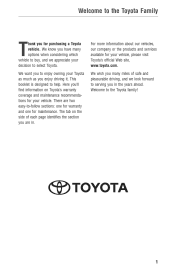2010 Toyota RAV4 Support Question
Find answers below for this question about 2010 Toyota RAV4.Need a 2010 Toyota RAV4 manual? We have 2 online manuals for this item!
Question posted by phmmast3 on September 13th, 2014
How To Reset The Oil Lighton A 2010 Rav 4 With Push Button Start
The person who posted this question about this Toyota automobile did not include a detailed explanation. Please use the "Request More Information" button to the right if more details would help you to answer this question.
Current Answers
Related Manual Pages
Similar Questions
Awd Vs 4wd
I own both a 2011 & 2012 RAV-4 6cyl. Both have a push button option for 4 wheel drive but only for u...
I own both a 2011 & 2012 RAV-4 6cyl. Both have a push button option for 4 wheel drive but only for u...
(Posted by Jessee1017 7 years ago)
Gearbox
i have a 2010 rav 4 i love it but since i have owned it i have recently experiencing the clutch when...
i have a 2010 rav 4 i love it but since i have owned it i have recently experiencing the clutch when...
(Posted by rneilson 9 years ago)
2010 Xtr Ignition Key
why does my 2010 xtr not have push button start
why does my 2010 xtr not have push button start
(Posted by walshdvdw 11 years ago)
How Do I Reset The Maintence Required Light On A Keyless 2010 Rav 4 Limited? I H
(Posted by Dcredeur 11 years ago)