2009 Toyota Highlander Support Question
Find answers below for this question about 2009 Toyota Highlander.Need a 2009 Toyota Highlander manual? We have 3 online manuals for this item!
Question posted by Anonymous-90670 on December 25th, 2012
How To Turn Off Slip Indicator And Tpm Button On 2009 Highlander?
The person who posted this question about this Toyota automobile did not include a detailed explanation. Please use the "Request More Information" button to the right if more details would help you to answer this question.
Current Answers
There are currently no answers that have been posted for this question.
Be the first to post an answer! Remember that you can earn up to 1,100 points for every answer you submit. The better the quality of your answer, the better chance it has to be accepted.
Be the first to post an answer! Remember that you can earn up to 1,100 points for every answer you submit. The better the quality of your answer, the better chance it has to be accepted.
Related Manual Pages
Navigation Manual - Page 3
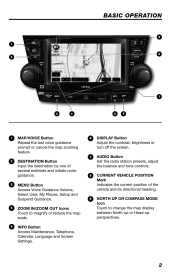
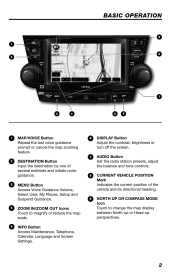
... the contrast, brightness or turn off the screen. AUDIO Button Set the radio station presets, adjust the balance and tone controls.
CLOSE
MENU
AIR BAG OFF ON
INFO
DISP
7
3
4
5
6
£
MAP/VOICE Button Repeat the last voice guidance prompt or cancel the map scrolling feature. CURRENT VEHICLE POSITION Mark Indicates the current position of...
Navigation Manual - Page 14


... www.Toyota.Letstalk.com.
step
3
Touch process.
step
6
Upon connection, the system will indicate that the Bluetooth feature has been switched ON and is visible to pair a
step
2
Touch.... Quick Tip - to the cell phone manufacturer's owner's manual for pairing procedures. panel button to other Bluetooth devices.
step
5
In the approved Bluetooth cell phone, input the passkey ...
Navigation Manual - Page 15


... your commands. After the beep say , "Dial."
step
3
Press the voice command button on the steering wheel. If the incorrect number has been inputted or if you reduce ... mute the conversation. When muted the yellow indicator above the icon will appear. step
2
Quick Tip -
CALLING BY VOICE RECOGNITION
step
1
Press the voice command button on the steering wheel. step
5
To ...
Navigation Manual - Page 16


...select from seven different screen viewing options. short is not selected, the system will indicate that closely matches in guidance mode.
15 Please refer to the list of the ...address select the appropriate Search Area by time;
SCREEN PREFERENCES
One of screen preferences. *Turn List Mode
*Arrow Guidance Mode *Freeway Exit Info Mode *Intersection Guidance Mode * Selections ...
Navigation Manual - Page 33


Touch this touch−screen button to display the following touch−screen buttons.
33 To select the desired screen configuration, touch one of the following screen. : To display the turn list screen. (See page 68.) : To display the arrow screen. (See page 68.) : To display the freeway information screen. (See page 66.) : To...
Navigation Manual - Page 35


...map scale is headed in the direction of the destination. The scale bar and indicator at the maximum range of the map display can be changed to 150 feet (50 m), changes ...to touch the touch−screen button, the scale bar changes smoothly. It is indicated with a compass, not with a map.
BASIC FUNCTIONS
- Map scale
COMPASS MODE ...
Navigation Manual - Page 55
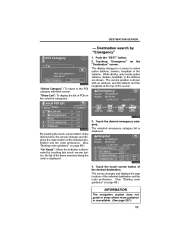
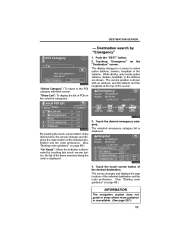
... location of the selected destination and the route preference. (See "Starting route guidance" on page 60.) "On Route": When the indicator is displayed.
3. Destination search by touching this touch−screen button, the list of the selected destination and the route preference. (See "Starting route guidance" on the "Destination" screen. The display...
Navigation Manual - Page 62


..., the system will avoid routes for preferences that are deselected. 3. After you travel by touching each button on/off. You can change the route before starting
guidance ROUTE PREFERENCE
INFORMATION
D Even if the "Allow Freeway" indicator is automatically corrected.
1. D If the calculated route includes a trip by ferry, the route guidance shows a sea...
Navigation Manual - Page 66


... displayed on the top of the screen.
Touching "OFF" clears the display. Current position Points of the freeway exit.
1 2 3 4 5
Distance to the next turn and the arrow indicating turning direction Current street name Distance and travel/arrival time to a freeway exit. Exit number and junction name Distance from the current position to the...
Navigation Manual - Page 70


... If you did not hear the voice guidance command, push the "MAP/ VOICE" button to the final destination.
1 2
"Your destination is ahead." "You have arrived at..." on page 89.
70 ROUTE GUIDANCE
One −way road
One −way road
∗: The system indicates a U−turn if the distance between two one−way roads (of opposite directions) is now finished."
1
"In half of a ...
Navigation Manual - Page 71


..., the distance measured along the route is indicated by an arrow. Displayed while driving off the guidance route. Touch the number button to estimated arrival time. The destination direction is...display the following screen. When the vehicle is displayed. Touch this touch−screen button to estimated travel time.
Travel time and arrival time is calculated based on the ...
Navigation Manual - Page 76


... miles (km). This picture shows an example of how the system would guide around a delay caused by a traffic jam. 1 This position indicates the location of these touch−screen buttons to select the desired detour distance. INFORMATION
D When your vehicle is on the selected distance and surrounding road conditions.
76 "Whole Route...
Navigation Manual - Page 90


... to three users. ADVANCED FUNCTIONS
User selection
INFORMATION
During route guidance, the voice guidance continues even if the navigation screen is turned up to other screens. Push the "MENU" button.
2. The indicator will be highlighted. D Map direction D Map scale D Map configuration D Guidance mode D Setup D Volume D Language D Route trace D Travel time/arrival time D Right...
Navigation Manual - Page 206


...screen appears.
2. If a disc is not remove within 15 seconds after it is turned on, push the "DISC·AUX" button again to switch to green. A disc can be canceled. The changer will be ... the screen. If the rear seat entertainment system is ejected, the blinking indicators stay on , pushing the "DISC·AUX" button switches the sound of the front audio/video system and that of the...
Navigation Manual - Page 237
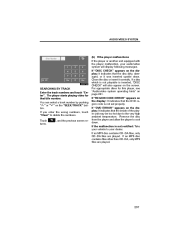
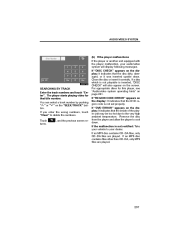
... the disc from the player and allow the player to your audio/video system will also appear on the display: It indicates that title number. Touch turns. , and the previous screen re-
(h) If the player malfunctions If the player or another unit equipped with the player... The player starts playing video for this player, see "Audio/video system operating hints" on the "SEEK/TRACK" button.
Navigation Manual - Page 3
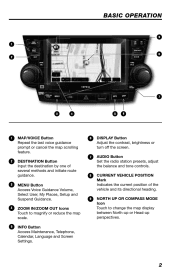
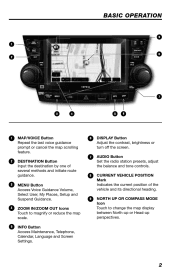
... User, My Places, Setup and Suspend Guidance.
INFO Button Access Maintenance, Telephone, Calendar, Language and Screen Settings.
È
DISPLAY Button Adjust the contrast, brightness or turn off the screen. CURRENT VEHICLE POSITION Mark Indicates the current position of several methods and initiate route guidance. DESTINATION Button Input the destination by one of the vehicle and...
Navigation Manual - Page 70


..."Make a legal U−turn ." ROUTE GUIDANCE
One −way road
One −way road
∗: The system indicates a U−turn if the distance between two ...turn ahead." (Beep sound only)
2 3
INFORMATION
D If the system cannot determine the
current vehicle position correctly (in non−residential areas. D If you did not hear the voice guidance command, push the "MAP/ VOICE" button...
Navigation Manual - Page 90


To turn the "Adaptive Volume Control" system on , the volume is changed to three users. D Map direction D Map ...turned up to other screens. The system can memorize the following settings for up automatically when the vehicle speed exceeds 50 mph (80 km/h). Touch "Select User".
90 Push the "MENU" button.
2. The indicator will be highlighted. "Adaptive Volume Control": By turning...
Navigation Manual - Page 206


...entertainment system is ejected, the blinking indicators stay on , push the "DISC·AUX" button again to switch to green. After...turned on . 3. A disc can be canceled. The changer will be inserted.
(c) Playing a disc Push the "DISC·AUX" button if the discs are dimmed.
206 When all the discs are played continuously, starting with rear entertainment system -
The indicators...
Navigation Manual - Page 237


... If an MP3 disc contains files other than CD−DA, only MP3 files are played. Touch turns. , and the previous screen re-
(h) If the player malfunctions If the player or another unit equipped... system operating hints" on the display: It indicates that the disc dirty, damaged, or it correctly. If "REGION CODE ERROR" appears on the "SEEK/TRACK" button. If an MP3 disc contains CD−DA...
Similar Questions
How To Turn Off 2009 Toyota Highlander Slip Indicator Button
(Posted by trutatux 9 years ago)
How To Deactivate Slip Indicator Light On Toyota Highlander
(Posted by fainavycv 10 years ago)
Is There A Mute Button To Turn Off Radio Sound In 2013 Highlander
(Posted by gekas 10 years ago)
How To Turn Off Slip Indicator Light On 2009 Toyota Highlander
(Posted by genersh 10 years ago)

