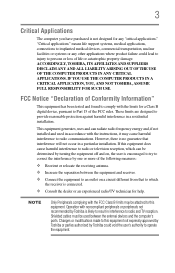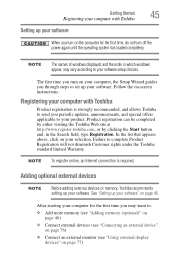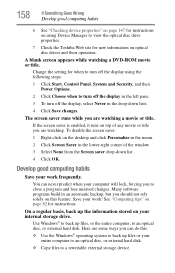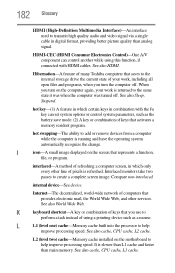Toshiba Satellite P855-S5200 Support Question
Find answers below for this question about Toshiba Satellite P855-S5200.Need a Toshiba Satellite P855-S5200 manual? We have 1 online manual for this item!
Question posted by adgusr on July 27th, 2014
How Do I Turn Off Toshiba Satellite P855 Display?
The person who posted this question about this Toshiba product did not include a detailed explanation. Please use the "Request More Information" button to the right if more details would help you to answer this question.
Current Answers
Related Toshiba Satellite P855-S5200 Manual Pages
Similar Questions
How Do I Turn Off My Toshiba Laptop C855d-s5320
(Posted by Hantonyb 9 years ago)
How Do You Turn Wifi On Toshiba Laptop P875-s7310
(Posted by jacosham81 10 years ago)
How Do I Turn On My Dvd Drive On My Satellite P855-s5200
(Posted by Cntrheine 10 years ago)
How To Turn On Satellite P855-s5200 3d
(Posted by IfMynmhqu 10 years ago)
Toshiba Satellite P855-s5200
i bought my toshiba satellite p855-s5200 7 months ago and its running conditon becomes slow... and t...
i bought my toshiba satellite p855-s5200 7 months ago and its running conditon becomes slow... and t...
(Posted by itzolabwtu101010 11 years ago)