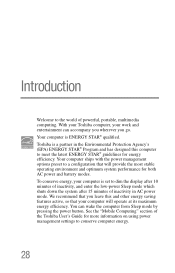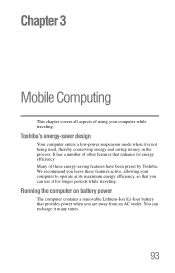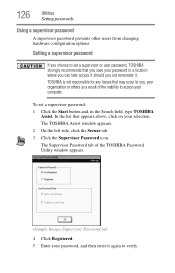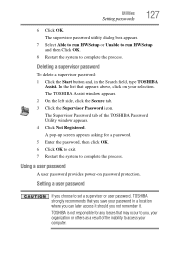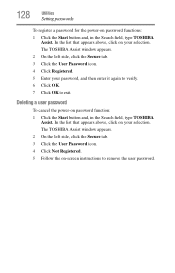Toshiba Satellite P855-S5200 Support Question
Find answers below for this question about Toshiba Satellite P855-S5200.Need a Toshiba Satellite P855-S5200 manual? We have 1 online manual for this item!
Question posted by Abddv on May 8th, 2014
How To Enter Toshiba Satellite Bios P855
Current Answers
Answer #1: Posted by BusterDoogen on May 8th, 2014 1:18 PM
I hope this is helpful to you!
Please respond to my effort to provide you with the best possible solution by using the "Acceptable Solution" and/or the "Helpful" buttons when the answer has proven to be helpful. Please feel free to submit further info for your question, if a solution was not provided. I appreciate the opportunity to serve you!
Related Toshiba Satellite P855-S5200 Manual Pages
Similar Questions
How do you enter the BIOS on the C55-A5308?