Toshiba Satellite P855-S5200 Support Question
Find answers below for this question about Toshiba Satellite P855-S5200.Need a Toshiba Satellite P855-S5200 manual? We have 1 online manual for this item!
Question posted by ronkdip on June 15th, 2014
How To Get To Boot Menu On Toshiba P855
The person who posted this question about this Toshiba product did not include a detailed explanation. Please use the "Request More Information" button to the right if more details would help you to answer this question.
Current Answers
There are currently no answers that have been posted for this question.
Be the first to post an answer! Remember that you can earn up to 1,100 points for every answer you submit. The better the quality of your answer, the better chance it has to be accepted.
Be the first to post an answer! Remember that you can earn up to 1,100 points for every answer you submit. The better the quality of your answer, the better chance it has to be accepted.
Related Toshiba Satellite P855-S5200 Manual Pages
User Guide - Page 1


... information, see "If Something Goes Wrong" on page 141 in this Web site, you need assistance: Technical support is available online at Toshiba's Web site at support.toshiba.com. Satellite®/Satellite Pro® P800 Series User's Guide
If you will find answers for many commonly asked technical questions plus many downloadable software drivers...
User Guide - Page 2


... a precaution against possible failures, alteration, or loss of the data. TOSHIBA AMERICA INFORMATION SYSTEMS, INC. ("TOSHIBA"), ITS AFFILIATES AND SUPPLIERS DO NOT WARRANT THAT OPERATION OF THE PRODUCT ...THE USE OF THE PRODUCT, EVEN IF ADVISED OF THE POSSIBILITY THEREOF. Model: Satellite®/Satellite Pro® P800 Series
Recordable and/or ReWritable Drive(s) and Associated Software Warranty...
User Guide - Page 20


...") and/or (ii) decode AVC, VC-1 and MPEG-4 Part 2 Visual that was encoded by Toshiba is a trademark of the WiMAX Forum. Microsoft, Outlook, Windows, and Windows Media are trademarks or... licenses extend to any use of a consumer to provide such video.
20
Trademarks
Satellite, Satellite Pro, and eco Utility are either registered trademarks or trademarks of Adobe Systems Incorporated ...
User Guide - Page 24


... 85 Starting a program 85 Starting a program using the Search
programs and files field 85 Starting a program from the Start menu...........86 Saving your work 86 Backing up your work 87 Restoring your work 87 Using the optical disc drive 88 Optical disc drive...optical media 91 Removing a disc with the computer on 91 Removing a disc with the computer off 92 Toshiba's online resources 92
User Guide - Page 46
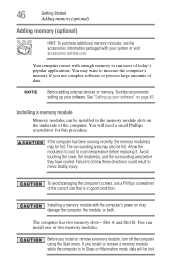
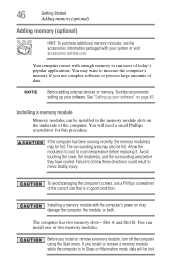
... remove a memory module, turn off the computer using the Start menu. NOTE
Before adding external devices or memory, Toshiba recommends setting up your software" on the underside of data. Failure...two memory slots-Slot A and Slot B.
See "Setting up your system or visit accessories.toshiba.com. Installing a memory module
Memory modules can install one or two memory modules.
Before ...
User Guide - Page 56


... HDD Recovery option, and then press the Enter key.
4 If your computer, press the F12 key when the initial TOSHIBA screen displays. You can recover the original factory image (returning the computer to an external power source via the AC adaptor...To recover the original factory image using the first method, follow the procedure below. The Boot menu appears.
3 Using the arrow keys to step 5.
User Guide - Page 59


...up all of Factory Default Software with user's data" option is selected in the next step.
The Boot menu appears.
3 Using the arrow keys to recreate a new account, and drag and drop the data...the C:\Users using the utilities stored on your computer, press the F12 key when the initial TOSHIBA screen displays. Click Yes to this folder during the recovery process. The directory structure will be...
User Guide - Page 62


The Boot menu appears.
3 Using the arrow keys to continue.
(Sample Image) Warning screen
5 When the Toshiba Recovery Wizard opens and the Selecting a process screen ...Started
Recovering the Internal Storage Drive
2 While powering on your computer, press the F12 key when the initial TOSHIBA screen displays.
Click Yes to scroll down, select the HDD Recovery option, and then press the Enter ...
User Guide - Page 64


The Boot menu appears.
3 Using the arrow keys to scroll down, select the HDD Recovery option, and then press the Enter key.
4 If your computer, press the F12 key when the initial TOSHIBA screen displays. If not, skip to continue.
(Sample Image) Warning screen Click Yes to step 5.
5 A warning screen appears, stating that when...
User Guide - Page 69


To recover your recovery files are restored. The Boot menu displays.
4 Using the arrow keys, select the DVD option or the USB ...recovery media:
1 Make sure your computer is executed all data on your computer.
Click Yes to continue.
6 When the Toshiba Recovery Wizard opens and the Selecting a Process screen displays, select Recovery of Factory Default Software and then click Next.
7 ...
User Guide - Page 70


... then press the Enter key. When the initial TOSHIBA screen displays, press F12. Using the arrow keys, select the DVD or USB Flash option on the Boot menu, depending on the drive, including the partitions. ...data on which type of media you are using, and then press the Enter key. The Boot menu appears. Insert the first recovery DVD into your optical disc drive or connect the USB flash drive...
User Guide - Page 72
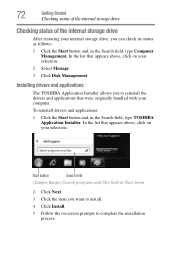
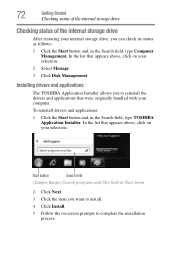
To reinstall drivers and applications:
1 Click the Start button and, in Start menu
2 Click Next. 3 Click the item you want to install. 4 Click ... field
(Sample Image) Search programs and files field in the Search field, type TOSHIBA Application Installer. Installing drivers and applications
The TOSHIBA Application Installer allows you can check its status as follows:
1 Click the Start button...
User Guide - Page 132


... Settings icon in the Search field, type HWSetup. NOTE
Since the system is the TOSHIBA configuration management tool available through the Windows® operating system. 132
Utilities
TOSHIBA Hardware Setup
TOSHIBA Hardware Setup
TOSHIBA Hardware Setup is a quick-booting system, you must press the keys immediately after pressing the power button. General tab options
The...
User Guide - Page 145
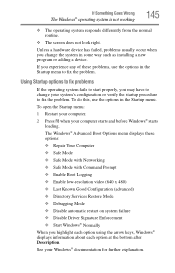
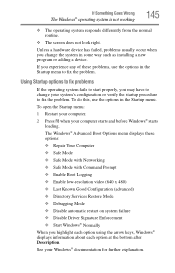
... Safe Mode ❖ Safe Mode with Networking ❖ Safe Mode with Command Prompt ❖ Enable Boot Logging ❖ Enable low-resolution video (640 x 480) ❖ Last Known Good Configuration (advanced)...have to fix the problem. The Windows® Advanced Boot Options menu displays these problems, use the options in the Startup menu to change the system in some way such as installing...
User Guide - Page 146
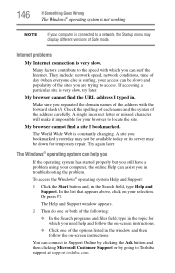
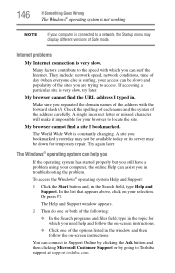
...Microsoft Customer Support or by going to Toshiba support at support.toshiba.com.
Make sure you separated the ...domain names of the address carefully. My browser cannot find the URL address I bookmarked. 146
If Something Goes Wrong
The Windows® operating system is not working
NOTE
If your computer is connected to a network, the Startup menu...
User Guide - Page 156
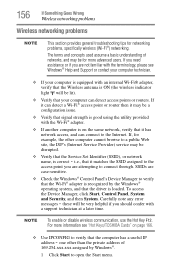
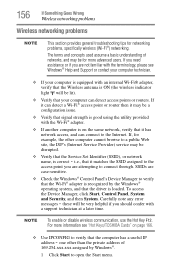
... Key F12. If you need assistance or if you are not familiar with the terminology, please see "Hot Keys/TOSHIBA Cards" on page 166.
❖ Use IPCONFIG to open the Start menu. 156
If Something Goes Wrong
Wireless networking problems
Wireless networking problems
NOTE
This section provides general troubleshooting tips for example...
User Guide - Page 158
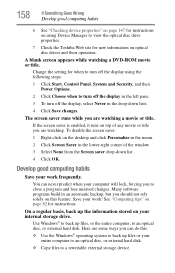
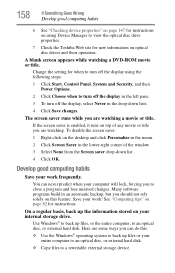
...or title. If the screen saver is enabled, it runs on the desktop and click Personalize in the menu.
2 Click Screen Saver in the drop-down list.
4 Click OK. Here are some ways you... to turn off the display using Device Manager to view the optical disc drive properties.
7 Check the Toshiba Web site for instructions.
You can do this feature. A blank screen appears while watching a DVD-ROM...
User Guide - Page 193
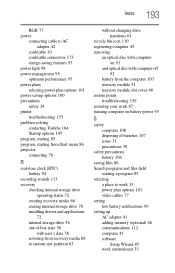
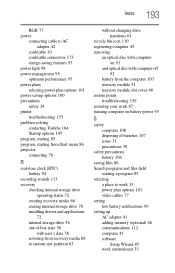
... power plans selecting power plan options 101 power saving options 100 precautions safety 38 printer troubleshooting 155 problem solving contacting Toshiba 164 Startup options 145 program, starting 85 program, starting from Start menu 86 projector connecting 78
R
real-time clock (RTC) battery 94
recording sounds 113 recovery
checking internal storage drive operating...
User Guide - Page 194
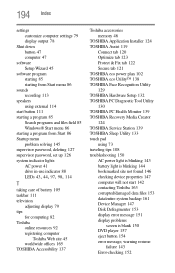
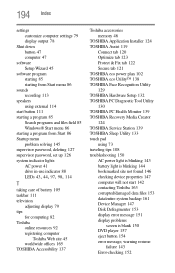
... Start 86 Startup menu problem solving 145 supervisor password, deleting 127 supervisor password, set up 126 system indicator lights AC power 41 drive in-use indicator 88
LEDs 43, 44, 97, 98, 114
T
taking care of battery 105 taskbar 111 television
adjusting display 79 tips
for computing 82 Toshiba
online resources 92...
User Guide - Page 195
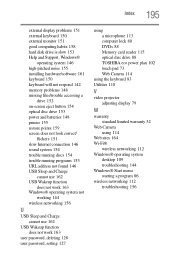
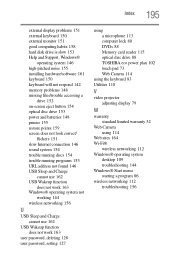
...password, setting 127
using a microphone 113 computer lock 80 DVDs 88 Memory card reader 115 optical disc drive 88 TOSHIBA eco power plan 102 touch pad 73 Web Camera 114
using the keyboard 83 Utilities 118
V
video projector adjusting display... 112 Windows® operating system
desktop 109 troubleshooting 144 Windows® Start menu starting a program 86 wireless networking 112 troubleshooting 156
Similar Questions
How To Boot Into Bios Toshiba Satellite P855-s5200
(Posted by siJanKl 9 years ago)
How To Get To Boot Menu On Toshiba Satellite P845-s4200
(Posted by rsilvranci 10 years ago)
How Do I Get To The Boot Menu Of A Toshiba Satellite P855
(Posted by lagvdng 10 years ago)
How To Enter Boot Menu On Toshiba Satellite P875
(Posted by MAF6brown 10 years ago)
What Function Key For Boot Menu In Toshiba Satellite P855
(Posted by lynmch 10 years ago)

