Toshiba Satellite P845-S4200 Support Question
Find answers below for this question about Toshiba Satellite P845-S4200.Need a Toshiba Satellite P845-S4200 manual? We have 1 online manual for this item!
Question posted by upscalesystems on May 10th, 2013
I Need A Restart Disc To Boot My Satellite L755 S5153
The person who posted this question about this Toshiba product did not include a detailed explanation. Please use the "Request More Information" button to the right if more details would help you to answer this question.
Current Answers
There are currently no answers that have been posted for this question.
Be the first to post an answer! Remember that you can earn up to 1,100 points for every answer you submit. The better the quality of your answer, the better chance it has to be accepted.
Be the first to post an answer! Remember that you can earn up to 1,100 points for every answer you submit. The better the quality of your answer, the better chance it has to be accepted.
Related Toshiba Satellite P845-S4200 Manual Pages
User Guide - Page 1


... information, see "If Something Goes Wrong" on page 141 in this Web site, you need assistance: Technical support is available online at Toshiba's Web site at support.toshiba.com. GMAD00306010 05/12 At this guide.
Satellite®/Satellite Pro® P800 Series User's Guide
If you will find answers for many commonly asked...
User Guide - Page 2


...product may not function properly and you may include Recordable and/or ReWritable optical disc drive(s) and associated software, among the most advanced data storage technologies available.... SURE TO CONFIRM WHETHER THE DATA HAS BEEN SUCCESSFULLY COPIED OR TRANSFERRED. Model: Satellite®/Satellite Pro® P800 Series
Recordable and/or ReWritable Drive(s) and Associated Software Warranty
...
User Guide - Page 18


...range 5.15 GHz to 5.25 GHz to reduce the potential for your future reference. Optical Disc Drive Safety Instructions
This appliance contains a laser system and is required. Never attempt to laser ...
Industry Canada requires this product to be exposed to disassemble, adjust or repair an optical disc drive. 18
This device is restricted to indoor use this model properly, read the User's...
User Guide - Page 20


... trademarks of Adobe Systems Incorporated in the United States and/or other countries. 20
Trademarks
Satellite, Satellite Pro, and eco Utility are either registered trademarks or trademarks of Microsoft Corporation in the ...other use of the Wi-Fi Alliance.
Blu-ray and Blu-ray Disc are owned by Toshiba is licensed under license.
WiMAX is a registered trademark of such marks by...
User Guide - Page 27


... 150 Display problems 150 Disk or storage drive problems 152
Error-checking 152 Optical disc drive problems 153 Sound system problems 154 Printer problems 155 Wireless networking problems 156...
Data and system configuration backup in the Windows® operating system 159
If you need further assistance 163 Contacting Toshiba 164
Other Toshiba Internet Web sites 164 Toshiba's worldwide ...
User Guide - Page 40
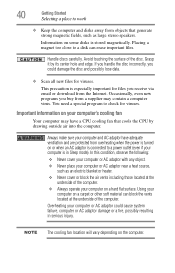
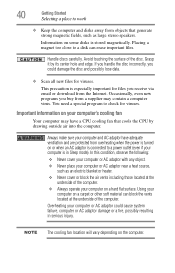
You need a special program to a disk can block the vents located at the underside of the computer. Using ...any object.
❖ Never place your computer's cooling fan
Your computer may contain a computer virus. Avoid touching the surface of the disc.
Grasp it by drawing outside air into the computer. 40
Getting Started
Selecting a place to work
❖ Keep the computer and...
User Guide - Page 51
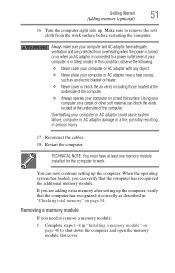
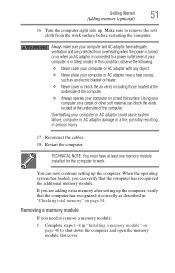
...is turned on or when an AC adaptor is in serious injury.
17 Reconnect the cables. 18 Restart the computer.
If you are protected from the work . Using your computer is connected to a... the vents located at the underside of the computer. When the operating system has loaded, you need to shut down the computer and open the memory module slot cover. Overheating your computer on page...
User Guide - Page 52
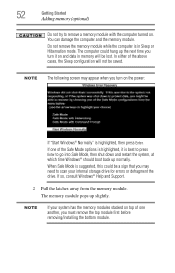
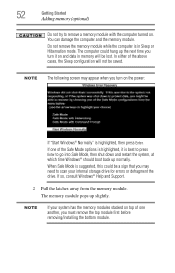
... may need to scan your system has the memory modules stacked on and data in Sleep or Hibernation mode.
Do not remove the memory module while the computer is best to press Enter to go into Safe Mode, then shut down and restart the system, at which time Windows® should boot back...
User Guide - Page 59


...the folders under C:\backup%current date%. To return the data to your private account, you will need to recreate a new account, and drag and drop the data into your personal folders.
1 Make... is executed, all of the data will be moved to this folder during the recovery process.
The Boot menu appears.
3 Using the arrow keys to continue.
(Sample Image) Warning screen Click Yes to ...
User Guide - Page 66
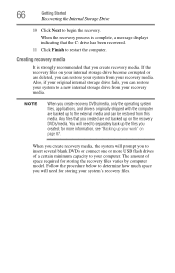
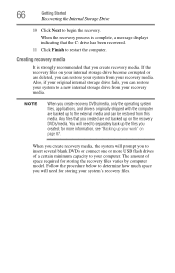
... from your system to determine how much space you created; You will need for storing the recovery files varies by computer model.
When you create recovery media, the system will need to insert several blank DVDs or connect one or more information, see ... restore your recovery media.
66
Getting Started
Recovering the Internal Storage Drive
10 Click Next to restart the computer.
User Guide - Page 67
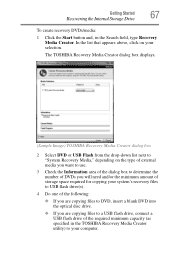
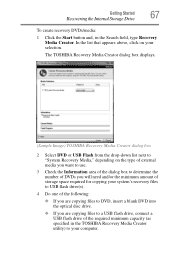
....
3 Check the Information area of the dialog box to determine the number of DVDs you will need and/or the minimum amount of storage space required for copying your system's recovery files to USB flash...one of the following:
❖ If you are copying files to DVD, insert a blank DVD into the optical disc drive.
❖ If you are copying files to a USB flash drive, connect a USB flash drive of the...
User Guide - Page 69


... see "Backing up all data on DVDs, insert the first recovery DVD into your optical disc drive.
❖ If your computer. Getting Started
69
Recovering the Internal Storage Drive
For more...screen displays, press the F12 key on your internal storage drive will be deleted and rewritten.
The Boot menu displays.
4 Using the arrow keys, select the DVD option or the USB Flash option, ...
User Guide - Page 70


... the drive has been recovered.
9 Click Finish to restart the computer. When the initial TOSHIBA screen displays, press F12. Using ...you are using, and then press the Enter key. The Boot menu appears. NOTE
If you want to restore the internal storage... the C: drive.
Insert the first recovery DVD into your optical disc drive or connect the USB flash drive containing your recovery files to...
User Guide - Page 86
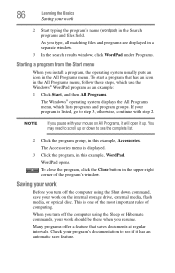
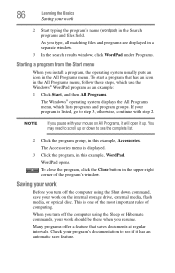
...
Saving your mouse on the internal storage drive, external media, flash media, or optical disc. WordPad opens.
As you type, all matching files and programs are displayed in a ... save feature.
Many programs offer a feature that has an icon in the All Programs menu.
You may need to see the complete list.
2 Click the program group, in the Search programs and files field. Check...
User Guide - Page 89


...Illustration) Media control buttons
The Previous track button allows you to the preceding track on the disc.
The Mute button allows you to return to mute the sound. Media control buttons
The...the disc tray when the power is glowing.
The Volume decrease button allows you need to increase the volume of the sound coming from the computer.
When the disc tray is on the disc. Never...
User Guide - Page 100
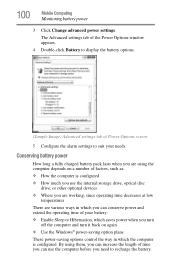
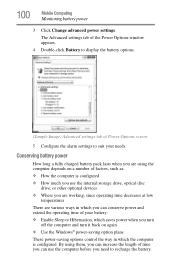
...pack lasts when you are various ways in which you can use the internal storage drive, optical disc
drive, or other optional devices ❖ Where you are working, since operating time decreases at...can increase the length of time you can conserve power and extend the operating time of your needs. By using the computer depends on a number of Power Options screen
5 Configure the alarm settings...
User Guide - Page 132


...turned off. General tab options
The TOSHIBA HWSetup screen may have the following tabs:
❖ Boot Setting-Allows you to initialize, using either the Fast or Normal settings.
❖ Panel ...
TOSHIBA Hardware Setup is a quick-booting system, you to turn on your computer searches the drives for the operating system
❖ Boot Speed-Reduces the time needed for the BIOS to change the ...
User Guide - Page 153


...click Start, All Programs, Accessories, System Tools, and then Disk Defragmenter.
Replace the disc in the drive. Run Disk Defragmenter. Your data files are properly connected to the ...may also be able to its needs. If necessary, wipe it with the laser beam.
If you have become fragmented. After it clicks into place. Examine the disc to your network administrator. Close...
User Guide - Page 154
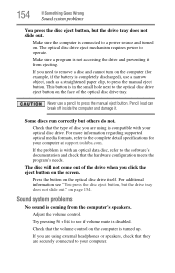
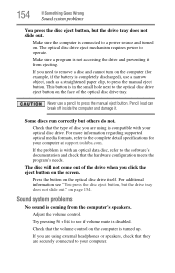
... correctly but the drive tray does not slide out.
Check that the hardware configuration meets the program's needs. If you need to remove a disc and cannot turn on the computer (for your computer. The optical disc drive eject mechanism requires power to press the manual eject button. For more information regarding supported optical media...
User Guide - Page 177
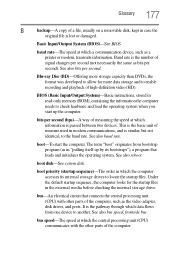
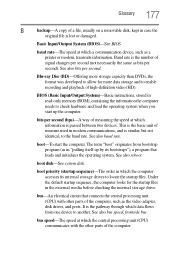
...not necessarily the same as in "pulling itself up the computer.
boot priority (startup sequence)-The order in which a communication device, ...in read-only memory (ROM), containing the information the computer needs to check hardware and load the operating system when you ...modem communications, and is lost or damaged.
Blu-ray Disc (BD)-Offering more storage capacity than DVDs, the format...
Similar Questions
How To Enter Boot Satellite P845-s4200
(Posted by pygmanixsh 9 years ago)
How To Install Driver Vga Laptop Toshiba P845-s4200
(Posted by rarober 10 years ago)
How To Boot From Disc On Satellite P845-s4200
(Posted by djbjo 10 years ago)
Satellite L755-s5153 Wont Charge While Laptop Is On
(Posted by Dcowaab 10 years ago)

