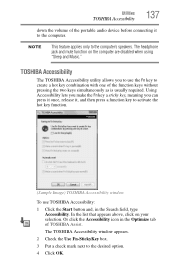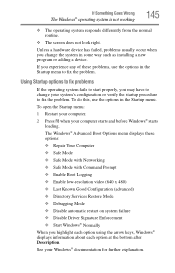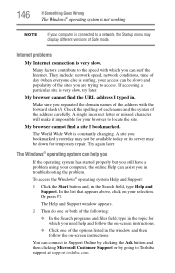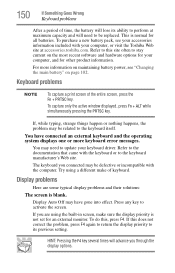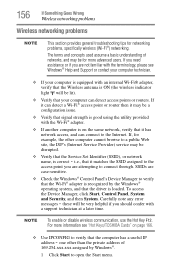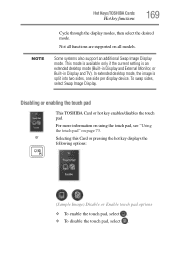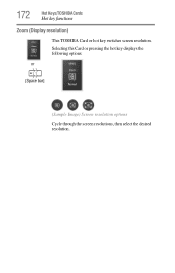Toshiba Satellite P845-S4200 Support Question
Find answers below for this question about Toshiba Satellite P845-S4200.Need a Toshiba Satellite P845-S4200 manual? We have 1 online manual for this item!
Question posted by Jerqrable on June 22nd, 2014
What Keys To Press To Get Bios Menu Toshiba Satellite P845-s4200
The person who posted this question about this Toshiba product did not include a detailed explanation. Please use the "Request More Information" button to the right if more details would help you to answer this question.
Current Answers
Answer #1: Posted by freginold on July 17th, 2014 7:17 AM
According to page 5-7 of the user manual, you can access the BIOS by holding down the F2 key while the computer is off, turning the computer on, then letting go of the F2 key one second after the computer comes on.
If you've tried that and it doesn't work, refer to page 6-4 in the Troubleshooting section of the manual.
If you've tried that and it doesn't work, refer to page 6-4 in the Troubleshooting section of the manual.
Related Toshiba Satellite P845-S4200 Manual Pages
Similar Questions
How To Access Bios On Toshiba P845 S4200
(Posted by maSheldo 9 years ago)
How Toshiba Bios Update Satellite P845-s4200
(Posted by AABBheathe 10 years ago)
Need A Repair Manual/disassemble Info For A Toshiba Satellite P845-s4200
I have a Toshiba Satellite P845-S4200 and did not drop or mistreat my laptop. The cover or lid has s...
I have a Toshiba Satellite P845-S4200 and did not drop or mistreat my laptop. The cover or lid has s...
(Posted by squeakss 10 years ago)
How Can I Install Windows Xp On Toshiba Satellite P845-s4200 Corei5
i do have toshiba satalite p845-s4200 core i5 with windows 7. iam trying to usehuawei cdma. but i ca...
i do have toshiba satalite p845-s4200 core i5 with windows 7. iam trying to usehuawei cdma. but i ca...
(Posted by abkibret 10 years ago)