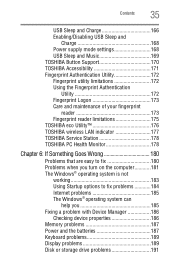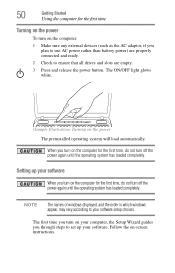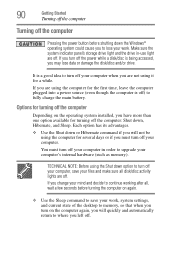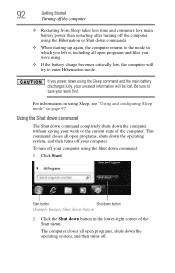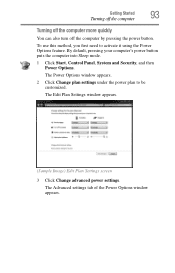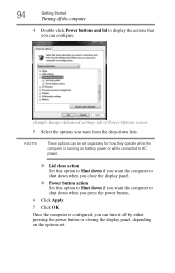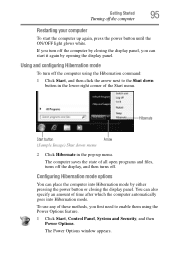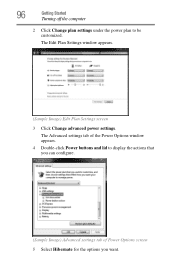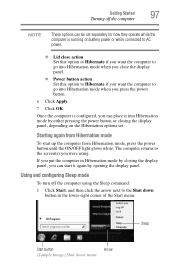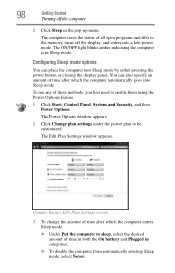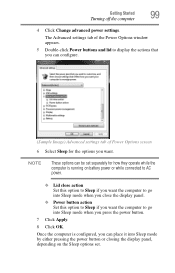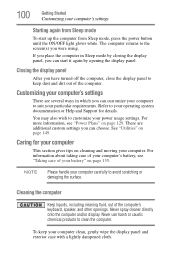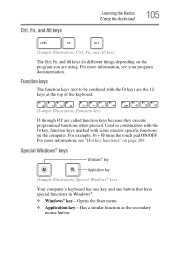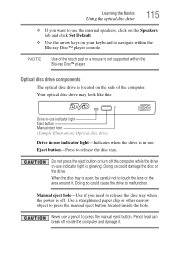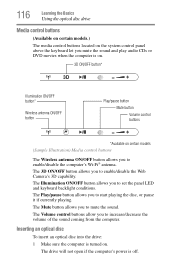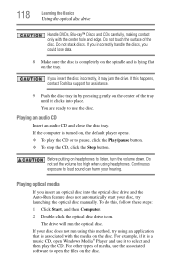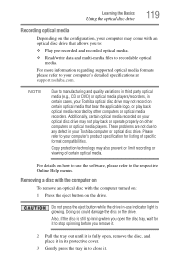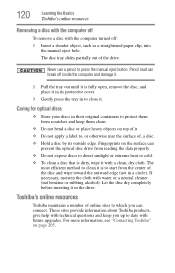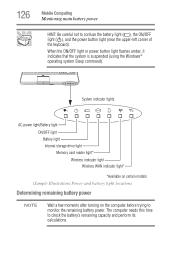Toshiba Satellite P755-S5390 Support Question
Find answers below for this question about Toshiba Satellite P755-S5390.Need a Toshiba Satellite P755-S5390 manual? We have 1 online manual for this item!
Question posted by panaccio12 on July 6th, 2014
I Cannot Turn On The Intel My Wifi Button
The person who posted this question about this Toshiba product did not include a detailed explanation. Please use the "Request More Information" button to the right if more details would help you to answer this question.
Current Answers
Answer #1: Posted by TechSupport101 on July 6th, 2014 11:21 AM
Hi. Refer to the User Guide here for assistance (Assuming you have the correct wireless device driver installed)
http://www.helpowl.com/manuals/Toshiba/SatelliteP755S5390/168175
Related Toshiba Satellite P755-S5390 Manual Pages
Similar Questions
Toshiba Satellite P755-s5390 Will Not Turn On
(Posted by louiEdg 9 years ago)
toshibadirect,satellite, P755 S5390,manuals
why icons disappeared, cannot access windows. Toshiba Satellite P755 S5390 turns on without problem....
why icons disappeared, cannot access windows. Toshiba Satellite P755 S5390 turns on without problem....
(Posted by kcdunham 9 years ago)
How To Turn On Wifi For Toshiba Satellite C655-s5202
(Posted by jeza0a1es 10 years ago)
How To Turn On Wifi On Toshiba Satellite P855-s5312
(Posted by zifr 10 years ago)
My Laptop Turned Itself Off And Won't Come Back On ...how Do I Resolve This?
(Posted by Anonymous-91369 11 years ago)