Toshiba Satellite L855D-S5220 Support Question
Find answers below for this question about Toshiba Satellite L855D-S5220.Need a Toshiba Satellite L855D-S5220 manual? We have 1 online manual for this item!
Question posted by veronebarbe on May 23rd, 2014
How To Recover A Toshiba Satellite L855d-s5220
The person who posted this question about this Toshiba product did not include a detailed explanation. Please use the "Request More Information" button to the right if more details would help you to answer this question.
Current Answers
There are currently no answers that have been posted for this question.
Be the first to post an answer! Remember that you can earn up to 1,100 points for every answer you submit. The better the quality of your answer, the better chance it has to be accepted.
Be the first to post an answer! Remember that you can earn up to 1,100 points for every answer you submit. The better the quality of your answer, the better chance it has to be accepted.
Related Toshiba Satellite L855D-S5220 Manual Pages
User Guide - Page 1
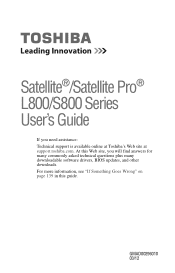
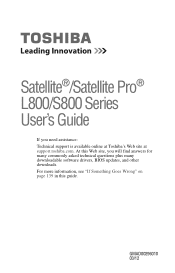
... information, see "If Something Goes Wrong" on page 139 in this Web site, you need assistance: Technical support is available online at Toshiba's Web site at support.toshiba.com. Satellite®/Satellite Pro® L800/S800 Series User's Guide
If you will find answers for many commonly asked technical questions plus many downloadable software...
User Guide - Page 2


...MALFUNCTION OF THE HARD DISK DRIVE OR OTHER STORAGE DEVICES AND THE DATA CANNOT BE RECOVERED, TOSHIBA SHALL NOT BE LIABLE FOR ANY DAMAGE OR LOSS OF DATA, OR ANY OTHER ... drive(s) and associated software, among the most advanced data storage technologies available.
Model: Satellite®/Satellite Pro® L800/S800 Series
Recordable and/or ReWritable Drive(s) and Associated Software Warranty...
User Guide - Page 7
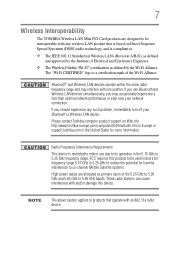
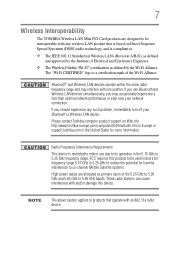
... to its operation in the United States for harmful interference to co-channel Mobile Satellite systems.
High power radars are designed to be used indoors for frequency range 5....less than optimal network performance or even lose your Bluetooth or Wireless LAN device.
Please contact Toshiba computer product support on Wireless LANs (Revision A/B/G), as primary users of the 5.25 GHz to...
User Guide - Page 9
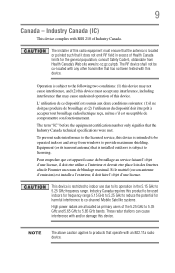
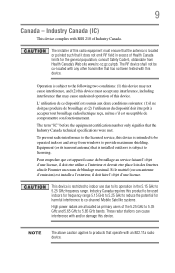
....
Equipment (or its operation in excess of this product to be used indoors for frequency range 5.15 GHz to 5.25 GHz to co-channel Mobile Satellite systems. High power radars are allocated as primary users of Industry Canada. Industry Canada requires this device.
The term "IC" before the equipment certification number...
User Guide - Page 19
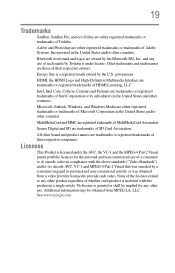
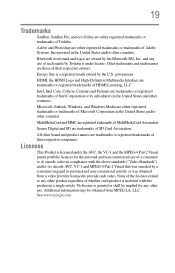
... Windows Media are owned by Toshiba is licensed under license. None of the licenses extend to provide such video.
All other brand and product names are either registered trademarks or trademarks of Microsoft Corporation in personal and non-commercial activity or was encoded by the U.S. 19
Trademarks
Satellite, Satellite Pro, and eco Utility...
User Guide - Page 22
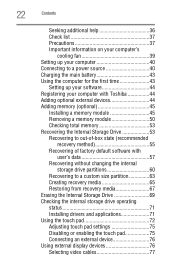
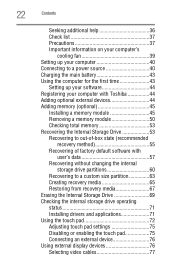
...43
Setting up your software 44 Registering your computer with Toshiba 44 Adding optional external devices 44 Adding memory (optional 45
Installing a ...Recovering the Internal Storage Drive 53 Recovering to out-of-box state (recommended
recovery method 55 Recovering of factory default software with
user's data 57 Recovering without changing the internal
storage drive partitions 60 Recovering...
User Guide - Page 54
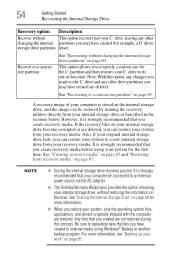
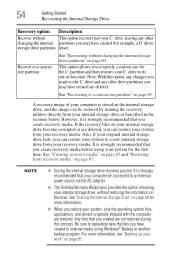
...your internal storage drive as described in the sections below. Recover to an external power source via the AC adaptor.
❖ The Toshiba Recovery Wizard also provides the option of -box state. See...See "Creating recovery media" on page 65 and "Restoring from your recovery media. See "Recovering to specify a custom size for the first time. NOTE
❖ During the internal storage...
User Guide - Page 55
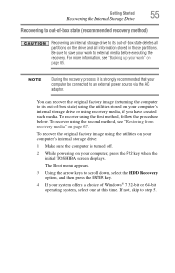
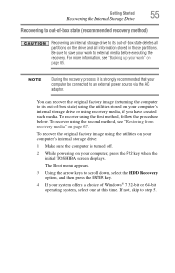
...off.
2 While powering on your computer, press the F12 key when the initial TOSHIBA screen displays.
To recover using the utilities stored on your computer's internal storage drive or using the second... sure the computer is strongly recommended that your work " on page 85. You can recover the original factory image (returning the computer to its out-of-box state deletes all information...
User Guide - Page 56
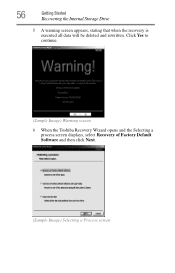
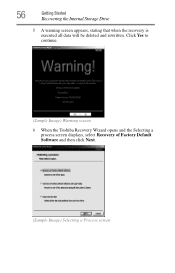
56
Getting Started
Recovering the Internal Storage Drive
5 A warning screen appears, stating that when the recovery is executed all data will be deleted and rewritten. Click Yes to continue.
(Sample Image) Warning screen
6 When the Toshiba Recovery Wizard opens and the Selecting a process screen displays, select Recovery of Factory Default Software and then...
User Guide - Page 57
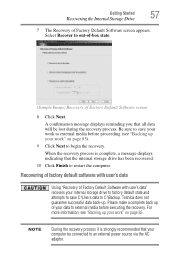
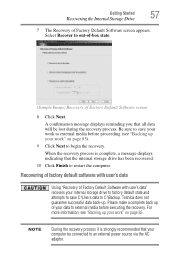
... factory default software with user's data" recovers your internal storage drive to factory default state and attempts to save your work to external media before executing the recovery. Toshiba does not guarantee successful data back-up. For more information, see "Backing up your work" on page 85. Be sure to save C:\Users...
User Guide - Page 58
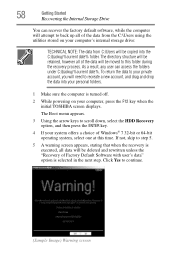
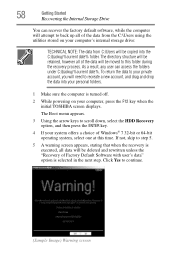
... key.
4 If your computer, press the F12 key when the initial TOSHIBA screen displays. As a result, any user can recover the factory default software, while the computer will attempt to this time. ...Software with user's data" option is selected in the next step.
58
Getting Started
Recovering the Internal Storage Drive
You can access the folders under C:\backup%current date%. The directory ...
User Guide - Page 59
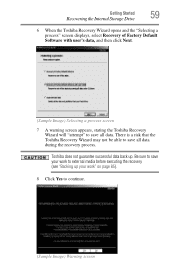
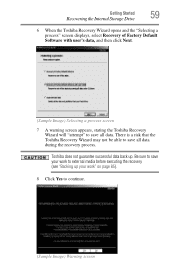
... not guarantee successful data back up your work " on page 85). 8 Click Yes to continue.
(Sample Image) Warning screen Getting Started
59
Recovering the Internal Storage Drive
6 When the Toshiba Recovery Wizard opens and the "Selecting a process" screen displays, select Recovery of Factory Default Software with user's data, and then click Next...
User Guide - Page 61
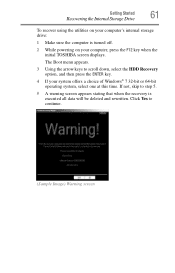
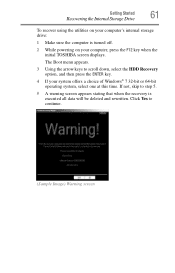
...-bit operating system, select one at this time. The Boot menu appears.
3 Using the arrow keys to continue.
(Sample Image) Warning screen Getting Started
61
Recovering the Internal Storage Drive
To recover using the utilities on your computer, press the F12 key when the initial...
User Guide - Page 62
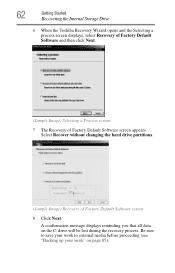
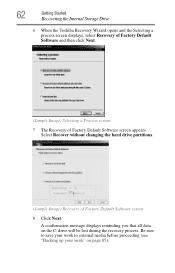
A confirmation message displays reminding you that all data on page 85). 62
Getting Started
Recovering the Internal Storage Drive
6 When the Toshiba Recovery Wizard opens and the Selecting a process screen displays, select Recovery of Factory Default Software and then click Next.
(Sample Image) Selecting a Process screen 7 The ...
User Guide - Page 63
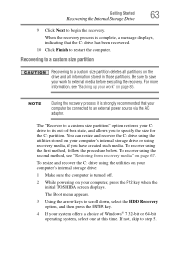
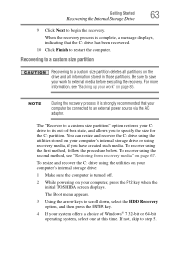
...ENTER key.
4 If your computer, press the F12 key when the initial TOSHIBA screen displays. Recovering to a custom size partition
Recovering to save your work " on your system offers a choice of -box... those partitions. When the recovery process is strongly recommended that the C: drive has been recovered.
10 Click Finish to an external power source via the AC adaptor. For more information...
User Guide - Page 64
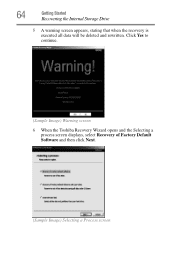
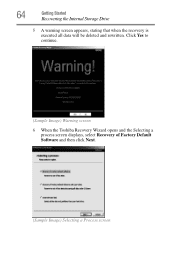
Click Yes to continue.
(Sample Image) Warning screen
6 When the Toshiba Recovery Wizard opens and the Selecting a process screen displays, select Recovery of Factory Default Software and then click Next.
(Sample Image) Selecting a Process screen 64
Getting Started
Recovering the Internal Storage Drive
5 A warning screen appears, stating that when the recovery is executed...
User Guide - Page 66
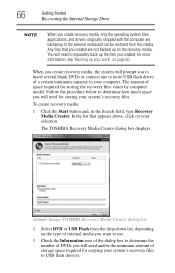
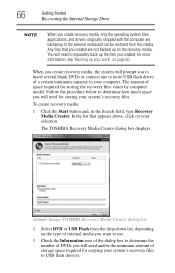
...the Start button and, in the Search field, type Recovery Media Creator. 66
Getting Started
Recovering the Internal Storage Drive
NOTE
When you create recovery media, only the operating system files,... to determine how much space you to your selection. The TOSHIBA Recovery Media Creator dialog box displays.
(Sample Image) TOSHIBA Recovery Media Creator dialog box
2 Select DVD or USB Flash...
User Guide - Page 67
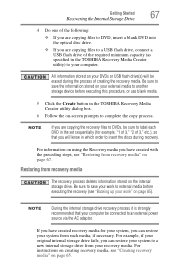
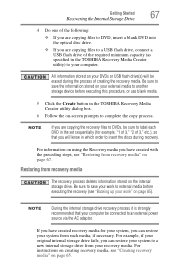
...drive, connect a USB flash drive of the required minimum capacity (as specified in the TOSHIBA Recovery Media Creator utility) to your computer. Restoring from your recovery media. For instructions on... with the preceding steps, see "Restoring from such media, if necessary.
Getting Started
67
Recovering the Internal Storage Drive
4 Do one of the following:
❖ If you are copying...
User Guide - Page 68
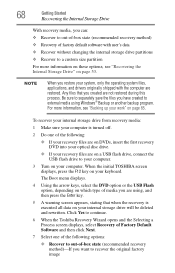
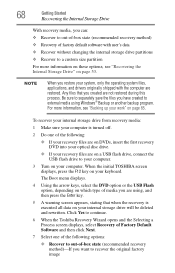
... files you created are not restored during this process. When the initial TOSHIBA screen displays, press the F12 key on DVDs, insert the first recovery DVD into your optical disc drive.
❖ If your work" on page 53. 68
Getting Started
Recovering the Internal Storage Drive
With recovery media, you want to...
User Guide - Page 69
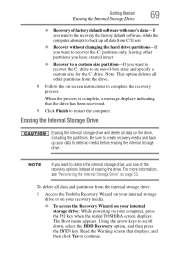
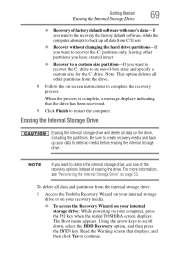
...: This option deletes all data and partitions from the drive.
8 Follow the on your computer, press the F12 key when the initial TOSHIBA screen displays.
For more information, see "Recovering the Internal Storage Drive" on the drive, including the partitions. Getting Started
69
Erasing the Internal Storage Drive
❖ Recovery of factory...
Similar Questions
How Can U Wipe A Toshiba Satellite L855d-s5220 Clean
(Posted by schma 10 years ago)
How To Restore Factory Os On Toshiba Satellite L855d-s5220
(Posted by celc1ta 10 years ago)
How To Reset Bios Password On Toshiba Satellite L855d-s5220
(Posted by faikandy8 10 years ago)

