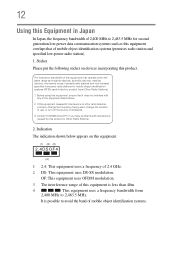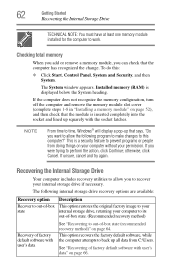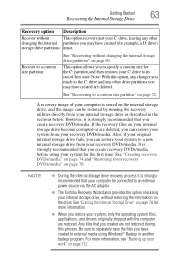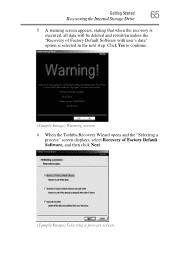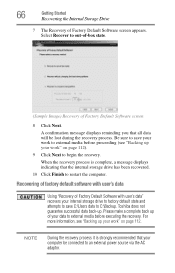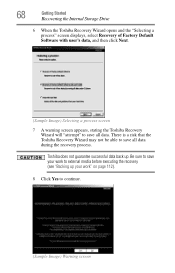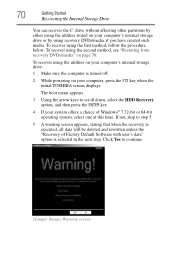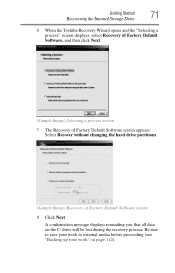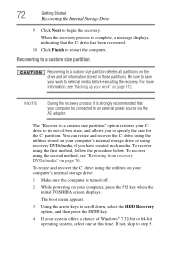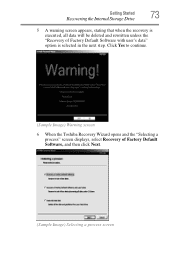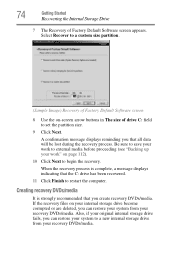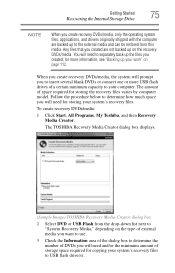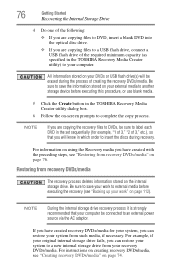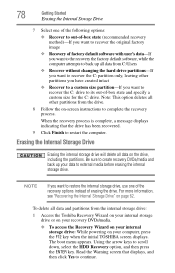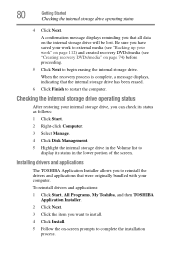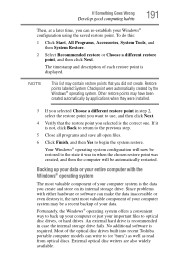Toshiba Satellite L755-S5153 Support Question
Find answers below for this question about Toshiba Satellite L755-S5153.Need a Toshiba Satellite L755-S5153 manual? We have 1 online manual for this item!
Question posted by na4lmista on September 28th, 2014
How To Factory Restore Toshiba L755-s5153
The person who posted this question about this Toshiba product did not include a detailed explanation. Please use the "Request More Information" button to the right if more details would help you to answer this question.
Current Answers
Answer #1: Posted by freginold on November 2nd, 2014 6:55 AM
The instructions for restoring your laptop back to its original state can be found starting on page 1-12 of the user manual. If you don't have the user manual, you can download it here.
Related Toshiba Satellite L755-S5153 Manual Pages
Similar Questions
Satellite C855-s5111 Factory Restore
Who will share a copy of the Toshiba Satellite C855-S5111 Factory Restore software ?
Who will share a copy of the Toshiba Satellite C855-S5111 Factory Restore software ?
(Posted by Bilbal 8 years ago)
How To Go In Factory Setting Of Toshiba Laptop Satellite L745-s4210
(Posted by icozmik 9 years ago)
To Do You Reset Webcam To Factory Setting On Toshiba Laptop Satellite
c855-s5350
c855-s5350
(Posted by WAVlongma 9 years ago)
How To Troubleshoot A Toshiba Satellite L755-s5153
(Posted by boydprollin 9 years ago)