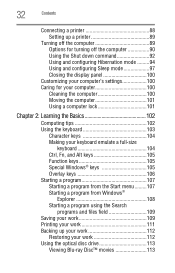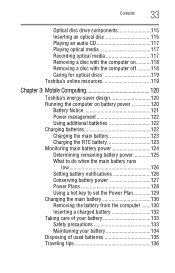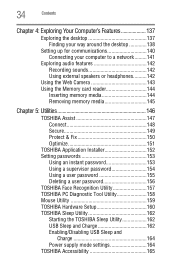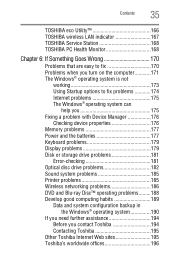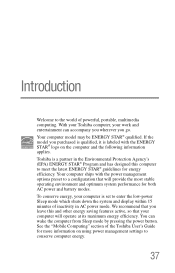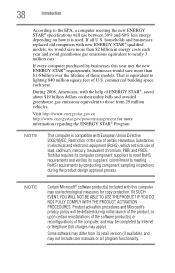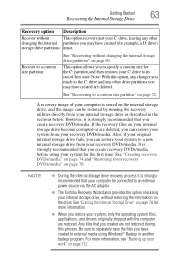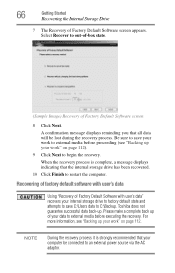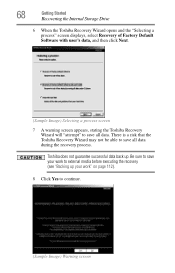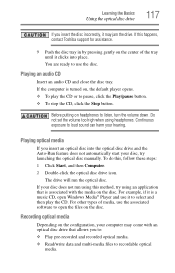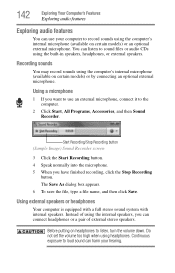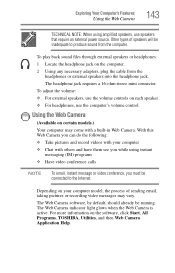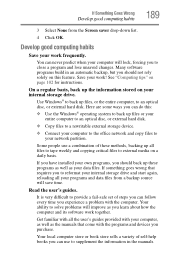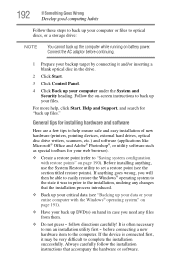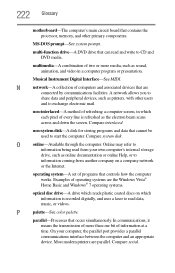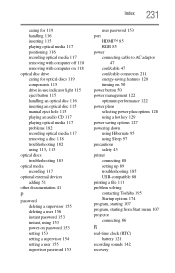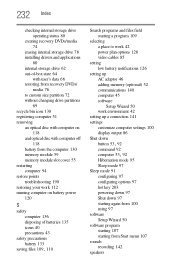Toshiba Satellite L745-S4210 Support Question
Find answers below for this question about Toshiba Satellite L745-S4210.Need a Toshiba Satellite L745-S4210 manual? We have 1 online manual for this item!
Question posted by tws0514 on December 17th, 2014
Can I Record A Sound From My Office, And Save It To Replay?
The person who posted this question about this Toshiba product did not include a detailed explanation. Please use the "Request More Information" button to the right if more details would help you to answer this question.
Current Answers
Answer #1: Posted by TheWiz on December 17th, 2014 1:57 PM
Yes you can. Windows has a built-in program called Sound Recorder that can do that for you.
Related Toshiba Satellite L745-S4210 Manual Pages
Similar Questions
How To Reset Toshiba Laptop Satellite C50-a546 Bios Password
How To Reset Toshiba Laptop Satellite c50-a546 Bios Password
How To Reset Toshiba Laptop Satellite c50-a546 Bios Password
(Posted by mohmoh1980 9 years ago)
How To Go In Factory Setting Of Toshiba Laptop Satellite L745-s4210
(Posted by icozmik 9 years ago)
How To Connect Bluetooth To Toshiba Satellite Laptop L745
(Posted by jottambrit 9 years ago)
Toshiba Laptop Satellite L355-s7915
how to reset the bios password on toshiba laptop satellite L355-s7915
how to reset the bios password on toshiba laptop satellite L355-s7915
(Posted by pctechniciandallas 12 years ago)