Toshiba Satellite L745-S4110 Support Question
Find answers below for this question about Toshiba Satellite L745-S4110.Need a Toshiba Satellite L745-S4110 manual? We have 1 online manual for this item!
Question posted by sajl2 on May 13th, 2014
Toshiba L745-s4110 Wont Turn
The person who posted this question about this Toshiba product did not include a detailed explanation. Please use the "Request More Information" button to the right if more details would help you to answer this question.
Current Answers
There are currently no answers that have been posted for this question.
Be the first to post an answer! Remember that you can earn up to 1,100 points for every answer you submit. The better the quality of your answer, the better chance it has to be accepted.
Be the first to post an answer! Remember that you can earn up to 1,100 points for every answer you submit. The better the quality of your answer, the better chance it has to be accepted.
Related Toshiba Satellite L745-S4110 Manual Pages
User Guide - Page 3
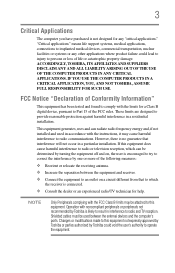
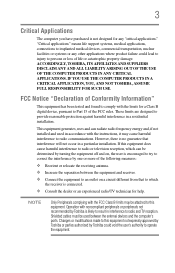
... interference in a particular installation. Operation with the instructions, it may be determined by turning the equipment off and on a circuit different from that interference will not occur in ...cables must be used in accordance with noncompliant peripherals or peripherals not recommended by Toshiba is likely to result in interference to this equipment does cause harmful interference to...
User Guide - Page 7


...that operate with and/or damage this device. Wireless Interoperability
The TOSHIBA Wireless LAN Mini PCI Card products are designed to co-channel Mobile Satellite systems.
High power radars are allocated as defined by the ...If you may interfere with any such problem, immediately turn off your network connection. These radar stations can cause interference with an 802.11a radio device.
User Guide - Page 8
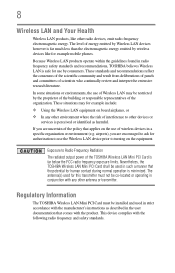
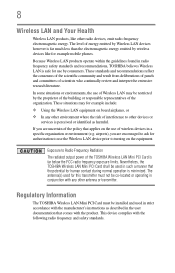
... wireless devices like other radio devices, emit radio frequency electromagnetic energy.
Nevertheless, the TOSHIBA Wireless LAN Mini PCI Card shall be restricted by consumers.
Because Wireless LAN products... include: ❖ Using the Wireless LAN equipment on the use of interference to turning on the equipment. This device complies with any other environment where the risk of ...
User Guide - Page 12
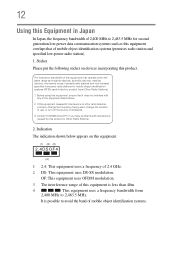
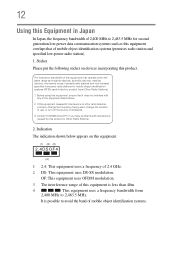
...-power radio stations for mobile object identification systems (RFID) used , change the location of use, or turn off the source of emissions.
3. If this equipment.
(1) (2) (3)
2.4DSOF4
(4)
1 2.4: This equipment uses a frequency of the equipment listed above.
2. Contact TOSHIBA Direct PC if you have problems with any of 2.4 GHz.
2 DS: This equipment uses DS...
User Guide - Page 23
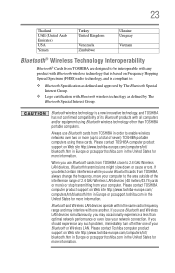
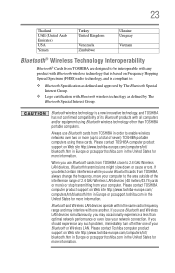
... Emirates) USA Yemen
Turkey United Kingdom
Venezuela Zimbabwe
Ukraine Uruguay
Vietnam
Bluetooth® Wireless Technology Interoperability
Bluetooth® Cards from TOSHIBA are designed to be interoperable with any such problem, immediately turn off either one another.
If you detect certain interference while you should experience any product with Bluetooth wireless technology that...
User Guide - Page 25


...of the scientific community and result from deliberations of panels and committees of interference to turning on board airplanes, or
❖ In any other environment where the risk of... or responsible representatives of the Bluetooth Card from TOSHIBA shall be used in radio frequency safety standards and recommendations, TOSHIBA believes Bluetooth wireless technology is much less than the...
User Guide - Page 31


Contents
31
Turning on the power 50 Setting up your software 50 Registering your computer with Toshiba 51 Adding optional external devices 51 Adding memory (optional 52 Installing a memory module...85 Connecting an external monitor or
projector 86 Directing the display output when you
turn on the computer 86 Adjusting the quality of the external display......87 Using an external keyboard 87 Using a...
User Guide - Page 35
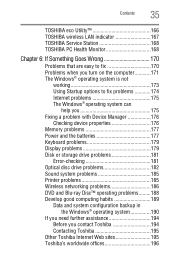
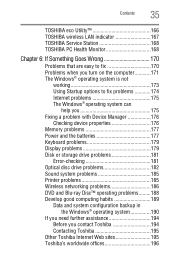
Contents
35
TOSHIBA eco Utility 166 TOSHIBA wireless LAN indicator 167 TOSHIBA Service Station 168 TOSHIBA PC Health Monitor 168
Chapter 6: If Something Goes Wrong 170
Problems that are easy to fix 170 Problems when you turn on the computer............171 The Windows® operating system is not
working 173 Using Startup options to fix problems...
User Guide - Page 43
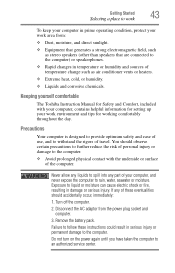
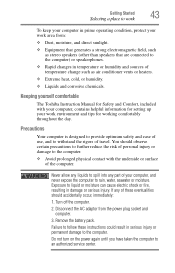
... and sources of travel. Remove the battery pack. Keeping yourself comfortable
The Toshiba Instruction Manual for working comfortably throughout the day. Precautions
Your computer is designed...or heaters.
❖ Extreme heat, cold, or humidity.
❖ Liquids and corrosive chemicals. Turn off the computer.
2.
Exposure to an authorized service center. If any part of the computer....
User Guide - Page 64


... step 5. To recover using the first method, follow the procedure below.
NOTE
During the recovery process it is turned off.
2 While powering on your computer, press the F12 key when the initial TOSHIBA screen displays. To recover using the second method, see "Backing up your work to external media before executing the...
User Guide - Page 67


... press the ENTER key.
4 If your system offers a choice of Factory Default Software with user's data" option is turned off.
2 While powering on your computer, press the F12 key when the initial TOSHIBA screen displays. Getting Started
67
Recovering the Internal Storage Drive
You can access the folders under C:\backup%current date%.
User Guide - Page 70
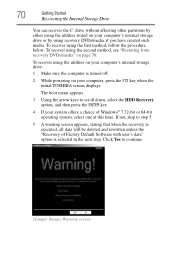
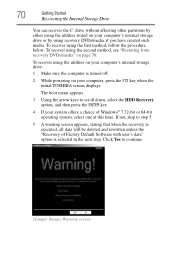
... utilities stored on your system offers a choice of Factory Default Software with user's data" option is turned off.
2 While powering on page 76.
Click Yes to step 5.
5 A warning screen appears...see "Restoring from recovery DVDs/media" on your computer, press the F12 key when the initial TOSHIBA screen displays. If not, skip to continue.
(Sample Image) Warning screen To recover using ...
User Guide - Page 72
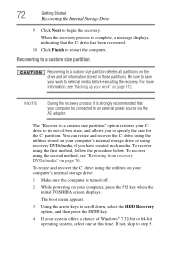
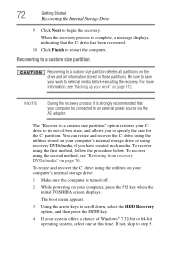
..., see "Restoring from recovery DVDs/media" on your computer, press the F12 key when the initial TOSHIBA screen displays.
To recover using the utilities on your computer's internal storage drive:
1 Make sure the computer is turned off.
2 While powering on page 76.
To resize and recover the C: drive using the first method...
User Guide - Page 77


... shipped with the computer are on a USB flash drive, connect the USB flash drive to your computer.
3 Turn on your computer. NOTE
When you restore your computer is selected.
Click Yes to continue.
6 When the Toshiba Recovery Wizard opens and the "Selecting a process" screen displays, select Recovery of the following:
❖ If...
User Guide - Page 79


When the initial TOSHIBA screen displays, press F12. Select Toshiba Recovery Wizard, and then click Next.
2 Select Erase the hard disk, and then click Next.
3 Choose one of the ...computer. Getting Started
79
Erasing the Internal Storage Drive
❖ To access the Recovery Wizard on your recovery DVDs/media: Turn off your internal storage drive.
(Sample Image) Erase the hard disk screen
User Guide - Page 117
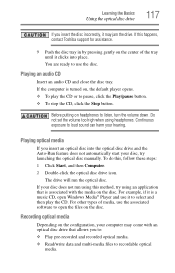
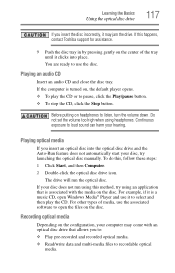
If this happens, contact Toshiba support for assistance.
9 Push the disc tray in by pressing gently on the center of media, use the...drive that allows you insert the disc incorrectly, it to loud sound can harm your disc, try using an application that is turned on the configuration, your disc does not run the optical disc.
Learning the Basics
Using the optical disc drive
117
If you...
User Guide - Page 118
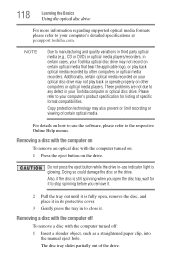
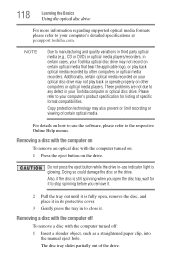
..., in your Toshiba computer or optical disc drive. Removing a disc with the computer on
To remove an optical disc with the computer turned off
To remove a disc with the computer turned on: 1 Press...how to the respective Online Help menus. For details on your computer's detailed specifications at pcsupport.toshiba.com. Also, if the disc is still spinning when you open , remove the disc, ...
User Guide - Page 121
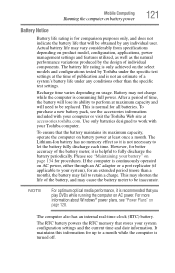
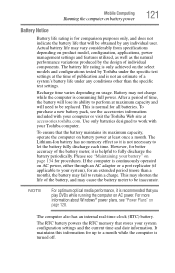
... by the design of a system's battery life under the specific test settings at accessories.toshiba.com. Use only batteries designed to fully discharge the battery periodically. However, for better ... battery pack, see the accessories information included with your Toshiba computer. The Lithium-Ion battery has no memory effect so it is turned off. Please see "Power Plans" on battery power ...
User Guide - Page 122
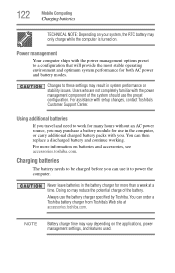
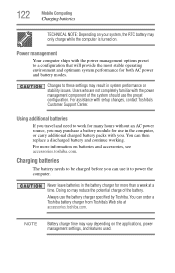
...: Depending on your system, the RTC battery may only charge while the computer is turned on the applications, power management settings, and features used. Charging batteries
The battery needs...settings may purchase a battery module for more information on batteries and accessories, see accessories.toshiba.com. Changes to be charged before you may result in the battery charger for use ...
User Guide - Page 134
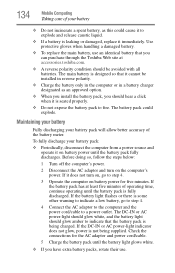
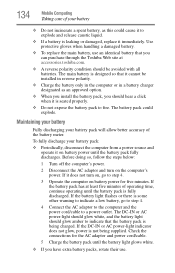
... pack is some other warning to indicate a low battery, go to fire. If it does not turn on , go to step 4.
4 Connect the AC adaptor to the computer and the power cord/cable... white.
❖ If you can purchase through the Toshiba Web site at least five minutes of the battery meter. If the battery pack has at accessories.toshiba.com.
❖ A reverse polarity condition should be ...
Similar Questions
Why Wont My Toshiba Satellite L745-s4110 Play Blu-ray Discs?
(Posted by Garjmga 9 years ago)
Toshiba Satellite L745-s4210 Wont Turn On With Battery In
(Posted by Jmortimoth 9 years ago)
How Can I Reset The Wifi In My Toshiba Satellite L745-s4110?
(Posted by Anonymous-119548 10 years ago)

