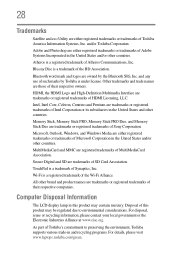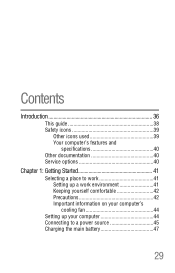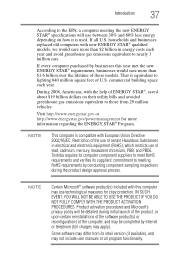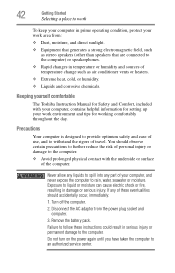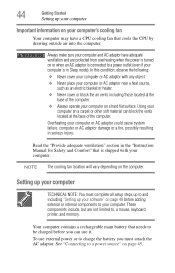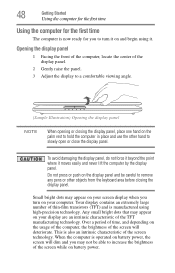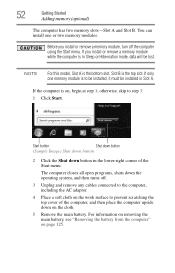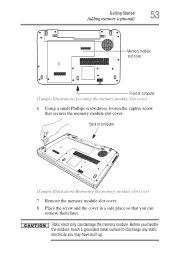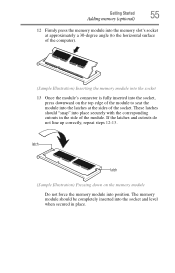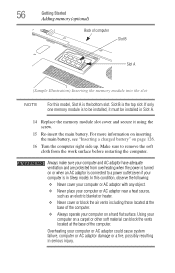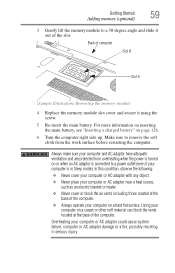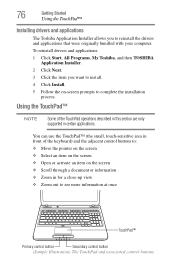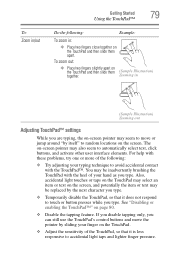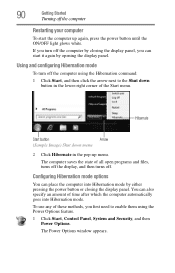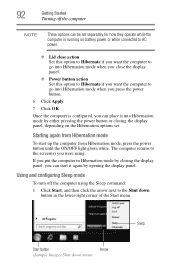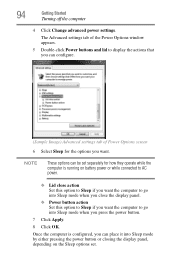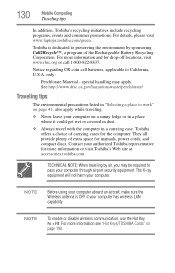Toshiba Satellite L675 Support Question
Find answers below for this question about Toshiba Satellite L675.Need a Toshiba Satellite L675 manual? We have 1 online manual for this item!
Question posted by bibban1222 on October 22nd, 2012
Where Can I Find A Place To Reinstall My Webcam For L675-s7602?
The person who posted this question about this Toshiba product did not include a detailed explanation. Please use the "Request More Information" button to the right if more details would help you to answer this question.
Current Answers
Related Toshiba Satellite L675 Manual Pages
Similar Questions
How To Reset Toshiba Laptop Satellite C50-a546 Bios Password
How To Reset Toshiba Laptop Satellite c50-a546 Bios Password
How To Reset Toshiba Laptop Satellite c50-a546 Bios Password
(Posted by mohmoh1980 9 years ago)
How To Repair A Toshiba Satellite Laptop Computer L675-s7108 That Is
overheating
overheating
(Posted by aortedfwaf 10 years ago)
My Toshiba Satellite Laptop L675 Wont Turn On
(Posted by retmruthe 10 years ago)
What Is Bios Setup In A Toshiba Satellite L675 Laptop Computer
(Posted by FadThe 10 years ago)
Toshiba Laptop Satellite L355-s7915
how to reset the bios password on toshiba laptop satellite L355-s7915
how to reset the bios password on toshiba laptop satellite L355-s7915
(Posted by pctechniciandallas 13 years ago)