Toshiba Satellite L655-S5150 Support Question
Find answers below for this question about Toshiba Satellite L655-S5150.Need a Toshiba Satellite L655-S5150 manual? We have 1 online manual for this item!
Question posted by lachulm on September 3rd, 2014
How Check System Specs Step By Step Toshiba Satellite L655-s5150
The person who posted this question about this Toshiba product did not include a detailed explanation. Please use the "Request More Information" button to the right if more details would help you to answer this question.
Current Answers
There are currently no answers that have been posted for this question.
Be the first to post an answer! Remember that you can earn up to 1,100 points for every answer you submit. The better the quality of your answer, the better chance it has to be accepted.
Be the first to post an answer! Remember that you can earn up to 1,100 points for every answer you submit. The better the quality of your answer, the better chance it has to be accepted.
Related Toshiba Satellite L655-S5150 Manual Pages
User Manual - Page 1
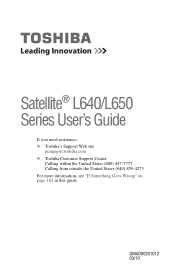
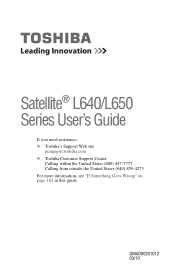
Satellite® L640/L650 Series User's Guide
If you need assistance: ❖ Toshiba's Support Web site
pcsupport.toshiba.com ❖ Toshiba Customer Support Center
Calling within the United States (800) 457-7777 Calling from outside the United States (949) 859-4273 For more information, see "If Something Goes Wrong" on page 162 in this guide.
GMAD00251012 03/10
User Manual - Page 2
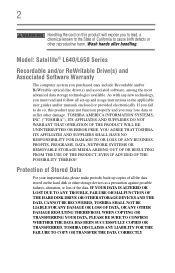
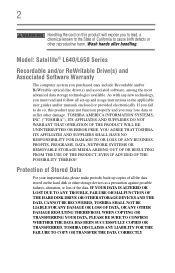
... MALFUNCTION OF THE HARD DISK DRIVE OR OTHER STORAGE DEVICES AND THE DATA CANNOT BE RECOVERED, TOSHIBA SHALL NOT BE LIABLE FOR ANY DAMAGE OR LOSS OF DATA, OR ANY OTHER DAMAGE RESULTING ...Protection of the data. 2
Handling the cord on the hard disk or other damage. Model: Satellite® L640/L650 Series
Recordable and/or ReWritable Drive(s) and Associated Software Warranty
The computer system ...
User Manual - Page 7
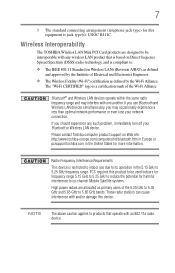
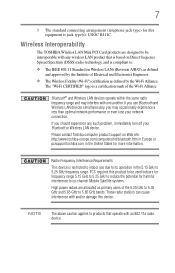
...than optimal network performance or even lose your Bluetooth or Wireless LAN device. Please contact Toshiba computer product support on Wireless LANs (Revision A/B/G), as defined and approved by the Wi...toshiba.com in the 5.15 GHz to 5.25 GHz frequency range. The "Wi-Fi CERTIFIED" logo is restricted to its operation in the United States for harmful interference to co-channel Mobile Satellite...
User Manual - Page 28
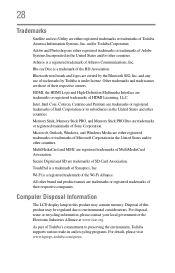
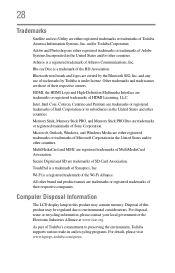
...-Definition Multimedia Interface are either registered trademarks or trademarks of Microsoft Corporation in and recycling programs. For details, please visit www.laptops.toshiba.com/green. TouchPad is under license. 28
Trademarks
Satellite and eco Utility are trademarks or registered trademarks of HDMI Licensing, LLC. and any use of this product may be regulated...
User Manual - Page 30
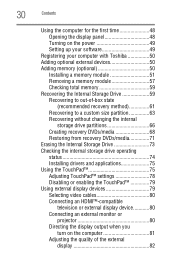
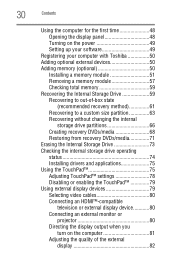
...49
Registering your computer with Toshiba 50 Adding optional external devices 50 Adding memory (optional 50
Installing a memory module 51 Removing a memory module 57 Checking total memory 59 Recovering the... 68 Restoring from recovery DVDs/media 71 Erasing the Internal Storage Drive 73 Checking the internal storage drive operating status 74 Installing drivers and applications 75 Using the...
User Manual - Page 34
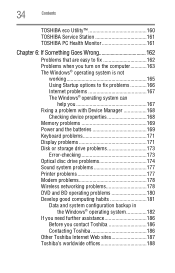
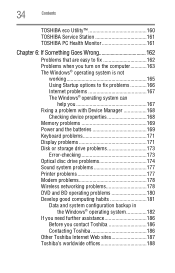
...167 The Windows® operating system can
help you 167 Fixing a problem with Device Manager 168
Checking device properties 168 Memory problems 169 Power and the batteries 169 Keyboard problems 171 Display problems 171 Disk ... 182
If you need further assistance 186 Before you contact Toshiba 186 Contacting Toshiba 186
Other Toshiba Internet Web sites 187 Toshiba's worldwide offices 188
User Manual - Page 40
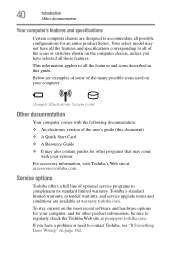
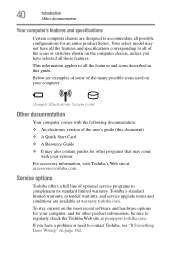
... for an entire product Series.
For accessory information, visit Toshiba's Web site at warranty.toshiba.com. If you have a problem or need to all those features. Service options
Toshiba offers a full line of optional service programs to regularly check the Toshiba Web site at pcsupport.toshiba.com. This information applies to all the features and icons...
User Manual - Page 49
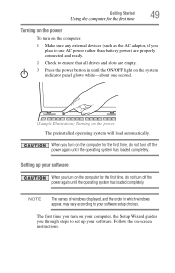
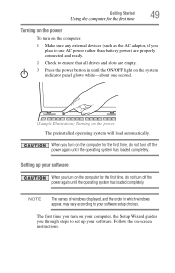
... your software
When you turn on your computer, the Setup Wizard guides you through steps to set up your software setup choices.
NOTE
The names of windows displayed, and...the AC adaptor, if you plan to use AC power rather than battery power) are properly connected and ready.
2 Check to ensure that all drives and slots are empty.
3 Press the power button in which windows appear, may vary ...
User Manual - Page 59
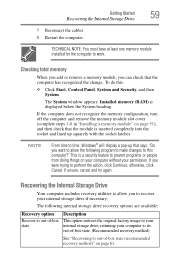
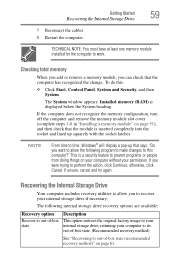
... the cables. 8 Restart the computer. NOTE
From time to your internal storage drive, returning your permission. Checking total memory
When you add or remove a memory module, you to perform the action, click Continue;
If... off the computer and remove the memory module slot cover (complete steps 1-8 in "Installing a memory module" on page 61. If unsure, cancel and try again. If you want...
User Manual - Page 70


... use blank media.
5 Click the Create button in the TOSHIBA Recovery Media Creator utility) to insert the discs during the process...For information on using the Recovery media you have created with the preceding steps, see "Restoring from recovery DVDs/media" on the same drive or ...files on a USB flash drive, or vice versa.
3 Check the Information area of the dialog box to determine the number ...
User Manual - Page 82
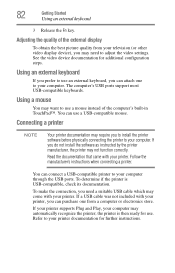
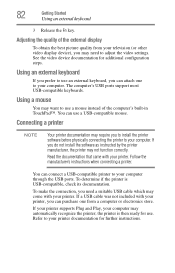
... keyboards.
Read the documentation that came with your printer.
the printer is USB-compatible, check its documentation. 82
Getting Started
Using an external keyboard
3 Release the Fn key. Using... to your computer. To determine if the printer is then ready for additional configuration steps. If a USB cable was not included with your printer documentation for further instructions....
User Manual - Page 83


...as described in "Setting up a printer" on page 83. Setting up your printer does not support Plug and Play, follow these steps to set up for instructions before completing the following procedure. You only need to set it up the printer once.
1 Click Start... the printer's power cable into a live AC outlet. To connect a printer to your printer supports Plug and Play, check its documentation.
User Manual - Page 111


...❖ Read/write data and multi-media files to recordable optical
media. If this happens, contact Toshiba support for assistance.
9 Push the disc tray in by pressing gently on the configuration, your disc ...CD or to listen, turn the volume down. The drive will run using this , follow these steps:
1 Click Start, and then Computer.
2 Double-click the optical disc drive icon. Continuous ...
User Manual - Page 127
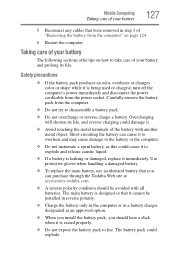
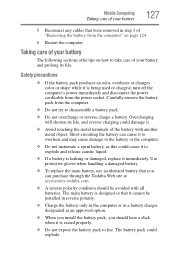
...the battery can purchase through the Toshiba Web site at accessories.toshiba.com.
❖ A reverse ...polarity condition should hear a click when it cannot be avoided with another metal object. The battery pack could damage it is designed so that you should be installed in reverse polarity.
❖ Charge the battery only in the computer or in step...
User Manual - Page 128
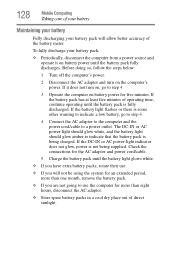
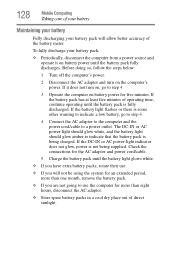
...go to use .
❖ If you are not going to step 4.
3 Operate the computer on battery power until the battery pack fully discharges. Check the connections for the AC adaptor and power cord/cable.
5... Periodically, disconnect the computer from a power source and operate it does not turn on , go to step 4.
4 Connect the AC adaptor to the computer and the power cord/cable to a power outlet.
...
User Manual - Page 163
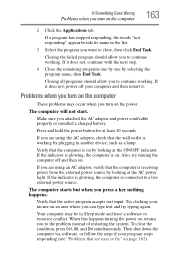
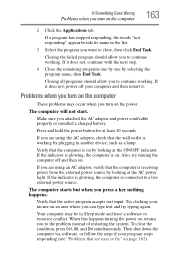
...turning the computer off your program stops responding (see "Problems that are using the AC adaptor, check that the active program accepts text input. The computer will not start. If you to fix"...
Then shut down the computer via software, or follow the steps if your computer and then restart it does not, continue with the next step.
4 Close the remaining programs one by one by plugging...
User Manual - Page 165


... site at pcsupport.toshiba.com and see the Support Bulletin Step-Charging the computer's battery (click the Ask Iris® link and search for the support bulletin by the computer. If the battery light is blinking when the computer is the correct unit for your computer. Do the following:
1 Check the OUTPUT specifications...
User Manual - Page 180
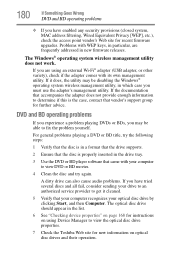
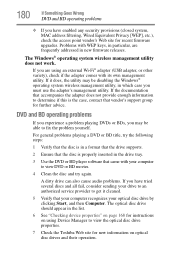
... came with your computer to view DVD or BD movies.
4 Clean the disc and try the following steps:
1 Verify that the disc is in a format that the drive supports.
2 Ensure that the disc...to view the optical disc drive properties.
7 Check the Toshiba Web site for further advice. The optical disc drive should appear in the list.
6 See "Checking device properties" on page 168 for instructions on ...
User Manual - Page 184
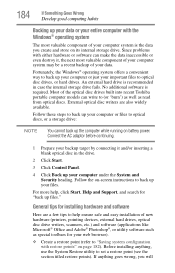
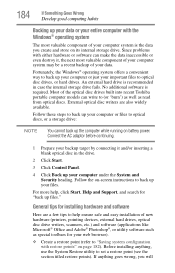
... Before installing anything goes wrong, you create and store on page 182). Follow these steps to back up your computer or files to optical disc drives, or hard drives. Connect...hardware and software
Here are also widely available. Most of the optical disc drives built into recent Toshiba portable computer models can make the data inaccessible or even destroy it and/or inserting a blank ...
User Manual - Page 186
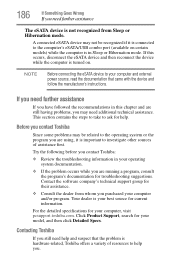
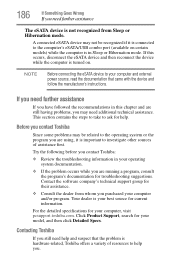
... This section contains the steps to take to ask for their assistance.
❖ Consult the dealer from Sleep or Hibernation mode. Try the following before you contact Toshiba:
❖ Review the ...running a program, consult the program's documentation for your model, and then click Detailed Specs.
If you need further assistance
If you have followed the recommendations in this occurs, ...
Similar Questions
Satellite L655-s5150 How To Restart The Computer To Factory Specs
(Posted by Terrdzidc 9 years ago)
How To Start Toshiba Satellite L655-s5150 Laptop From Earlier Date
(Posted by costekei 9 years ago)
Step By Step How To Enter System Information Toshiba Satellite L655-s5150
(Posted by jaJc 9 years ago)
How To Check Bios On Toshiba Satellite L655 After Memory Upgrade
(Posted by abeswi 9 years ago)
Toshiba Satellite L655-s5150 Laptop Will Not Power Up
(Posted by cljlhar 10 years ago)

