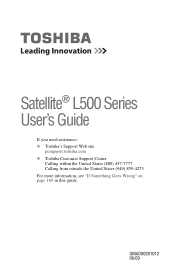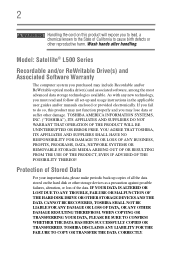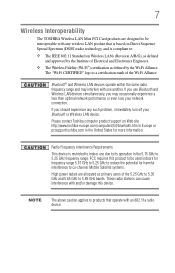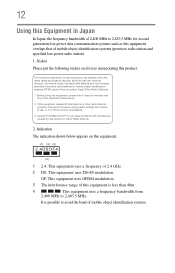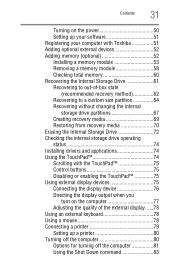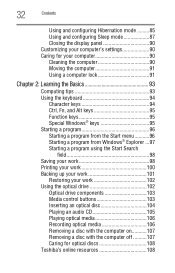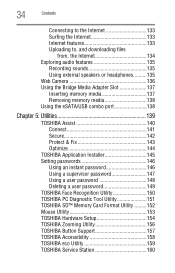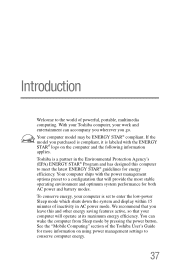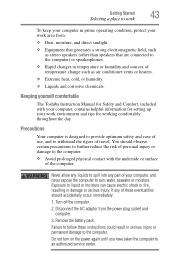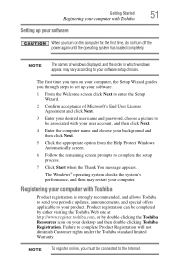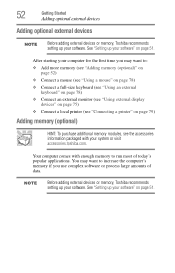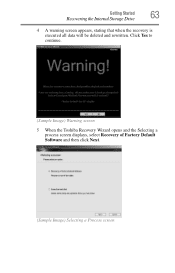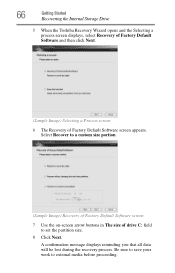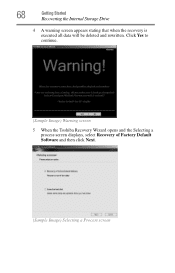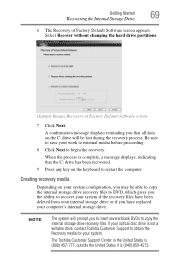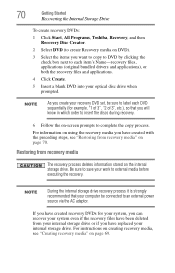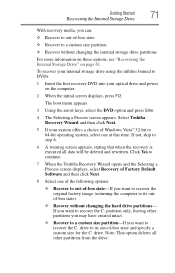Toshiba Satellite L505 Support Question
Find answers below for this question about Toshiba Satellite L505.Need a Toshiba Satellite L505 manual? We have 2 online manuals for this item!
Question posted by bampi on July 23rd, 2014
How To Reset Toshiba Satellite L505-es5011 Laptop To Factory Settings
The person who posted this question about this Toshiba product did not include a detailed explanation. Please use the "Request More Information" button to the right if more details would help you to answer this question.
Current Answers
Related Toshiba Satellite L505 Manual Pages
Similar Questions
Toshiba Satellite L505-s6959 Screen Won't Turn On
(Posted by reNils 9 years ago)
How Do I Reset My A25-s279 To Factory Settings
One of my kids got ahold of my laptop and some how put a password on it when you first turn it on no...
One of my kids got ahold of my laptop and some how put a password on it when you first turn it on no...
(Posted by arizonakg 9 years ago)
How To Reset A Toshiba Satellite C855-s5347 To Factory Settings
(Posted by jennisalimb 9 years ago)