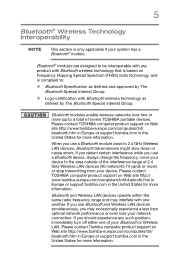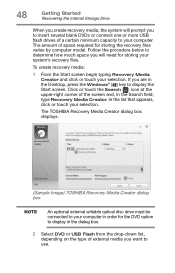Toshiba Satellite E45-B4200 Support Question
Find answers below for this question about Toshiba Satellite E45-B4200.Need a Toshiba Satellite E45-B4200 manual? We have 3 online manuals for this item!
Question posted by elvenemperio091090 on June 19th, 2015
How To Reboot Toshiba Satellite Pro E40-b Series
how to reboot my toshiba satellite pro E40-B series. Once i opened.it appears on the screen..REBOOT AND SELECT PROPER BOOT DEVICE OR INSERT BOOT MEDIA IN SELECTED BOOT DEVICE AND PRESS A KEY. What should i do..thank..
Current Answers
Answer #1: Posted by TechSupport101 on June 19th, 2015 3:02 AM
Reboot in simple terms is 'restart' which can be done by either pressing and holding the power button for 8 seconds or until the computer force-shutdown or by holding down CTR + ALT and press DEL/Delete (while the other two are held down). It is just that this error normally comes up to indicate a hard drive failure or improper connection to it. This is more true if the error keeps coming after a reboot.
Answer #2: Posted by freginold on June 19th, 2015 2:58 AM
Hello, it sounds like you may have a removable device attached to the computer (USB drive, CD, DVD, etc.) that the computer thinks is supposed to have the boot program on it. Turn the laptop off, remove this device (or devices) and turn on the computer, and see if it boots up normally.
If it still doesn't, you can change the boot order so that the computer looks at the hard drive first. To see how to do this, go here:
http://www.ehow.com/how_6383103_change-boot-order-toshiba-satellite.html
If it still doesn't, you can change the boot order so that the computer looks at the hard drive first. To see how to do this, go here:
http://www.ehow.com/how_6383103_change-boot-order-toshiba-satellite.html
Related Toshiba Satellite E45-B4200 Manual Pages
Similar Questions
How Do I Remove My Keyboard From My Laptop And Clean It?
My computer is very messy under the keys and have mass amounts of my dogs hair under them, but im an...
My computer is very messy under the keys and have mass amounts of my dogs hair under them, but im an...
(Posted by charlylvfn 7 years ago)
Howto Reboot Toshiba Satellite Pro E40-b Series
how to reboot toshiba satellite Pro E40-B Series.Windows 8.1..I had try several steps to reboot it b...
how to reboot toshiba satellite Pro E40-B Series.Windows 8.1..I had try several steps to reboot it b...
(Posted by elvenemperio091090 8 years ago)
Windows Won't Start For Toshiba Satellite E45-b4200
The screen is black
The screen is black
(Posted by sassou1889 9 years ago)
Satellite L855-s5309 How To Open To Replace Key Board
(Posted by lanvunghiem 11 years ago)