Toshiba Satellite E205-S1904 Support Question
Find answers below for this question about Toshiba Satellite E205-S1904.Need a Toshiba Satellite E205-S1904 manual? We have 1 online manual for this item!
Question posted by skrapfairb on July 3rd, 2014
How To Start A Toshiba Satellite E205-s1904 In Safe Mode
The person who posted this question about this Toshiba product did not include a detailed explanation. Please use the "Request More Information" button to the right if more details would help you to answer this question.
Current Answers
There are currently no answers that have been posted for this question.
Be the first to post an answer! Remember that you can earn up to 1,100 points for every answer you submit. The better the quality of your answer, the better chance it has to be accepted.
Be the first to post an answer! Remember that you can earn up to 1,100 points for every answer you submit. The better the quality of your answer, the better chance it has to be accepted.
Related Toshiba Satellite E205-S1904 Manual Pages
User Guide - Page 1
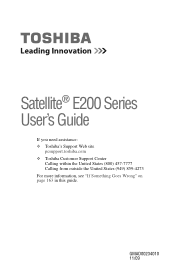
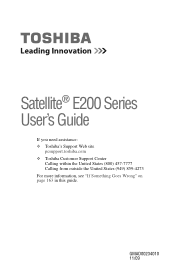
GMAD00234010 11/09
Satellite® E200 Series User's Guide
If you need assistance: ❖ Toshiba's Support Web site
pcsupport.toshiba.com ❖ Toshiba Customer Support Center
Calling within the United States (800) 457-7777 Calling from outside the United States (949) 859-4273 For more information, see "If Something Goes Wrong" on page 163 in this guide.
User Guide - Page 2
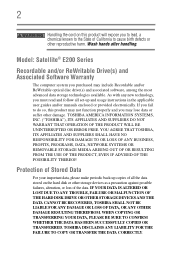
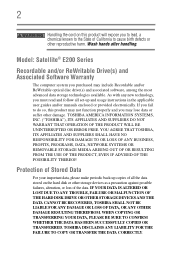
... cause birth defects or other damage.
Model: Satellite® E200 Series
Recordable and/or ReWritable Drive(s) and Associated Software Warranty
The computer system you may include Recordable and/or ReWritable optical disc drive(s) and associated software, among the most advanced data storage technologies available. TOSHIBA DISCLAIMS ANY LIABILITY FOR THE FAILURE TO...
User Guide - Page 7
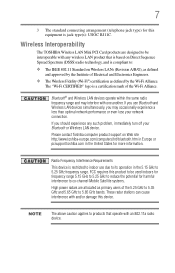
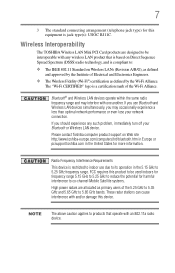
... RJ11C. NOTE
The above caution applies to 5.85 GHz bands. Wireless Interoperability
The TOSHIBA Wireless LAN Mini PCI Card products are allocated as defined by the Wi-Fi Alliance. If you use due to co-channel Mobile Satellite systems.
High power radars are designed to be used indoors for frequency range 5.15...
User Guide - Page 8
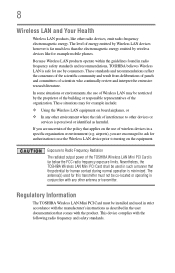
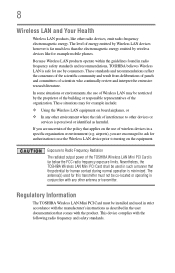
...used in such a manner that the potential for human contact during normal operation is safe for use the Wireless LAN device prior to turning on board airplanes, or ❖ In... representatives of wireless devices in conjunction with any other antenna or transmitter. Regulatory Information
The TOSHIBA Wireless LAN Mini PCI Card must not be installed and used for this transmitter must be...
User Guide - Page 14
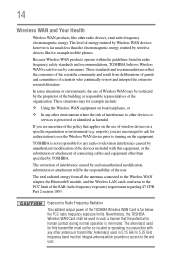
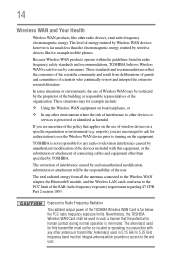
... risk of wireless devices in radio frequency safety standards and recommendations, TOSHIBA believes Wireless WAN is safe for use the Wireless WAN device prior to the end user.
Because...representatives of scientists who continually review and interpret the extensive research literature. TOSHIBA is not responsible for any other than the electromagnetic energy emitted by Wireless...
User Guide - Page 25
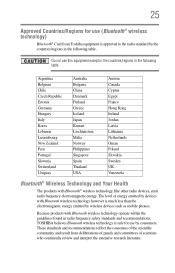
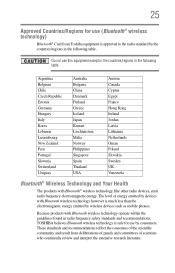
Do not use this equipment except in the countries/regions in radio frequency safety standards and recommendations, TOSHIBA believes Bluetooth wireless technology is safe for use by consumers.
Because products with Bluetooth wireless technology operate within the guidelines found in the following table. The level of scientists who continually ...
User Guide - Page 29
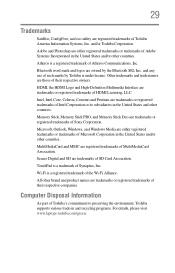
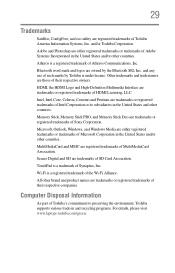
...
29
Trademarks
Satellite, ConfigFree, and eco utility are registered trademarks of MultiMediaCard Association. and/or Toshiba Corporation.
MultiMediaCard and MMC are owned by Toshiba is a ...please visit www.laptops.toshiba.com/green.
Secure Digital and SD are trademarks or registered trademarks of Toshiba's commitment to preserving the environment, Toshiba supports various trade...
User Guide - Page 31
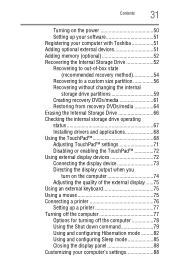
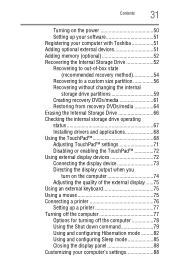
...
Turning on the power 50 Setting up your software 51 Registering your computer with Toshiba 51 Adding optional external devices 51 Adding memory (optional 52 Recovering the Internal Storage... computer 78 Using the Shut down command 79 Using and configuring Hibernation mode .........82 Using and configuring Sleep mode 85 Closing the display panel 88 Customizing your computer's settings 88
User Guide - Page 32
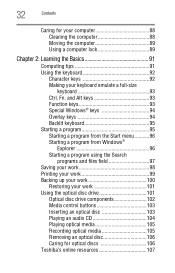
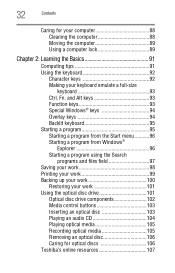
...keys 93 Special Windows® keys 94 Overlay keys 94 Backlit keyboard 95 Starting a program 95 Starting a program from the Start menu...........96 Starting a program from Windows®
Explorer 96 Starting a program using the Search
programs and files field 97 Saving your work 98... optical media 105 Removing an optical disc 106 Caring for optical discs 106 Toshiba's online resources 107
User Guide - Page 34
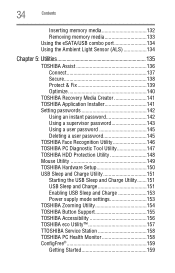
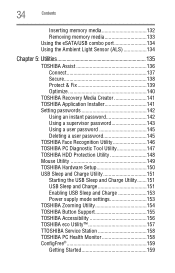
... 150 USB Sleep and Charge Utility 151 Starting the USB Sleep and Charge Utility.......151 USB Sleep and Charge 151 Enabling USB Sleep and Charge 153 Power supply mode settings 153 TOSHIBA Zooming Utility 154 TOSHIBA Button Support 155 TOSHIBA Accessibility 156 TOSHIBA eco Utility 157 TTOSHIBA Service Station 158 TOSHIBA PC Health Monitor 158 ConfigFree 159...
User Guide - Page 37
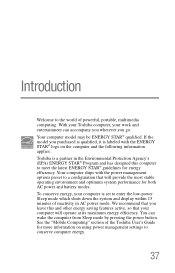
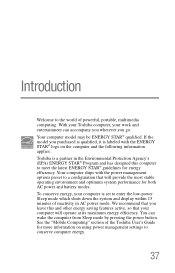
... you wherever you purchased is qualified, it is set to the world of powerful, portable, multimedia computing. If the model you go. Toshiba is a partner in AC power mode. Your computer ships with the ENERGY STAR® logo on using power management settings to conserve computer energy.
37 To conserve energy, your...
User Guide - Page 41
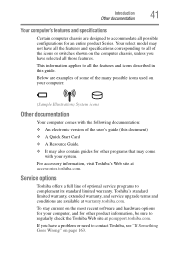
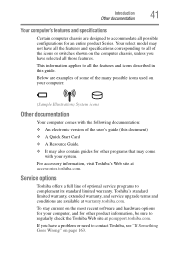
... all those features. Below are available at warranty.toshiba.com. For accessory information, visit Toshiba's Web site at accessories.toshiba.com. Toshiba's standard limited warranty, extended warranty, and service ... corresponding to all the features and icons described in this document) ❖ A Quick Start Card ❖ A Resource Guide. ❖ It may also contain guides for other programs...
User Guide - Page 74
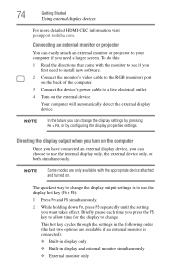
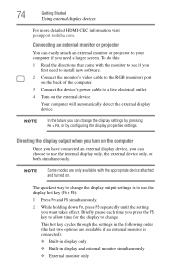
NOTE
Some modes are only available with the monitor to see if you can choose to change the display output ... use the internal display only, the external device only, or both simultaneously. 74
Getting Started
Using external display devices
For more detailed HDMI-CEC information visit pcsupport.toshiba.com. To do this:
1 Read the directions that came with the appropriate device attached...
User Guide - Page 85


...blinks amber indicating the computer is in the pop-up the computer from Hibernation mode
To start it again by either pressing the power button or closing the display panel. ...to the Shut down menu
2 Click Sleep in Sleep mode. To use any of the Start menu. Getting Started
Turning off the computer
85
Starting again from Hibernation mode, press the power button until the ON/OFF light glows...
User Guide - Page 88
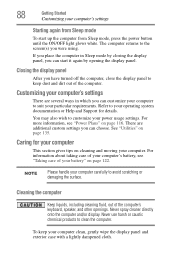
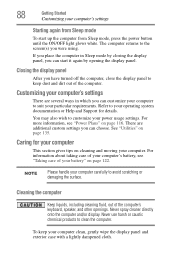
...turned off the computer, close the display panel to keep your computer's settings
Starting again from Sleep mode
To start it again by opening the display panel. Never spray cleaner directly onto the ... you can choose. There are several ways in Sleep mode by closing the display panel, you can start up the computer from Sleep mode, press the power button until the ON/OFF light glows...
User Guide - Page 151
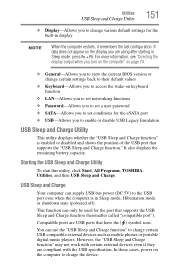
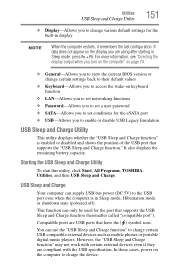
... even if they are using after starting in Sleep mode, press Fn + F5.
Compatible ...ports are USB ports that supports the USB Sleep and Charge function (hereinafter called "compatible port"). You can only be used for the port that have the ( ) symbol icon. Starting the USB Sleep and Charge Utility
To start this utility, click Start, All Programs, TOSHIBA...
User Guide - Page 154
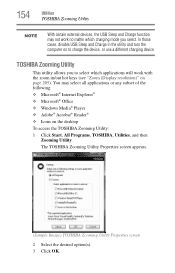
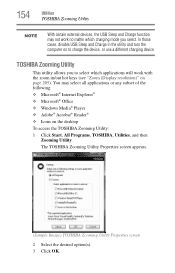
... which charging mode you to charge the device, or use a different charging device.
The TOSHIBA Zooming Utility Properties screen appears.
(Sample Image) TOSHIBA Zooming Utility Properties...on the desktop
To access the TOSHIBA Zooming Utility:
1 Click Start, All Programs, TOSHIBA, Utilities, and then Zooming Utility.
154
Utilities
TOSHIBA Zooming Utility
NOTE
With certain external...
User Guide - Page 168


... Mode ❖ Safe Mode with Networking ❖ Safe Mode with Command Prompt ❖ Enable Boot Logging ❖ Enable low-resolution video (640 x 480) ❖ Last Known Good Configuration (advanced) ❖ Directory Services Restore Mode ❖ Debugging Mode ❖ Disable automatic restart on system failure ❖ Disable Driver Signature Enforcement ❖ Start Windows®...
User Guide - Page 185


..., starting at step 1 if any new problems. Make sure that your computer.
For more information, see "Power supply mode settings" on page 142.
❖ Try selecting a different charging mode in the TOSHIBA Sleep... good computing habits
185
❖ Restart the Windows® operating system. Open the TOSHIBA Sleep and Charge Utility to check if the feature is depleted, connect the AC adaptor...
User Guide - Page 227
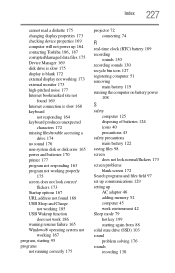
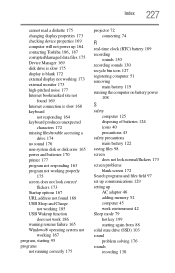
...diskette 175 changing display properties 173 checking device properties 169 computer will not power up 164
contacting Toshiba 186, 187
corrupted/damaged data files 175 Device Manager 169 disk drive is slow 175 display...adaptor 46 adding memory 52 computer 45 work environment 42 Sleep mode 79 hot key 199 starting again from 88 solid state drive (SSD) 103 sound problem solving 176 sounds recording 130
Similar Questions
How To Start Toshiba Satellite C855 In Safe Mode
(Posted by hainjt 9 years ago)
How To Open Toshiba Satellite E205-s1904
(Posted by yurijenk 9 years ago)
How To Disassemble Toshiba Satellite E205
(Posted by matthxoxo 10 years ago)
How To Start A Toshiba Satellite P875 In Safe Mode
(Posted by sahkalha 10 years ago)

