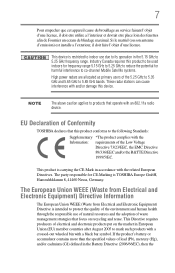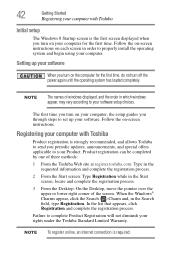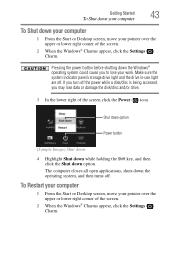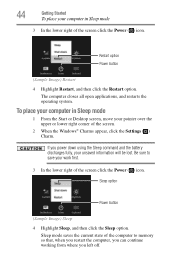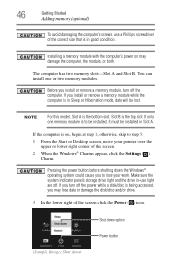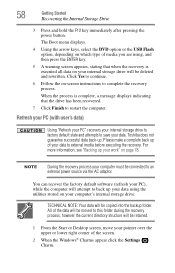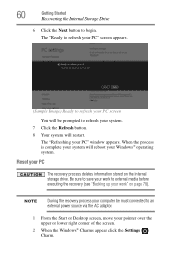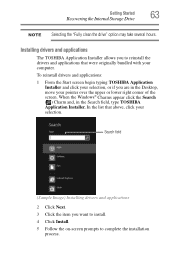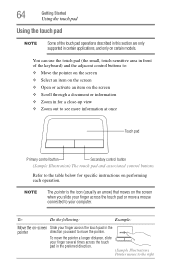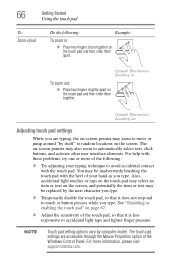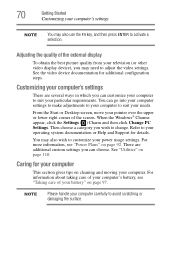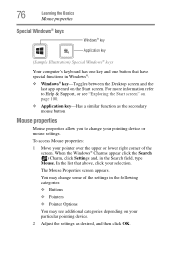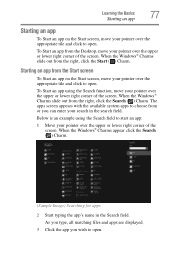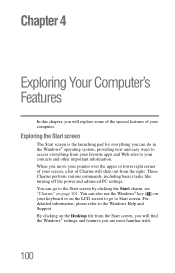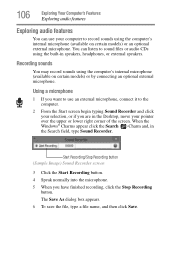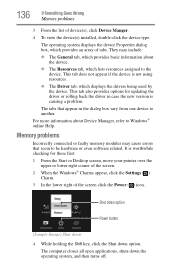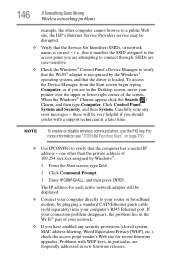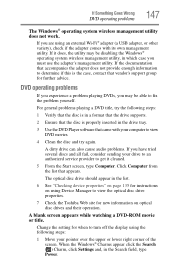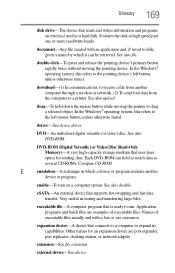Toshiba Satellite C855D-S5344 Support Question
Find answers below for this question about Toshiba Satellite C855D-S5344.Need a Toshiba Satellite C855D-S5344 manual? We have 1 online manual for this item!
Question posted by gmoneymac on November 14th, 2014
Black Screen With Pointer
Current Answers
Answer #1: Posted by TommyKervz on November 15th, 2014 12:47 AM
Remove the battery
Press and hold the power button for 15-25 sec
Remove all extenal storage like USB, sd card or disc from the rom
Then plug the charger back and turn on your laptop without the battery and follow the instructions below
Related Toshiba Satellite C855D-S5344 Manual Pages
Similar Questions
What can I do to reset it back, it will boot up the Toshiba screen but will run a media check. Then ...
What are the Specs for Toshiba Satellite C855D-S5344 Part No PSCBQU-00h00E?