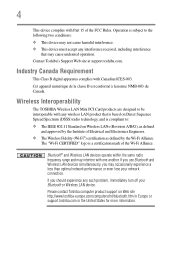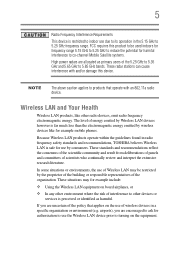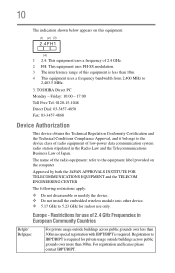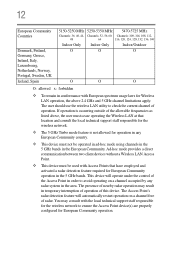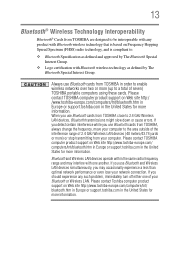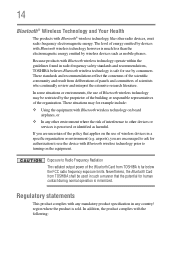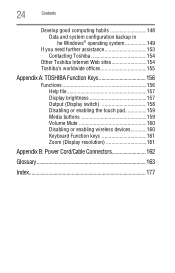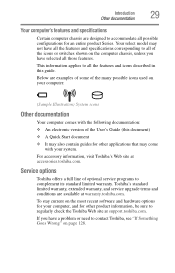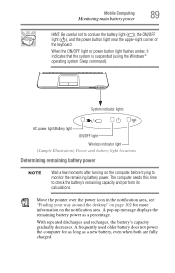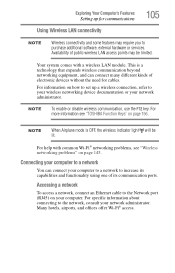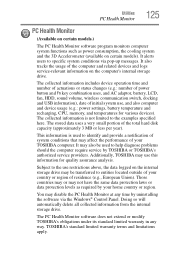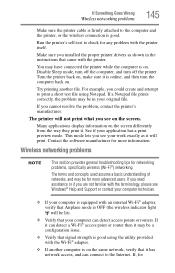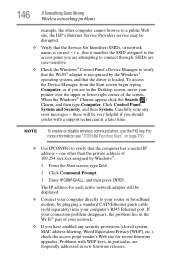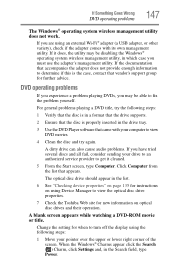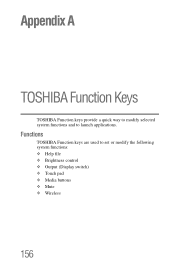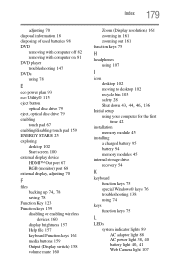Toshiba Satellite C855D-S5340 Support Question
Find answers below for this question about Toshiba Satellite C855D-S5340.Need a Toshiba Satellite C855D-S5340 manual? We have 1 online manual for this item!
Question posted by gdmfr on August 23rd, 2014
C855d-s5340 Where Is The Wireless Switch
The person who posted this question about this Toshiba product did not include a detailed explanation. Please use the "Request More Information" button to the right if more details would help you to answer this question.
Current Answers
Answer #1: Posted by freginold on October 30th, 2014 4:17 PM
Hi, the C855D uses a hot key to control the wireless functions. Instructions for enabling or disabling the wireless function can be found on pages 161-166 of the user guide. If you don't have the user guide, you can download a copy here, under the Manuals & Specs heading.
Related Toshiba Satellite C855D-S5340 Manual Pages
Similar Questions
How To Use Keyboard To Enable Wireless For Laptop Satellite L655
(Posted by Loumhi 9 years ago)
Where Is The Wireless Switch Toshiba Satellite P875-s7310
(Posted by quiakdeemc 9 years ago)
How To Make The Laptop Bluetooth Discoverable
I would like to sync my cell phone with my laptop.
I would like to sync my cell phone with my laptop.
(Posted by pi10840 10 years ago)
Need Manual For Toshiba Satellite C855d-s5340
need manual for toshiba satellite c855d-s5340
need manual for toshiba satellite c855d-s5340
(Posted by vinngonz 10 years ago)
Printer And Scanner
How do I connect my Kodak printer to my laptop? How do I connect my scanner to my laptop?
How do I connect my Kodak printer to my laptop? How do I connect my scanner to my laptop?
(Posted by dhawke 11 years ago)