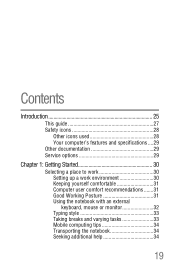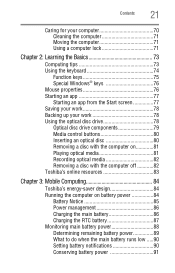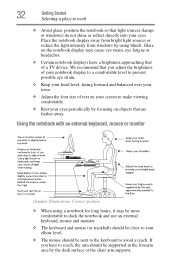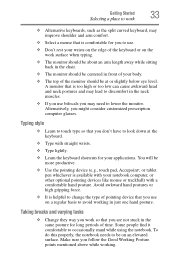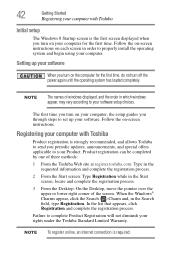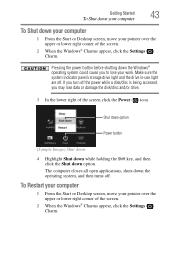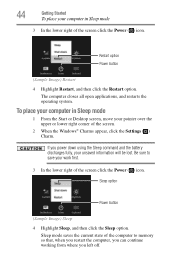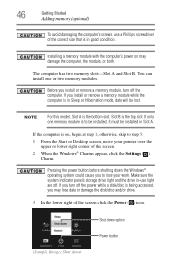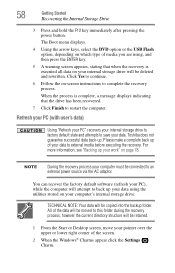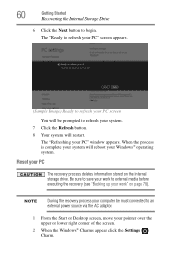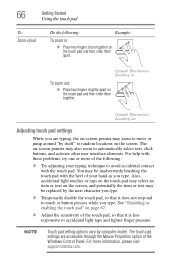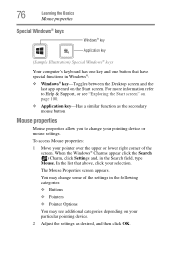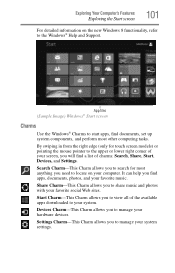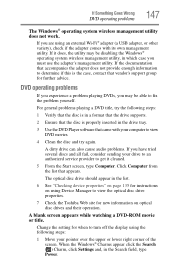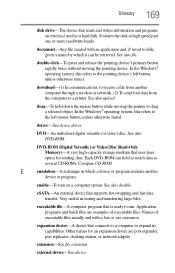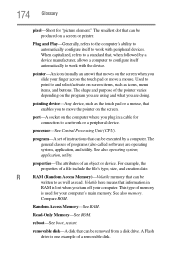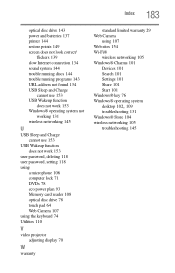Toshiba Satellite C855D-S5320 Support Question
Find answers below for this question about Toshiba Satellite C855D-S5320.Need a Toshiba Satellite C855D-S5320 manual? We have 1 online manual for this item!
Question posted by beverlystormstevens on February 21st, 2014
Have Windows 8 Mouse Pointer Not Working.
The person who posted this question about this Toshiba product did not include a detailed explanation. Please use the "Request More Information" button to the right if more details would help you to answer this question.
Current Answers
Related Toshiba Satellite C855D-S5320 Manual Pages
Similar Questions
My Toshiba Laptop Satellite C855d-s5320 Built In Mouse Wont Work
(Posted by shpizz 9 years ago)
How To Reset Toshiba Laptop Satellite C855d-s5320
(Posted by laurste 10 years ago)
W35dt-a3300 Touchpad Mouse Isnt Working And Screen Not Taking Charge
So right off the bat i have 2 problems with the laptop that i hope can be fixed but cant seem to fin...
So right off the bat i have 2 problems with the laptop that i hope can be fixed but cant seem to fin...
(Posted by mattjpost 10 years ago)
How Do I Upgrade Memory
I want to upgrade memory on toshiba satellite but cannot get the memory door open.
I want to upgrade memory on toshiba satellite but cannot get the memory door open.
(Posted by hamptonstudios 10 years ago)
No Mouse-pointer After Installing Romanian Language
I am not sure if this is the reason (there also have been a Microsoft update at that time), but afte...
I am not sure if this is the reason (there also have been a Microsoft update at that time), but afte...
(Posted by simadan 11 years ago)