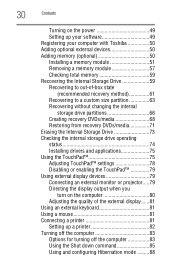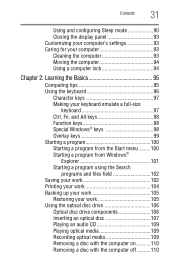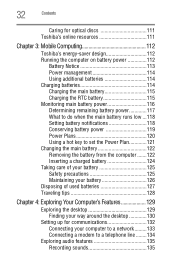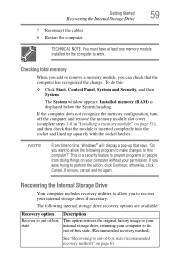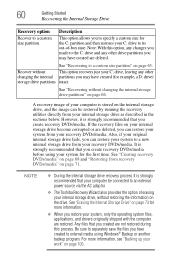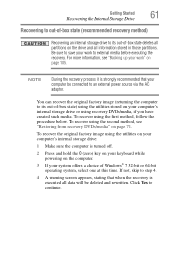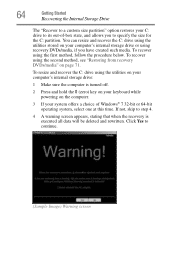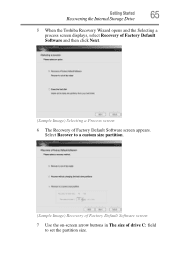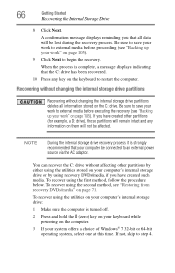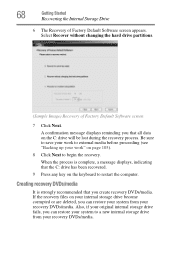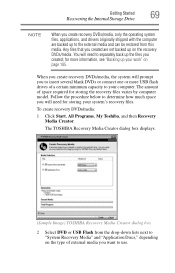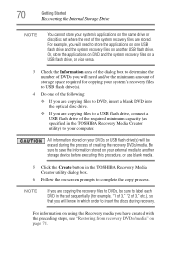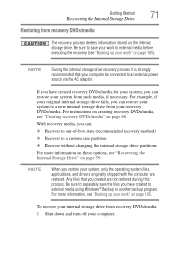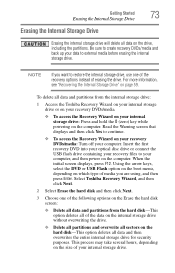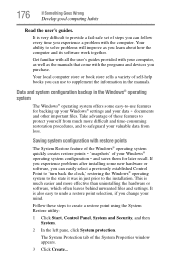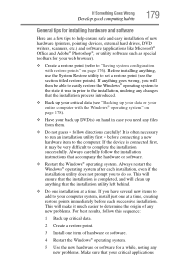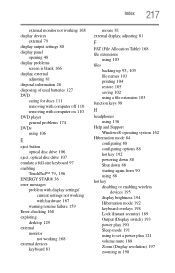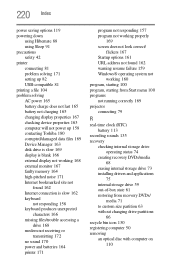Toshiba Satellite C655-S5128 Support Question
Find answers below for this question about Toshiba Satellite C655-S5128.Need a Toshiba Satellite C655-S5128 manual? We have 1 online manual for this item!
Question posted by peterharvey on August 18th, 2012
How Do You Restore A C655 S5128 To Factory Settings Without A Restore Disc
The person who posted this question about this Toshiba product did not include a detailed explanation. Please use the "Request More Information" button to the right if more details would help you to answer this question.
Current Answers
Related Toshiba Satellite C655-S5128 Manual Pages
Similar Questions
How To Go In Factory Setting Of Toshiba Laptop Satellite L745-s4210
(Posted by icozmik 9 years ago)
To Do You Reset Webcam To Factory Setting On Toshiba Laptop Satellite
c855-s5350
c855-s5350
(Posted by WAVlongma 9 years ago)
How To Wipe A Toshiba Satellite Laptop To Factory Settings Without Disc
(Posted by nickiemgnew 9 years ago)
How Can I Restore Factory Settings On My Toshiba Satellite P845-s4200 Without A
disc?
disc?
(Posted by killvagi 10 years ago)
How Do I Restore Factory Settings On My Toshiba Satellite A505-s6020 ?
(Posted by effingpsycho 11 years ago)