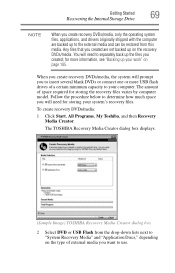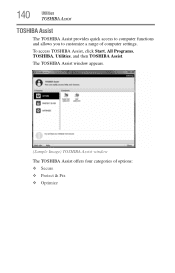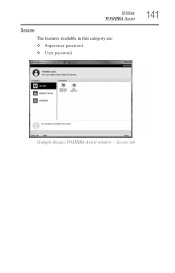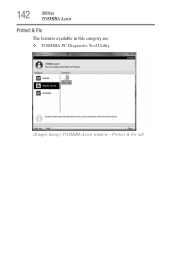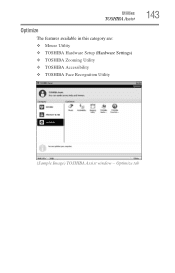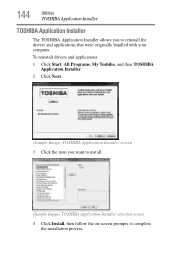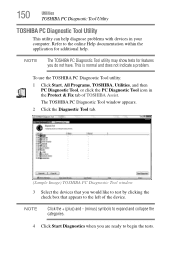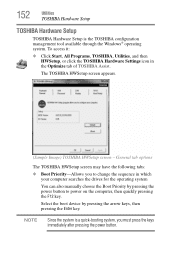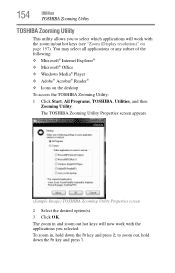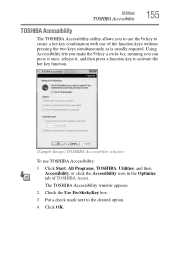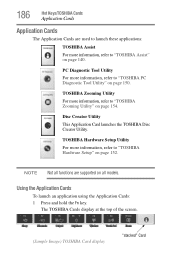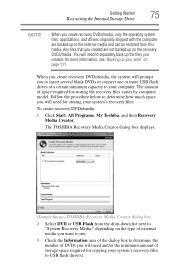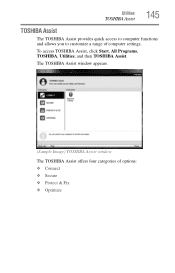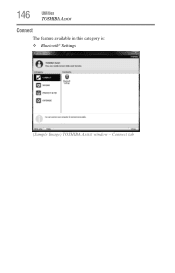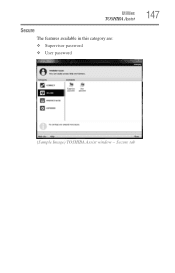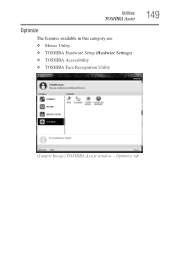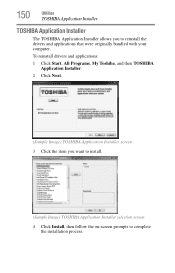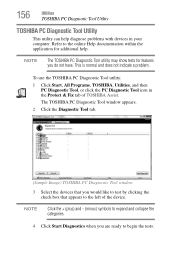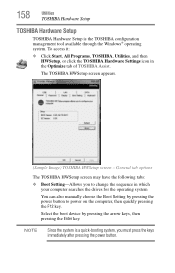Toshiba Satellite C655D-S5518 Support Question
Find answers below for this question about Toshiba Satellite C655D-S5518.Need a Toshiba Satellite C655D-S5518 manual? We have 2 online manuals for this item!
Question posted by Pachri on April 9th, 2014
Where Is The System Image On A Toshiba Satellite C655d-s5518
The person who posted this question about this Toshiba product did not include a detailed explanation. Please use the "Request More Information" button to the right if more details would help you to answer this question.
Current Answers
Related Toshiba Satellite C655D-S5518 Manual Pages
Similar Questions
How To Reinsall A Driver On A Toshiba Satellite C655d-s5518 Laptop
(Posted by mikeda 10 years ago)
How To Restore Toshiba Satellite C655d-s5518 Laptop Back To Factory Settings
(Posted by bhcoslaze 10 years ago)
How To Reset Bios Password Toshiba Satellite C655d-s5518
(Posted by h0estobi 10 years ago)
Keyboard For Toshiba Satellite C655d-s5518
The laptop is about five weeks old. OS is Windows 7, the Browser being used is Chrome. For some reas...
The laptop is about five weeks old. OS is Windows 7, the Browser being used is Chrome. For some reas...
(Posted by Anonymous-66244 11 years ago)