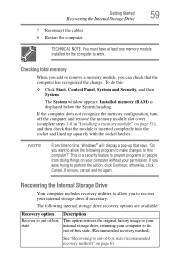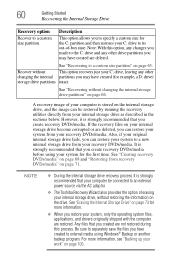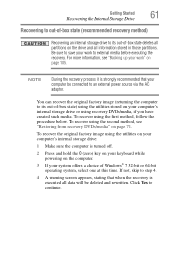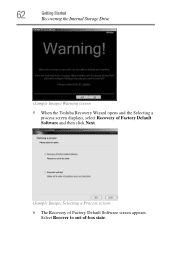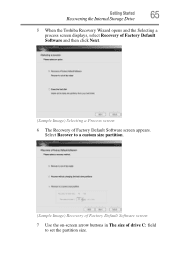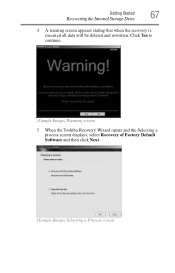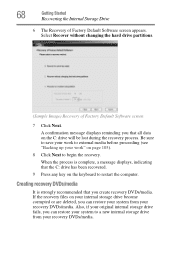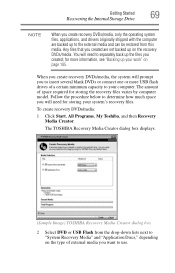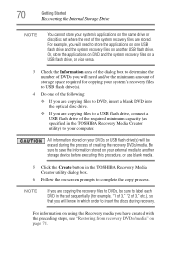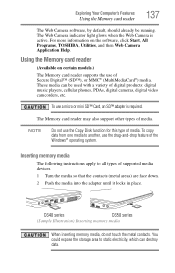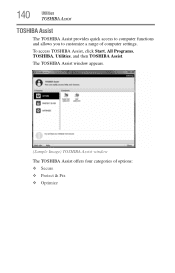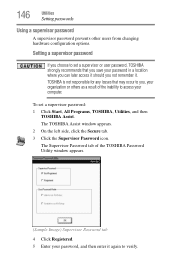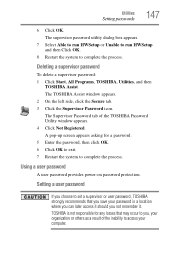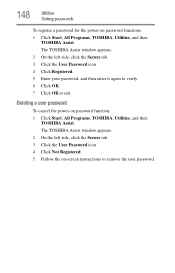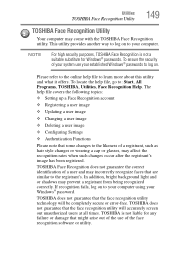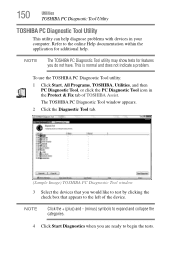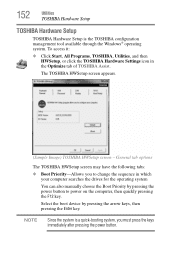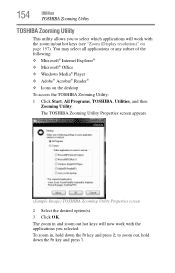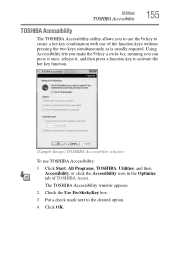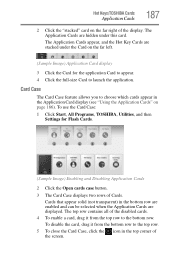Toshiba Satellite C655D Support Question
Find answers below for this question about Toshiba Satellite C655D.Need a Toshiba Satellite C655D manual? We have 1 online manual for this item!
Question posted by hazmongi0 on October 28th, 2014
How To Start Factory Restore Toshiba Satellite C655d-s5041
The person who posted this question about this Toshiba product did not include a detailed explanation. Please use the "Request More Information" button to the right if more details would help you to answer this question.
Current Answers
Answer #1: Posted by freginold on October 29th, 2014 4:41 PM
Instructions for restoring your Toshiba C640/C650 series laptop back to its factory default state can be found starting on page 61 of the user guide. If you don't have your user guide, you can download it here (under the Manuals & Specs section):
http://support.toshiba.com/support/modelHome?freeText=2769586
http://support.toshiba.com/support/modelHome?freeText=2769586
Related Toshiba Satellite C655D Manual Pages
Similar Questions
Satellite C855-s5111 Factory Restore
Who will share a copy of the Toshiba Satellite C855-S5111 Factory Restore software ?
Who will share a copy of the Toshiba Satellite C855-S5111 Factory Restore software ?
(Posted by Bilbal 8 years ago)
How To Factory Restore Toshiba Satellite C655d-s5508 Without Password
(Posted by glenbjc 9 years ago)
How To Perform Factory Restore On My Satellite C655d-s5529
(Posted by kitjuic 9 years ago)
How To Do A Factory Restore Satellite C655d-s5300
(Posted by lhnewdea 9 years ago)