Toshiba Satellite C655 Support Question
Find answers below for this question about Toshiba Satellite C655.Need a Toshiba Satellite C655 manual? We have 1 online manual for this item!
Question posted by guMO on December 28th, 2013
What Is The Process To Install Toshiba Satellite C655 Hard Drive
The person who posted this question about this Toshiba product did not include a detailed explanation. Please use the "Request More Information" button to the right if more details would help you to answer this question.
Current Answers
There are currently no answers that have been posted for this question.
Be the first to post an answer! Remember that you can earn up to 1,100 points for every answer you submit. The better the quality of your answer, the better chance it has to be accepted.
Be the first to post an answer! Remember that you can earn up to 1,100 points for every answer you submit. The better the quality of your answer, the better chance it has to be accepted.
Related Toshiba Satellite C655 Manual Pages
User Manual - Page 2


...OR LOST DUE TO ANY TROUBLE, FAILURE OR MALFUNCTION OF THE HARD DISK DRIVE OR OTHER STORAGE DEVICES AND THE DATA CANNOT BE RECOVERED, TOSHIBA SHALL NOT BE LIABLE FOR ANY DAMAGE OR LOSS OF DATA... THE PRODUCT, EVEN IF ADVISED OF THE POSSIBILITY THEREOF. Model: Satellite® C640/C650 Series
Recordable and/or ReWritable Drive(s) and Associated Software Warranty
The computer system you must read and ...
User Manual - Page 30
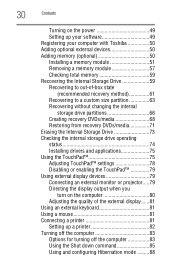
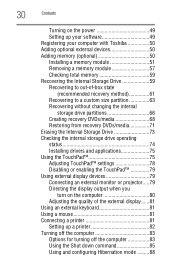
... on the power 49 Setting up your software 49 Registering your computer with Toshiba 50 Adding optional external devices 50 Adding memory (optional 50 Installing a memory module 51 Removing a memory module 57 Checking total memory 59 Recovering the Internal Storage Drive 59 Recovering to out-of-box state
(recommended recovery method 61 Recovering...
User Manual - Page 60
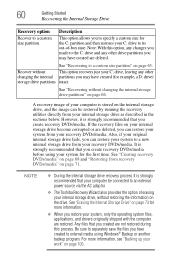
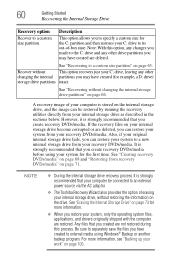
... you create recovery DVDs/media. Note: With this process.
See "Erasing the Internal Storage Drive" on page 66.
If the recovery files on the internal storage drive, and the image can be connected to an external power source via the AC adaptor.
❖ The Toshiba Recovery Wizard also provides the option of your computer...
User Manual - Page 62
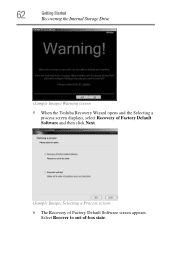
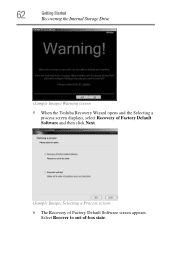
Select Recover to out-of Factory Default Software screen appears. 62
Getting Started
Recovering the Internal Storage Drive
(Sample Image) Warning screen 5 When the Toshiba Recovery Wizard opens and the Selecting a
process screen displays, select Recovery of Factory Default Software and then click Next.
(Sample Image) Selecting a Process screen 6 The Recovery of -box state.
User Manual - Page 65
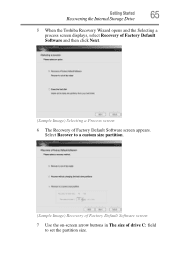
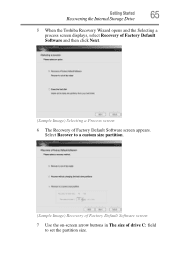
Getting Started
Recovering the Internal Storage Drive
65
5 When the Toshiba Recovery Wizard opens and the Selecting a process screen displays, select Recovery of Factory Default Software and then click Next.
(Sample Image) Selecting a Process screen
6 The Recovery of drive C: field to a custom size partition.
(Sample Image) Recovery of Factory Default Software screen
7 Use the on-screen...
User Manual - Page 67
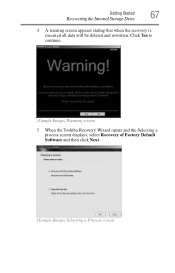
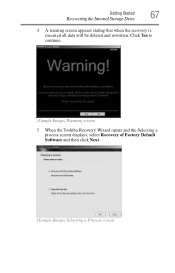
Getting Started
Recovering the Internal Storage Drive
67
4 A warning screen appears stating that when the recovery is executed all data will be deleted and rewritten. Click Yes to continue.
(Sample Image) Warning screen
5 When the Toshiba Recovery Wizard opens and the Selecting a process screen displays, select Recovery of Factory Default Software and then click...
User Manual - Page 68
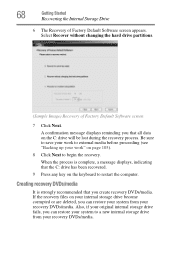
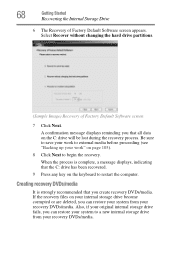
... begin the recovery.
If the recovery files on the keyboard to external media before proceeding (see "Backing up your work" on the C: drive will be lost during the recovery process. Select Recover without changing the hard drive partitions.
(Sample Image) Recovery of Factory Default Software screen appears. 68
Getting Started
Recovering the Internal Storage...
User Manual - Page 70
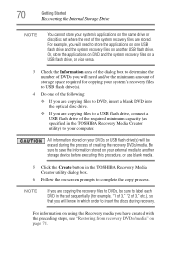
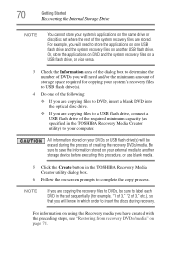
... the minimum amount of storage space required for copying your system's recovery files to USB flash drive(s).
4 Do one USB flash drive and the system recovery files on your DVDs or USB flash drive(s) will know in which order to label each DVD in the TOSHIBA Recovery Media Creator utility) to complete the copy process.
User Manual - Page 72


... the Toshiba Recovery Wizard opens and the Selecting a Process screen displays, select Recovery of Factory Default Software and then click Next.
7 Select one of the following options:
❖ Recover to out-of-box state (recommended recovery method)-If you want to recover the original factory image
❖ Recover without changing the hard drive partitions...
User Manual - Page 73
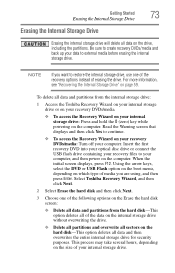
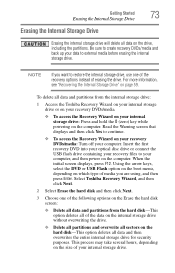
... Flash option on the boot menu, depending on the drive, including the partitions.
For more information, see "Recovering the Internal Storage Drive" on the hard disk-This option deletes all data and partitions from the internal storage drive:
1 Access the Toshiba Recovery Wizard on your internal storage drive or on your recovery DVDs/media.
❖ To...
User Manual - Page 74
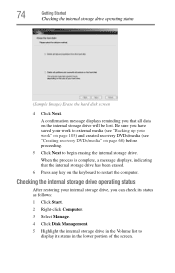
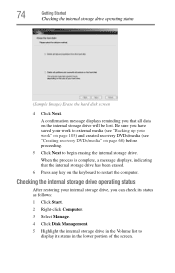
...-click Computer.
3 Select Manage.
4 Click Disk Management.
5 Highlight the internal storage drive in the Volume list to display its status in the lower portion of the screen. ... the computer. 74
Getting Started
Checking the internal storage drive operating status
(Sample Image) Erase the hard disk screen
4 Click Next.
When the process is complete, a message displays, indicating that all data...
User Manual - Page 75
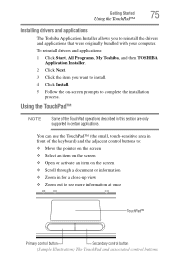
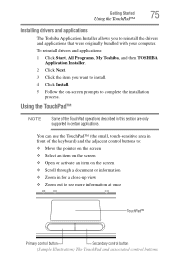
... the screen ❖ Open or activate an item on -screen prompts to complete the installation
process.
You can use the TouchPad™ (the small, touch-sensitive area in front of... your computer. To reinstall drivers and applications: 1 Click Start, All Programs, My Toshiba, and then TOSHIBA
Application Installer. 2 Click Next. 3 Click the item you to see more information at once
TouchPad...
User Manual - Page 105
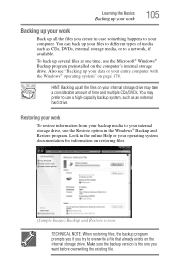
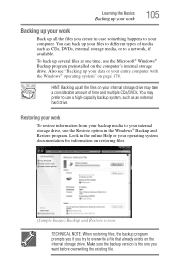
...TECHNICAL NOTE: When restoring files, the backup program prompts you if you try to overwrite a file that already exists on your internal storage drive may prefer to use a high-capacity backup system, such as CDs, DVDs, external storage media, or to a network, if available....To back up your files to your computer. You may take a considerable amount of media such as an external hard drive.
User Manual - Page 144
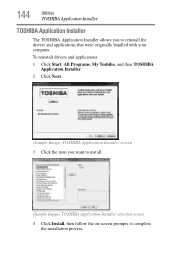
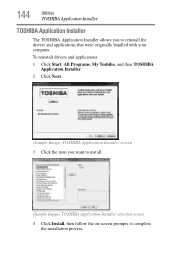
...screen 4 Click Install, then follow the on-screen prompts to reinstall the drivers and applications that were originally bundled with your computer. To reinstall drivers and applications:
1 Click Start, All Programs, My Toshiba, and then TOSHIBA Application Installer.
2 Click Next.
(Sample Image) TOSHIBA Application Installer screen 3 Click the item you to complete
the installation process.
User Manual - Page 175
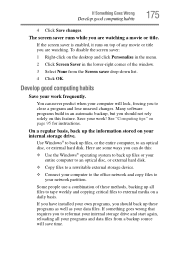
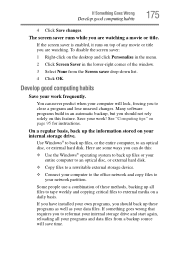
...174; operating system to back up files or your entire computer to an optical disc, or external hard disk.
❖ Copy files to a rewritable external storage device.
❖ Connect your work !...4 Click Save changes. Save your data files. If you have installed your own programs, you to reformat your internal storage drive and start again, reloading all files to tape weekly and copying critical...
User Manual - Page 178


... the optical disc drives built into recent Toshiba portable computer models can make the data inaccessible or even destroy it and/or inserting a blank optical disc in case the internal storage drive fails. Connect the AC adaptor before continuing.
1 Prepare your computer under the System and Security heading. An external hard drive is required. Follow...
User Manual - Page 179
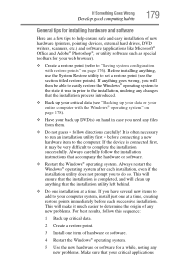
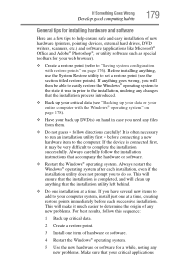
... entire computer with restore points" on hand in prior to the installation, undoing any changes that the installation process introduced.
❖ Back up your critical data (see the section...179
General tips for installing hardware and software
Here are a few tips to help ensure safe and easy installation of new hardware (printers, pointing devices, external hard drives, DVD writers, scanners...
User Manual - Page 208
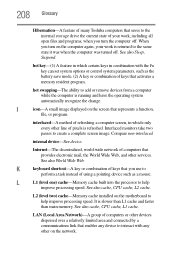
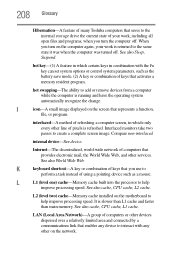
...drive the current state of your work , including all open files and programs, when you use to create a complete screen image. 208 Glossary
Hibernation-A feature of many Toshiba computers that saves to help
improve processing speed. L2 (level two) cache-Memory cache installed... limited area and connected by a communications link that enables any device to help improve processing speed.
User Manual - Page 209
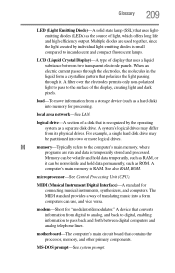
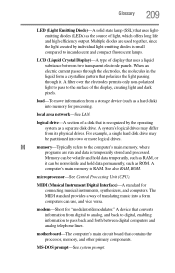
... memory for processing. See also RAM, ROM.
MIDI (Musical Instrument Digital Interface)-A standard for "modulator/demodulator." motherboard-The computer's main circuit board that uses lightemitting diodes (LEDs) as ROM. A filter over the electrodes permits only non-polarized light to pass to incandescent and compact fluorescent lamps. For example, a single hard disk drive may...
User Manual - Page 213
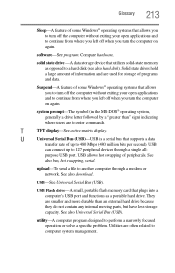
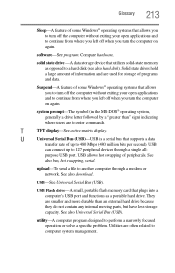
... users are often related to computer system management. purpose USB port. USB-See Universal Serial Bus (USB). USB Flash drive-A small, portable flash memory card that utilizes solid-state memory as a portable hard drive.
U
Universal Serial Bus (USB)-USB is a serial bus that supports a data
transfer rate of up to 127 peripheral devices...
Similar Questions
Satellite C75d Hard Drive Replacement
How do I replace the hard drive on a Satellite C75D?
How do I replace the hard drive on a Satellite C75D?
(Posted by stanf 7 years ago)
How To Install A New Hard Drive On Toshiba Satellite C875d-s7225
(Posted by patfran 9 years ago)
How To Transfer Data From Toshiba Satellite C655 Hard Drive To Another Laptop
(Posted by elpz7 10 years ago)
How To Fix A Toshiba Satellite C655 Hard Drive Crash
(Posted by jeffEric 10 years ago)
How To Repair Hard Drive Failure On A Toshiba C655
(Posted by LEKO2ls 10 years ago)

