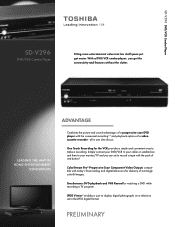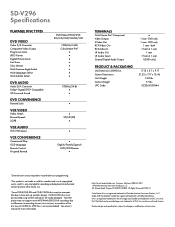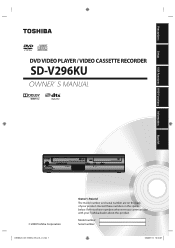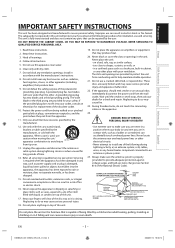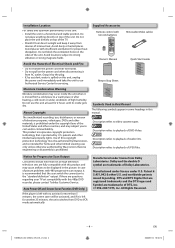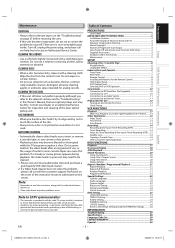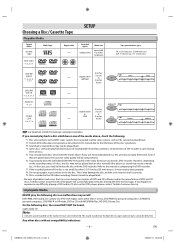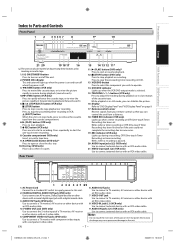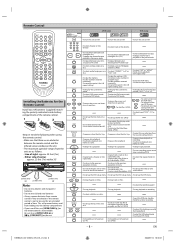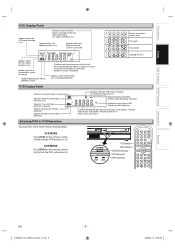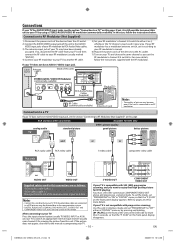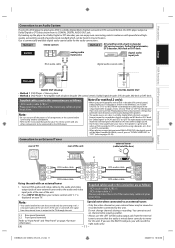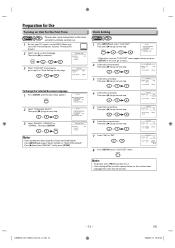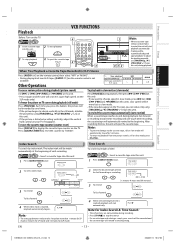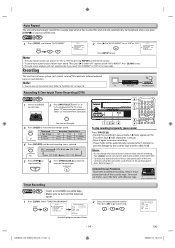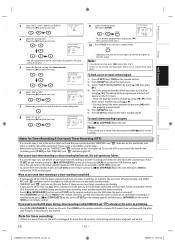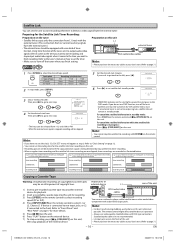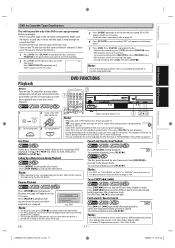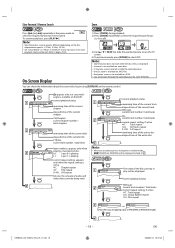Toshiba SD-V296 Support Question
Find answers below for this question about Toshiba SD-V296 - DVD/VCR.Need a Toshiba SD-V296 manual? We have 2 online manuals for this item!
Question posted by seanroylance on March 25th, 2012
Brand New Toshiba Sd-v296 Won't Play Normal Dvds
I have a brand new Toshiba SD-V296. When I put any one of several DVDs that work fine on other DVD players, I get an error message that says Disk Error -- Please eject the disk -- Playback feature may not be available on this Disc.
Is there anything I can do short of seeking an exchange to get this error fixed?
Current Answers
Related Toshiba SD-V296 Manual Pages
Similar Questions
Programming My Toshiba Sd-v296 Tunerless Dvd Vcr Combo Player
how do I program my universal remote to my Toshiba SD-V296 Tunerless DVD VCR Combo Player?
how do I program my universal remote to my Toshiba SD-V296 Tunerless DVD VCR Combo Player?
(Posted by Nathanmartin9 9 years ago)
Toshiba Sd-v296 Dvd/vcr Combo Player Won't Record Tv Shows
(Posted by haAmeli 10 years ago)
Toshiba Sd-v296 Dvd/vcr Combo Player Cant Play Vcr
(Posted by bullsfati 10 years ago)
How To Play Pal Dvd On Sd-v296 Dvd Player
(Posted by BetyMickal 10 years ago)
Dvd Player Doesn't Work And I Receive A Message Of Incorrect Disc
dvd player doesn't work and I receive a message of incorrect disc
dvd player doesn't work and I receive a message of incorrect disc
(Posted by Anonymous-72307 11 years ago)