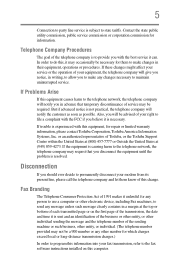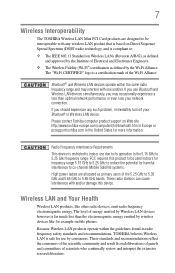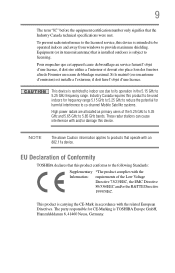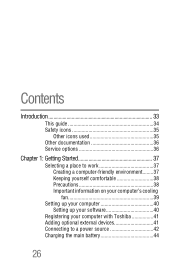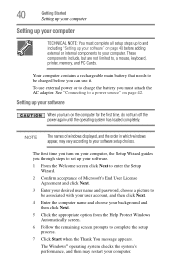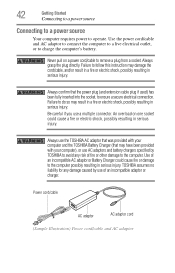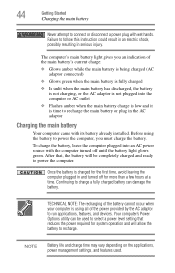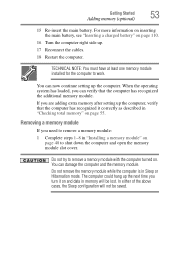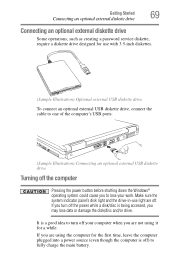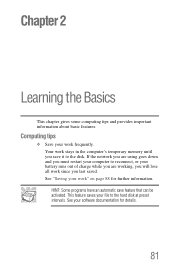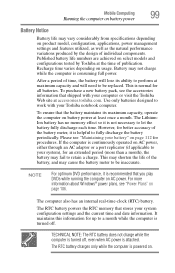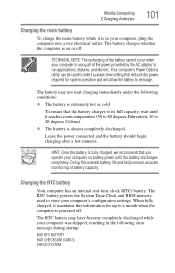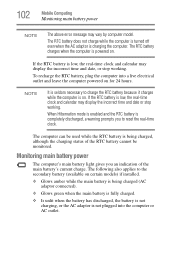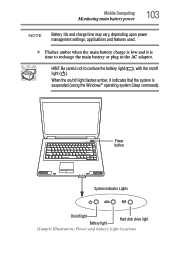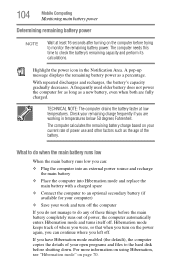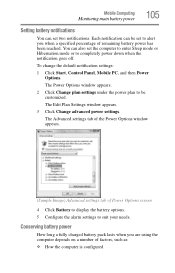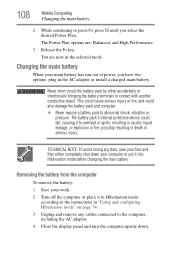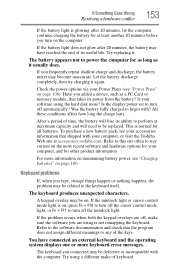Toshiba L45-S7423 Support Question
Find answers below for this question about Toshiba L45-S7423 - Satellite - Pentium Dual Core 1.46 GHz.Need a Toshiba L45-S7423 manual? We have 1 online manual for this item!
Question posted by davidshukvani on September 25th, 2013
Charging
new battery"plugged in,charging",but it is not charging
Current Answers
Answer #1: Posted by TommyKervz on September 25th, 2013 5:29 AM
Greetings. See the thread here for some usefull insight.
Related Toshiba L45-S7423 Manual Pages
Similar Questions
How To Restore Factory Image On Toshiba Satellite L45
(Posted by mcFl 9 years ago)
Satellite L45-s7423 How To Replace Cmos Battery?
(Posted by PATACHO 9 years ago)
New Battery Will Not Charge In Toshiba Satellite A505
(Posted by CRadave 10 years ago)
Battery Does Not Get Charged; Bought New Battery; Also Does Not Charge.
battery does not get charged; bought new battery; also does not charge.
battery does not get charged; bought new battery; also does not charge.
(Posted by ncmtromp 10 years ago)
Is The Psaf3u A Dual Core Or A Single Core?
Is the PSAF3U a dual core or a single core?
Is the PSAF3U a dual core or a single core?
(Posted by desertcoffee 11 years ago)