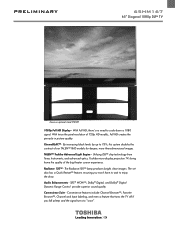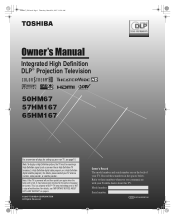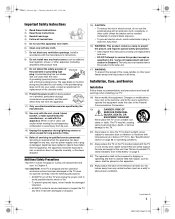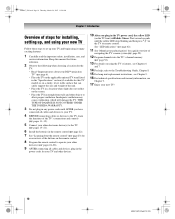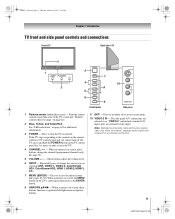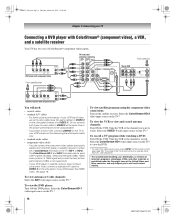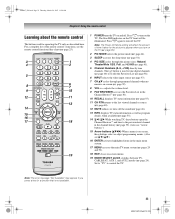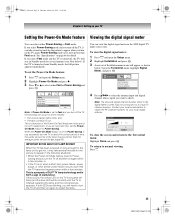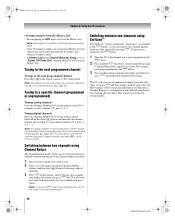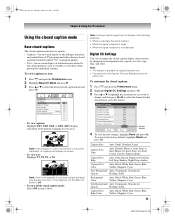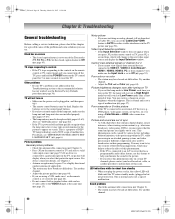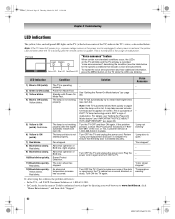Toshiba 65HM167 Support Question
Find answers below for this question about Toshiba 65HM167 - 65" Rear Projection TV.Need a Toshiba 65HM167 manual? We have 3 online manuals for this item!
Question posted by NADGmpan on September 13th, 2013
Why Am I Seeing Blue Spots On My Dlp Tv Screen?
The person who posted this question about this Toshiba product did not include a detailed explanation. Please use the "Request More Information" button to the right if more details would help you to answer this question.
Current Answers
Related Toshiba 65HM167 Manual Pages
Similar Questions
Will Cleaning Any Part Of Toshiba 65 Rear Projection Hd Dlp Tv Get Rid Of White
dots
dots
(Posted by amlaet 10 years ago)
Light Spots In Tv Screen When On
(Posted by hollyJAE 10 years ago)
What Causes White Spots On Toshiba Dlp Tv Screen
(Posted by scotoma 10 years ago)
Toshiba 65hm167 65' Rear Projection Tv
what's wrong with my tv, the picture is full with little stars. I could still watch tv.
what's wrong with my tv, the picture is full with little stars. I could still watch tv.
(Posted by fernandobriceno25 12 years ago)
Toshiba Model 65hm167 65' Rear Projection
1000 white pixels are showing upon the screen with more growing every day. I know numerous other pe...
1000 white pixels are showing upon the screen with more growing every day. I know numerous other pe...
(Posted by srury 12 years ago)