Toshiba 32C120U Support Question
Find answers below for this question about Toshiba 32C120U.Need a Toshiba 32C120U manual? We have 2 online manuals for this item!
Question posted by loneswee on December 21st, 2013
How Do I Gey Game Mode On Toshiba 32c120u Tv
The person who posted this question about this Toshiba product did not include a detailed explanation. Please use the "Request More Information" button to the right if more details would help you to answer this question.
Current Answers
There are currently no answers that have been posted for this question.
Be the first to post an answer! Remember that you can earn up to 1,100 points for every answer you submit. The better the quality of your answer, the better chance it has to be accepted.
Be the first to post an answer! Remember that you can earn up to 1,100 points for every answer you submit. The better the quality of your answer, the better chance it has to be accepted.
Related Toshiba 32C120U Manual Pages
Brochure - Page 1


.... Bring home the affordable 32" C120U LCD HDTV, built with a Gaming Mode that reduces frame delays between the display and controller.
Get the tops in entertainment value with this TV makes it easy to plug in one cable. Gaming-Optimized Performance It comes with Toshiba quality and reliability, and designed to other devices and broaden...
Brochure - Page 2


... their respective owners. All rights reserved. 32C120U
S P E C I F I C AT I O N S1
Screen Size: 32" • Diagonal Screen Size: 31.5"
Panel • Panel Type: CCFL • Resolution: 720P HD • Refresh Rate: 60Hz • Backlight Control: DynaLight®
Video Chassis • Dynamic Picture Mode • Native Mode™ • Game Mode
Convenience • Standard Remote Control...
User Guide - Page 2


... (such as practical. WARNING
To prevent injury, this Toshiba LCD TV. See "To Display your LCD TV, carefully read this television. NOTE TO CATV INSTALLERS
This is appropriate for purchasing ...For additional antenna grounding information, see 33) and 34) on page 4.
Before operating your LCD TV using a Wall Bracket:" on page 5. The use of this manual completely. 2
Dear Customer...
User Guide - Page 7


... Licensing LLC in accordance with all rights reserved. Note: Interactive video games that involve shooting a "gun" type of joystick at an on a circuit different from a normal viewing distance. 7
FCC Declaration of Conformity Compliance Statement (Part 15):
Toshiba 32C120U, 40E220U Television models comply with this TV. Ph: 1-800-631-3811
Note: This equipment has been tested...
User Guide - Page 9


Contents
Chapter 1: Introduction 15
Features 16 Overview of installation, setup, and use 16 TV front and side panel controls and
connections 18 TV back panel connections 19
Chapter 2: Connecting Your TV 21
Overview of cable types 21 Coaxial (F-type) cable 21 Standard A/V cables (... RCA Y-cable 23 About the connection illustrations 23
Connecting a VCR, antenna, cable TV, or camcorder 24
9
User Guide - Page 13
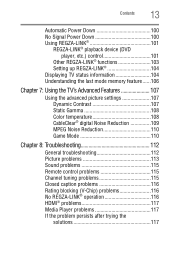
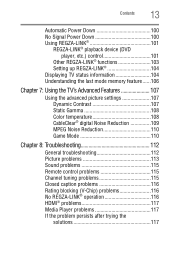
... up REGZA-LINK 104 Displaying TV status information 104 Understanding the last mode memory feature ......106
Chapter 7: Using the TV's Advanced Features 107
Using the advanced picture settings 107 Dynamic Contrast 107 Static Gamma 108 Color temperature 108 CableClear® digital Noise Reduction 109 MPEG Noise Reduction 110 Game Mode 110
Chapter 8: Troubleshooting 112
General...
User Guide - Page 17


... the screen.
❖ Place the TV far enough from walls and other devices. If the TV stops responding to the buttons on the remote control or TV control panel and you have connected all cables and...of cable types" on page 21.
5 Connect your TV and other objects to allow proper ventilation. THIS TYPE OF DAMAGE IS NOT COVERED UNDER THE TOSHIBA WARRANTY.
3 Do not plug in any power cords ...
User Guide - Page 18


... a few seconds to optimize the backlighting levels.
4 POWER-Turns the TV On and Off. 18
Introduction
TV front and side panel controls and connections
TV front and side panel controls and connections
Left side panel
4
5 9
6
7
8
10
TV front
TV top
11
1 23
(Sample Illustration) Front and side panel controls and connections
1 Remote sensor (embedded)-Point the remote control toward...
User Guide - Page 19


...the PC Audio" on page 21. HDMI® connection is necessary to update the TV's firmware.
TV back panel connections
For explanations of cable types" on page 91. 4 ANT/CABLE-Antenna input that...NTSC) and digital (ATSC) off-air antenna signals and analog and digital Cable TV (QAM) signals. Introduction
19
TV back panel connections
11 USB port-Used to access JPEG or MP3 files, or to ...
User Guide - Page 20


... input and shared composite video input, see "Connecting a DVD player with ColorStream® (component video), a VCR, and a satellite receiver" on page 25.
20
Introduction
TV back panel connections
5 Digital Audio Out-Optical audio output in Dolby® Digital or PCM (pulse-code modulation) format for a complete connection. NOTE
Component/Standard (composite) video...
User Guide - Page 24


... the antenna or cable signal: Select ANT/CABLE video input source on the TV. 24
Connecting Your TV
Connecting a VCR, antenna, cable TV, or camcorder
Connecting a VCR, antenna, cable TV, or camcorder
Camcorder
AUDIO OUT
L
R
VIDEO
TV back panel
From cable TV From cable TV
or antenna
Cable box
Stereo VCR
IN CH 3 CH 4
OUT
VIDEO
AUDIO
L
R
IN...
User Guide - Page 25


... satellite dish
TV back panel
From antenna
Stereo VCR
VIDEO
AUDIO
L
R
IN CH 3 CH 4
OUT
L
R
IN from the DVD player or satellite receiver to civil and criminal liability. Connecting Your TV
25
Connecting a DVD player with ColorStream® (component
NOTE
The unauthorized recording, use, distribution, or revision of television programs, videotapes, DVDs, and other...
User Guide - Page 27


See "Setting the HDMI® audio mode" on page 122. The HDMI® input can accept and display VGA, SVGA, XGA, WXGA, SXGA, ... NOTE
To connect a computer to the HDMI® input, see "HDMI® signal formats" on page 50.
TV back panel
Playback device (Sample Illustration) Connecting an HDMI® device Because this is an evolving technology, it is recommended that some...
User Guide - Page 30


... Digital decoder or other digital audio system
TV back panel
(Sample Illustration) Connecting a digital audio system To control the audio: 1 Turn on the TV and the digital audio device. 2 Press... audio system
The TV's DIGITAL AUDIO OUT terminal outputs a Dolby® Digital or 2-channel down-mixed PCM (pulse-code modulation) signal for those
operations.
However, Toshiba is limited to ...
User Guide - Page 34
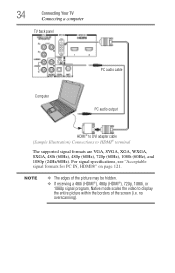
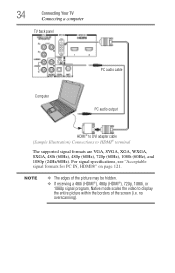
34
Connecting Your TV
Connecting a computer
TV back panel
PC audio cable
Computer
PC audio output
HDMI® to DVI adapter cable (...picture may be hidden.
❖ If receiving a 480i (HDMI®), 480p (HDMI®), 720p, 1080i, or 1080p signal program, Native mode scales the video to HDMI® terminal
The supported signal formats are VGA, SVGA, XGA, WXGA, SXGA, 480i (60Hz), 480p (60Hz...
User Guide - Page 40


... (illustrated below and on the remote control or TV control panel. Chapter 4
Menu Layout and Navigation
Main menu layout
The tables below ), press MENU on the next pages provide a quick overview of your TV's menu system. Icon Picture
Sound
Item Mode Picture Settings Noise Reduction Game Mode Theater Settings Digital Audio Selector Audio Settings Audio Setup...
User Guide - Page 55
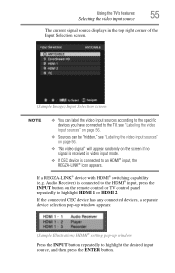
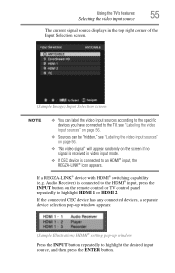
..." on page 56.
❖ "No video signal" will appear randomly on the remote control or TV control panel repeatedly to highlight HDMI 1 or HDMI 2. If the connected CEC device has any connected devices, a... and then press the ENTER button. Using the TV's features
55
Selecting the video input source
The current signal source displays in video input mode.
❖ If CEC device is connected to...
User Guide - Page 90
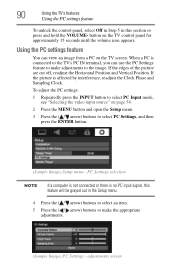
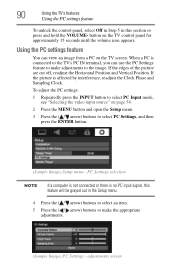
... and hold the VOLUME- 90
Using the TV's features
Using the PC settings feature
To unlock the control panel, select Off in Step 5 in this ...feature will be grayed out in the Setup menu.
4 Press the ( / arrow) buttons to select an item.
5 Press the ( / arrow) buttons to select PC Input mode, see "Selecting the video input source" on the TV control panel...
User Guide - Page 111
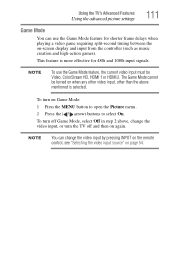
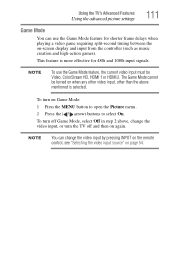
...) buttons to select On. This feature is selected. NOTE
To use the Game Mode feature for 480i and 1080i input signals. The Game Mode cannot be Video, ColorStream HD, HDMI 1 or HDMI 2. Using the TV's Advanced Features
Using the advanced picture settings
111
Game Mode
You can change the video input, or turn off and then on...
User Guide - Page 112


... TV control panel and you begin to reset the TV. Before you cannot turn off using this chapter or visit the Toshiba technical support Web site at support.toshiba.com for possible causes/solutions for several seconds to troubleshoot any problem, first unplug the TV from the AC wall outlet, wait approximately one of the Text modes...
Similar Questions
How Do You Set Up The Gaming Mode In The Toshiba Gaming Mode 32c120u
(Posted by elfraAun 10 years ago)
How Come There Is No Game Mode Option For The Toshiba 32av502u?
(Posted by Anonymous-43675 12 years ago)
My Toshiba 47zv650u In Game Mode Shows 480i And I Want 1080i How Do I Do This Th
(Posted by nortonwalter54 13 years ago)

