Toshiba 32C120U Support Question
Find answers below for this question about Toshiba 32C120U.Need a Toshiba 32C120U manual? We have 2 online manuals for this item!
Question posted by thegbart1 on February 27th, 2014
Why Is My Dvd Playing In Black And White In 32c120u
The person who posted this question about this Toshiba product did not include a detailed explanation. Please use the "Request More Information" button to the right if more details would help you to answer this question.
Current Answers
There are currently no answers that have been posted for this question.
Be the first to post an answer! Remember that you can earn up to 1,100 points for every answer you submit. The better the quality of your answer, the better chance it has to be accepted.
Be the first to post an answer! Remember that you can earn up to 1,100 points for every answer you submit. The better the quality of your answer, the better chance it has to be accepted.
Related Toshiba 32C120U Manual Pages
Brochure - Page 1


32C120U
LCD HDTV
Outstanding picture.
The Latest in one cable. Audyssey® Sound Enhancement Dynamic EQ® technology...-balanced sound. Get the tops in entertainment value with this TV makes it easy to plug in to your TV for deeper blacks and more colors, finer details, less visual noise and brighter, realistic pictures.
Easily connect to your favorite tunes and photos, create...
Brochure - Page 2


... an HDMI® w/ CEC compatible display/peripheral device. 32C120U
S P E C I F I C AT I O N S1
Screen Size: 32" • Diagonal Screen Size: 31.5"
Panel • Panel Type: CCFL • Resolution: 720P HD • ...Panel Connector Diagram
Cables not included. Depending on the specifications of your device, some or all HDMI® w/ CEC functions may not work even if your Toshiba television...
User Guide - Page 1


... signal (such as an overthe-air High Definition TV broadcast, a High Definition digital cable program, or a High Definition digital satellite program). Integrated High Definition
LCD Television
User's Guide:
32C120U 40E220U
If you communicate with your TV. For details, contact your TV antenna installer, cable provider, or satellite provider
GMA300011011 12/11
User Guide - Page 3
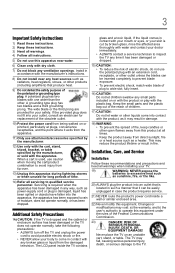
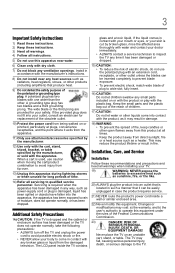
... grounding type plug has two blades and a third grounding prong.
The LCD panel inside a wall or similar enclosed area.
22) Never modify this equipment. ..., particularly at all times. • Keep the product away from the damaged television. Never place the TV on or with the product or play with any ventilation openings. Install in accordance with one wider than the other products...
User Guide - Page 5


... and removing the covers may make sure the appropriate bracket(s) are required for the television, avoid locations where the screen may be damaged by ultraviolet radiation from the sun....The lamp(s) inside the LCD panel contains a small amount of mercury. CAUTION: Before beginning pedestal assembly, carefully lay the front of the LCD Panel face down on a flat, cushioned surface such as ...
User Guide - Page 6


... to avoid damage to the floor. Make sure the strap is tight, secure, and parallel to the LCD panel.
2) Remove the four screws shown in place, remove the pedestal stand from the hook(s) on a flat, cushioned surface such as a quilt or blanket. This will allow removal of the surface. Leave the stand...
User Guide - Page 7


...rights reserved. 7
FCC Declaration of Conformity Compliance Statement (Part 15):
Toshiba 32C120U, 40E220U Television models comply with the instructions, may cause harmful interference to radio communications. ...; Such pixels are trademarks or registered trademarks of time.
2) The LCD panel contained in a residential installation. and foreign patents pending. The party responsible ...
User Guide - Page 9


...
Features 16 Overview of installation, setup, and use 16 TV front and side panel controls and
connections 18 TV back panel connections 19
Chapter 2: Connecting Your TV 21
Overview of cable types 21 Coaxial (F-type) cable 21 Standard A/V cables (red/white/yellow 22 Component video cables (red/green/blue) ........22 HDMI® cable...
User Guide - Page 12


... temporarily 86
Using the input lock feature 87 Locking channels 87
Using the GameTimer 88 Using the panel lock feature 89 Using the PC settings feature 90 Setting the PC Audio 91 Using the Media ... Start function 93 To open the Media Player 93 Viewing photo files 95 Playing music files 96 Viewing photo files and playing music
files at the same time 98 Sorting photo or music files 98 ...
User Guide - Page 16


...10070; ColorStream® HD-High-resolution component video input and shared composite video input, see "Connecting a DVD player with ColorStream® (component video), a VCR, and a satellite receiver" on page 25.
❖...using its many exciting features of the unit. Secure the TV to view photo files and play music, see page 4. Eliminates the need for the TV:
❖ Read "Important notes ...
User Guide - Page 20


... amplifiers.
7 ColorStream® HD-High-resolution component video input and shared composite video input, see "Connecting a DVD player with ColorStream® (component video), a VCR, and a satellite receiver" on page 25. 20
Introduction
TV back panel connections
5 Digital Audio Out-Optical audio output in Dolby® Digital or PCM (pulse-code modulation) format...
User Guide - Page 24


...cable TV, or camcorder
Connecting a VCR, antenna, cable TV, or camcorder
Camcorder
AUDIO OUT
L
R
VIDEO
TV back panel
From cable TV From cable TV
or antenna
Cable box
Stereo VCR
IN CH 3 CH 4
OUT
VIDEO
AUDIO
L
R... a mono VCR, connect L/MONO on the TV to your VCR's audio out terminal using the white audio cable only. ❖ Standard audio cables
NOTE
When you use a Cable box, you may...
User Guide - Page 25


... television programs, videotapes, DVDs, and other countries, and may subject you have a mono VCR, connect L/MONO on the TV to your VCR's audio out terminal using the white ...panel
From antenna
Stereo VCR
VIDEO
AUDIO
L
R
IN CH 3 CH 4
OUT
L
R
IN from ANT OUT to TV
Y
PB
PR
Satellite IN
COMPONENT VIDEO S-VIDEO VIDEO OUT OUT
AUDIO OUT L
R
Satellite receiver with component video or
DVD...
User Guide - Page 39
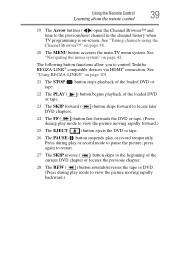
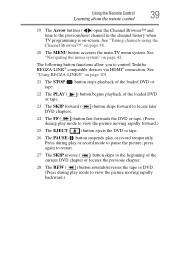
... to restart.
27 The SKIP reverse ( ) button skips to the beginning of the loaded DVD
23 The SKIP forward ( DVD chapters.
) button skips forward to locate later
24 The FF ( ) button fast-forwards the DVD or tape. (Press during play mode to pause the picture; See "Tuning channels using the Channel Browser™" on...
User Guide - Page 67
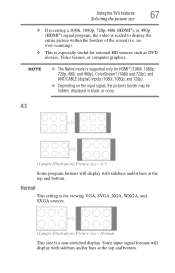
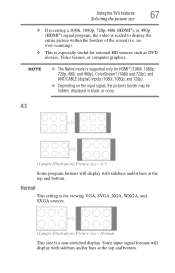
...digital) inputs (1080i, 1080p, and 720p).
❖ Depending on the input signal, the picture's border may be hidden, displayed in black, or noisy.
4:3
(Sample Illustration) Picture size - 4:3 Some program formats will display with sidebars and/or bars at the top and...-scanning).
❖ This is especially useful for external HD sources such as DVD movies, Video Games, or computer graphics.
User Guide - Page 75
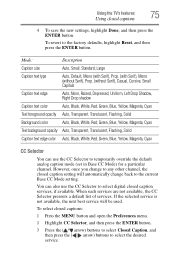
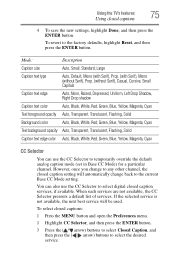
... edge
Auto, None, Raised, Depressed, Uniform, Left Drop Shadow, Right Drop shadow
Caption text color
Auto, Black, White, Red, Green, Blue, Yellow, Magenta, Cyan
Text foreground opacity Auto, Transparent, Translucent, Flashing, Solid
Background color
Auto, Black, White, Red, Green, Blue, Yellow, Magenta, Cyan
Text background opacity Auto, Transparent, Translucent, Flashing, Solid
Caption...
User Guide - Page 96
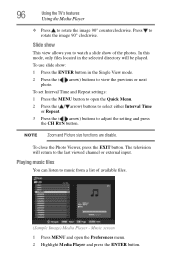
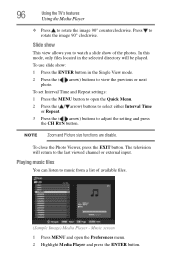
...View mode.
2 Press the ( arrow) buttons to music from a list of the photos.
The television will be played.
To set Interval Time and Repeat settings: 1 Press the MENU button to adjust the setting and ... the EXIT button. To use slide show of available files.
(Sample Image) Media Player -
Playing music files
You can listen to view the previous or next photo. Press to rotate the image...
User Guide - Page 101
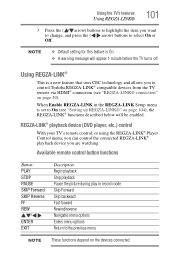
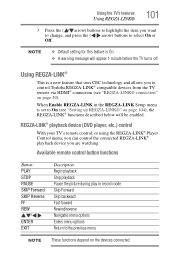
REGZA-LINK® playback device (DVD player, etc.) control
With your TV's remote control, or using the REGZA-LINK® Player Control menu, you...is set to the previous menu
NOTE These functions depend on page 29). Available remote control button functions
Button: PLAY STOP PAUSE SKIP Forward SKIP Reverse FF REW
/// ENTER EXIT
Description: Begin playback Stop playback Pause the picture during...
User Guide - Page 103
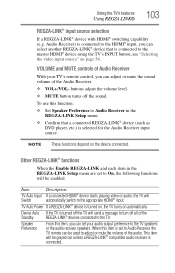
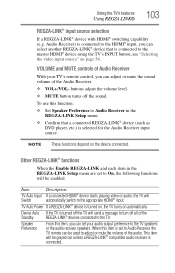
... all of the audio.
Item:
Description:
TV Auto Input If a connected HDMI® device starts playing video or audio, the TV will be grayed out unless a REGZA-LINK® compatible audio receiver ... can select another REGZA-LINK® device that a connected REGZA-LINK® device (such as DVD player, etc.) is connected.
Device Auto If the TV is connected to the TV speakers or ...
User Guide - Page 128
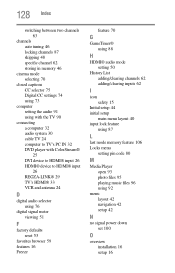
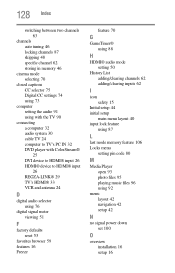
...with the TV 90
connecting a computer 32 audio system 30 cable TV 24 computer to TV's PC IN 32 DVD player with ColorStream® 25 DVI device to HDMI® input 26 HDMI® device to HDMI® ... mode memory feature 106 Locks menu
setting pin code 80
M
Media Player open 93 photo files 95 playing music files 96 using 92
menu layout 42 navigation 42 setup 42
N
no signal power down set 100
O
...
Similar Questions
How To Hook Up Red White Yellow Cables On Dvd To New Toshiba 32c120u Tv
(Posted by kvdlin 9 years ago)
My Toshiba 40' Class Lcd 1080p Hdtv 40e220 Plays Dvd In Black And White? Please
(Posted by paulettebingham 11 years ago)
Have A Toshiba (50l5200).the Dvd Is Playing In Black & White. Please Advise.
(Posted by yorkies4me92 11 years ago)
What Channel Do I Watch Dvd's On My 32c120u Toshiba Flat Screen On
WHAT CHANNEL DO I WACTH DVD'S ON MY 32C120U TOSHIBA TV ON.
WHAT CHANNEL DO I WACTH DVD'S ON MY 32C120U TOSHIBA TV ON.
(Posted by chgreene50 11 years ago)

