Toshiba 32C120U Support Question
Find answers below for this question about Toshiba 32C120U.Need a Toshiba 32C120U manual? We have 2 online manuals for this item!
Question posted by jalilcel on August 5th, 2013
How To Adjust Picture Size On Toshiba 32c120u
The person who posted this question about this Toshiba product did not include a detailed explanation. Please use the "Request More Information" button to the right if more details would help you to answer this question.
Current Answers
There are currently no answers that have been posted for this question.
Be the first to post an answer! Remember that you can earn up to 1,100 points for every answer you submit. The better the quality of your answer, the better chance it has to be accepted.
Be the first to post an answer! Remember that you can earn up to 1,100 points for every answer you submit. The better the quality of your answer, the better chance it has to be accepted.
Related Toshiba 32C120U Manual Pages
Brochure - Page 1


... cable. Versatile Connectivity Offering a full jack pack of the house.
32C120U
LCD HDTV
Outstanding picture.
Easily connect your PC to your TV for deeper blacks and more colors... home the affordable C120U LCD HDTV, built with Toshiba quality and reliability, and designed to monitor brightness and automatically adjusts backlight intensity. Audyssey® Sound Enhancement Dynamic EQ...
Brochure - Page 2


...not work even if your Toshiba television, always use a UL Listed wall bracket appropriate for the size and weight of the ...Toshiba Corporation. 32C120U
S P E C I F I C AT I O N S1
Screen Size: 32" • Diagonal Screen Size: 31.5"
Panel • Panel Type: CCFL • Resolution: 720P HD • Refresh Rate: 60Hz • Backlight Control: DynaLight®
Video Chassis • Dynamic Picture...
User Guide - Page 1


... back and side of your TV. Integrated High Definition
LCD Television
User's Guide:
32C120U 40E220U
If you communicate with your Toshiba dealer about this guide. Refer to these numbers in this TV. support.toshiba.com
Model number
Serial number
Note: To display a High Definition picture, the TV must be receiving a High Definition signal (such as...
User Guide - Page 2


... information, see 33) and 34) on page 4. See "To Display your LCD TV, carefully read this Toshiba LCD TV. NEC, which provides guidelines for proper grounding and, in serious bodily injury and/or property damage.... as UL, CSA, ETL) and is appropriate for the size and weight of this
television, always use a mounting bracket that the cable ground shall be securely attached to wall mount this...
User Guide - Page 4


...temperature is 32° F (0° C) or below, the picture brightness may vary until the LCD warms up static charges (see ... can accidentally touch overhead power lines. Gently wipe the display panel surface (the TV screen) using chemicals (such as vases,...Always make sure you are never in a position where your TOSHIBA TV, follow these recommendations and precautions:
35) If you ...
User Guide - Page 5


...amount of current is being turned on a flat, cushioned surface such as described in death...unplug the power cord and contact a Toshiba Authorized Service Provider.
42)
WARNING: RISK... stand to avoid damage to the LCD panel.
2) Place the TV on a sturdy... TV is appropriate for the size and weight of the TV .... When selecting a location for the television, avoid locations where the screen may make...
User Guide - Page 6


...is tight, secure, and parallel to the LCD panel.
2) Remove the four screws shown in the below diagram. Leave...protruding over the edge of the unit face down on a flat, cushioned surface such as a quilt or blanket. This will...other immovable structure.
6
7) VESA Mounting Pattern
TV Size Hole Pattern (HxV)
32"
200x200 mm
40"
200x200 mm
Screw Size M6 M6
(unit in mm)
Removing the Pedestal Stand...
User Guide - Page 7


...: Copyright © 2003 by one of time.
2) The LCD panel contained in this TV. However, there is not covered under the ...
FCC Declaration of Conformity Compliance Statement (Part 15):
Toshiba 32C120U, 40E220U Television models comply with Part 15 of Bitstream, Inc.
This... for help. Such pixels are not visible when the picture is a trademark of the FCC rules. No patent liability...
User Guide - Page 11
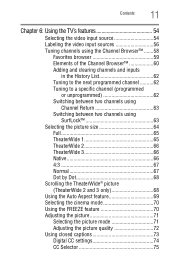
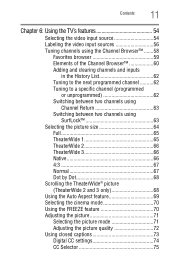
... the picture size 64
Full 65 TheaterWide 1 65 TheaterWide 2 66 TheaterWide 3 66 Native 66 4:3 67 Normal 67 Dot by Dot 68 Scrolling the TheaterWide® picture (TheaterWide 2 and 3 only 68 Using the Auto Aspect feature 69 Selecting the cinema mode 70 Using the FREEZE feature 70 Adjusting the picture 71 Selecting the picture mode 71 Adjusting the picture...
User Guide - Page 37
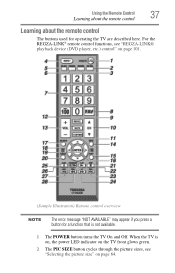
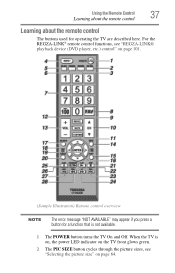
For the REGZA-LINK® remote control functions, see "Selecting the picture size" on page 101.
(Sample Illustration) Remote control overview
NOTE
The error message "NOT AVAILABLE" may ... that is on, the power LED indicator on the TV front glows green.
2 The PIC SIZE button cycles through the picture sizes, see "REGZA-LINK® playback device (DVD player, etc.) control" on page 64.
User Guide - Page 64


..., the CH RTN memory will function as Channel Return, by Dot. To select the picture size:
1 Press the PIC SIZE button on the remote.
2 With the Picture Size menu displayed, do one time only. To select the picture size using the menus: 1 Select Picture Size in the way that looks best to you. The format of the image (in...
User Guide - Page 65
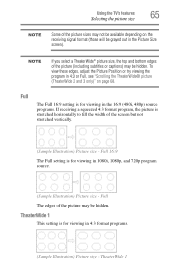
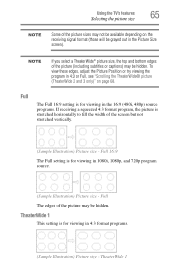
... is for viewing in the Picture Size screen). Using the TV's features
65
Selecting the picture size
NOTE
Some of the picture sizes may not be available depending on page 68.
NOTE
If you select a TheaterWide® picture size, the top and bottom edges of the picture may be hidden. To view these edges, adjust the Picture Position or try viewing...
User Guide - Page 66
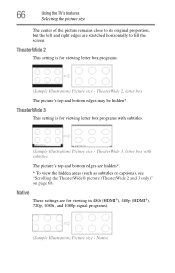
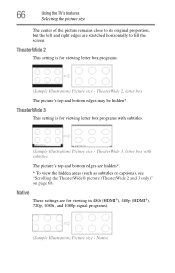
... bottom edges are for viewing in 480i (HDMI®), 480p (HDMI®), 720p, 1080i, and 1080p signal programs).
(Sample Illustration) Picture size - 66
Using the TV's features
Selecting the picture size
The center of the picture remains close to its original proportion, but the left and right edges are stretched horizontally to fill the screen.
User Guide - Page 67
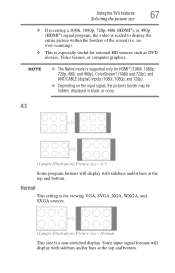
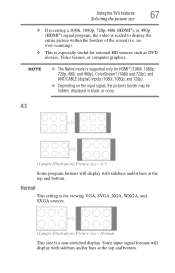
... is a non-stretched display. Normal
This setting is especially useful for viewing VGA, SVGA, XGA, WXGA, and SXGA sources.
(Sample Illustration) Picture size - Normal This size is scaled to display the entire picture within the borders of the screen (i.e.
Some input signal formats will display with sidebars and/or bars at the top and...
User Guide - Page 68
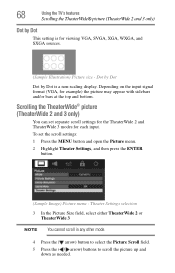
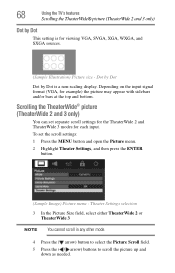
... each input. To set separate scroll settings for the TheaterWide 2 and TheaterWide 3 modes for viewing VGA, SVGA, XGA, WXGA, and SXGA sources.
(Sample Illustration) Picture size -
Theater Settings selection
3 In the Picture Size field, select either TheaterWide 2 or TheaterWide 3
NOTE You cannot scroll in any other mode.
4 Press the ( arrow) button to select the...
User Guide - Page 69
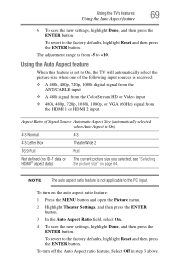
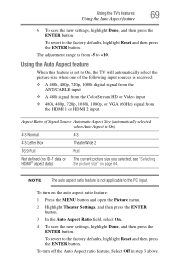
....
To revert to On, the TV will automatically select the picture size when one of Signal Source Automatic Aspect Size (automatically selected when Auto Aspect is not applicable to the factory... the Auto Aspect ratio feature, Select Off in step 3 above. To turn on page 64.
The adjustment range is received:
❖ A 480i, 480p, 720p, 1080i digital signal from the ANT/CABLE input...
User Guide - Page 90
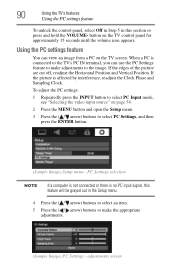
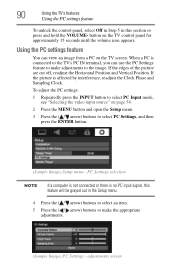
...You can use the PC Settings feature to make the appropriate adjustments.
(Sample Image) PC Settings -
If the picture is no PC input signal, this section or press and ... to make adjustments to the image. adjustments screen To adjust the PC settings:
1 Repeatedly press the INPUT button to select PC Input mode, see "Selecting the video input source" on the TV control panel for approximately ...
User Guide - Page 96
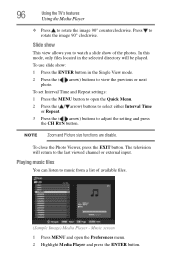
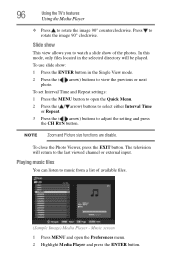
...television will be played. 96
Using the TV's features
Using the Media Player
❖ Press to watch a slide show :
1 Press the ENTER button in the selected directory will return to rotate the image 90° clockwise.
NOTE Zoom and Picture size...located in the Single View mode.
2 Press the ( arrow) buttons to adjust the setting and press the CH RTN button. Music screen
1 Press MENU ...
User Guide - Page 113
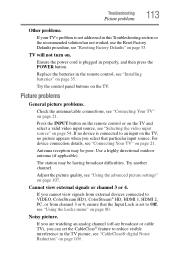
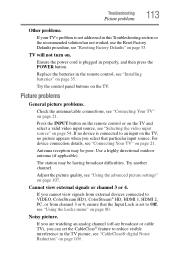
... ensure that particular input source. Try the control panel buttons on . For device connection details, see "Using the advanced picture settings" on page 80.
The station may be... having broadcast difficulties.
Ensure the power cord is set the CableClear® feature to Off, see "Installing batteries" on page 21.
Adjust the picture...
User Guide - Page 129
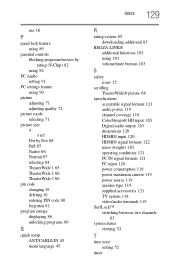
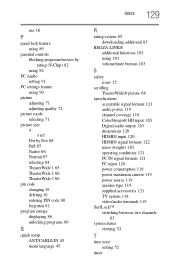
...panel lock feature using 89
parental controls blocking programs/movies by rating (V-Chip) 82 using 82
PC Audio setting 91
PC settings feature using 90
picture adjusting 71 adjusting quality 72
picture mode selecting 71
picture size...101 volume/mute buttons 103
S
safety icons 15
scrolling TheaterWide® picture 68
specifications acceptable signal formats 121 audio power 119 channel coverage 118 ...
Similar Questions
How To Set A Default Picture Size.
I have to set the picture size everytime I turn on the tv. How can I set it so that it doesn't rever...
I have to set the picture size everytime I turn on the tv. How can I set it so that it doesn't rever...
(Posted by lbi4shore99 12 years ago)
Picture Size Ratio
how do I increase the picture ratio from 16:9 to larger to fit tne fuul tv screen?
how do I increase the picture ratio from 16:9 to larger to fit tne fuul tv screen?
(Posted by drnshaheed 12 years ago)

