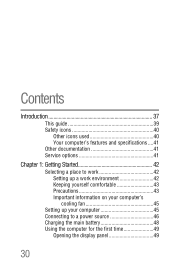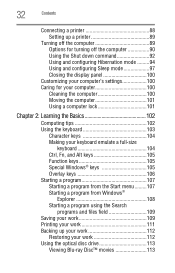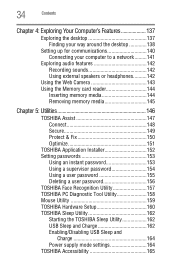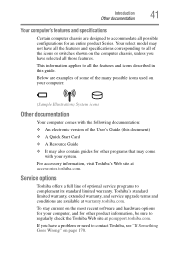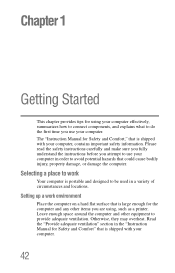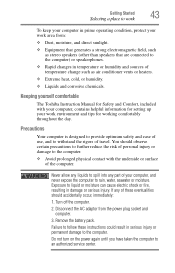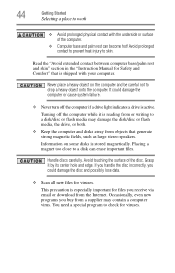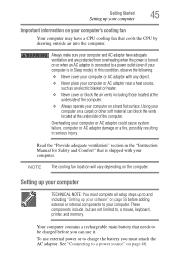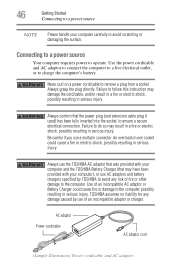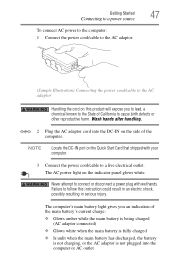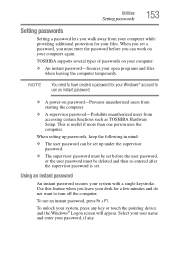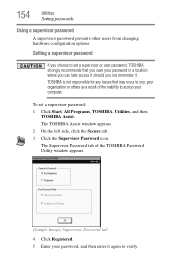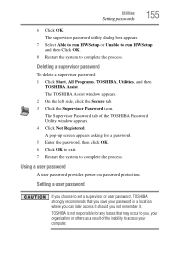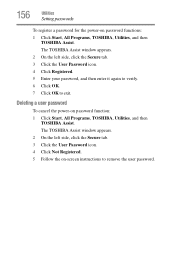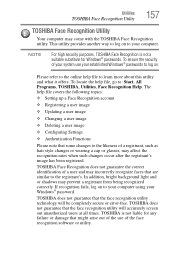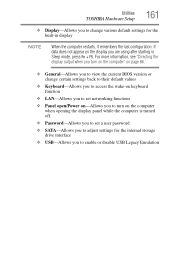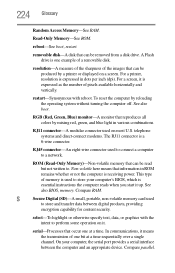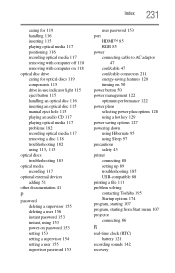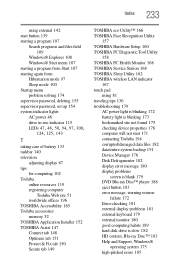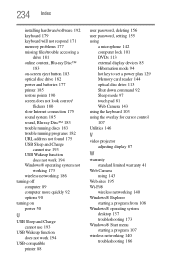Toshiba 2545CDS Support Question
Find answers below for this question about Toshiba 2545CDS - Satellite - K6-2 333 MHz.Need a Toshiba 2545CDS manual? We have 1 online manual for this item!
Question posted by edilton on April 24th, 2010
Como Resetar Senha Inicial - What Reset Password Start?
Como resetar senha inicial - what reset password start?
toshiba satellite 2545cds
Current Answers
Related Toshiba 2545CDS Manual Pages
Similar Questions
Hard Reset Password On My Toshiba Satellite C55d-b5212 Laptop.
Someone got into my laptop and added a boot password to my laptop. How do I hard reset the boot pass...
Someone got into my laptop and added a boot password to my laptop. How do I hard reset the boot pass...
(Posted by jscot3 9 years ago)
How Do I Get Around Power Up Password For A Toshiba/satellite 2545cds Laptop
(Posted by shawn77 9 years ago)
What Key Do I Push On Start Up To Reset Password For Start Up On My Toshiba Sate
(Posted by bigcitydlw81 9 years ago)
How To Reset Password On My Laptop.
Try to log in, but says password incorrect try again. Try to reset password, but gives me a : "this ...
Try to log in, but says password incorrect try again. Try to reset password, but gives me a : "this ...
(Posted by Cesarugalde68 10 years ago)
Reset Windows Start Up Password
how do you reset password on a toshiba nb305
how do you reset password on a toshiba nb305
(Posted by dilloncdixon 11 years ago)