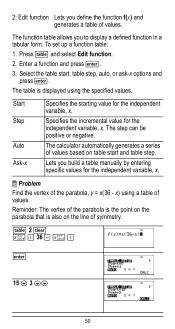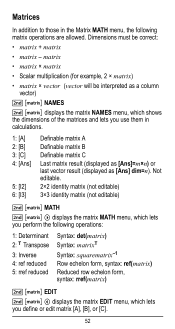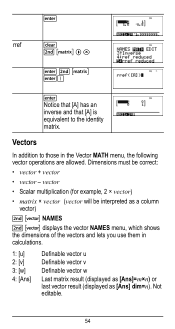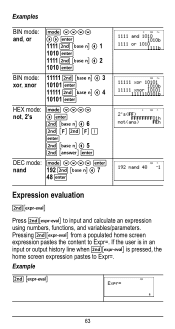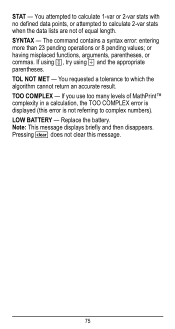Texas Instruments TI-36X Pro Support Question
Find answers below for this question about Texas Instruments TI-36X Pro.Need a Texas Instruments TI-36X Pro manual? We have 1 online manual for this item!
Question posted by cacpus on September 7th, 2014
How To Use Antilog Function On Calculator Ti36x
The person who posted this question about this Texas Instruments product did not include a detailed explanation. Please use the "Request More Information" button to the right if more details would help you to answer this question.
Current Answers
Related Texas Instruments TI-36X Pro Manual Pages
Similar Questions
How Do I Use The Antilog Function
how do i use the antilog function
how do i use the antilog function
(Posted by joyapostol 7 years ago)
How To Use Log Function On Ti-36x Calculator
(Posted by dguBry 9 years ago)
How To Use A Scientific Calculator Ti 36x Pro To Find Square Root
(Posted by fltil 10 years ago)
How To Use Antilog On Ti-36x Pro Calculator
(Posted by lopushka 10 years ago)
How To Use Logarithmic Function
im trying to calculate log 2 16 in this calculator but can't seem to find in the manual how to use t...
im trying to calculate log 2 16 in this calculator but can't seem to find in the manual how to use t...
(Posted by alexmonge2005 10 years ago)