Texas Instruments TI-36X Pro Support Question
Find answers below for this question about Texas Instruments TI-36X Pro.Need a Texas Instruments TI-36X Pro manual? We have 1 online manual for this item!
Question posted by kuliIsai on December 15th, 2013
How To Solve Properties Of Logarithms On A Ti-36x Pro Calculator
The person who posted this question about this Texas Instruments product did not include a detailed explanation. Please use the "Request More Information" button to the right if more details would help you to answer this question.
Current Answers
There are currently no answers that have been posted for this question.
Be the first to post an answer! Remember that you can earn up to 1,100 points for every answer you submit. The better the quality of your answer, the better chance it has to be accepted.
Be the first to post an answer! Remember that you can earn up to 1,100 points for every answer you submit. The better the quality of your answer, the better chance it has to be accepted.
Related Texas Instruments TI-36X Pro Manual Pages
User Manual - Page 1


TI-36X Pro Calculator
Important information 2 Examples 3 Switching the calculator on and off 3 Display contrast 3 Home screen 3 2nd functions 5 Modes 5 Multi-tap... 18 Math 19 Number functions 20 Angles 21 Rectangular to polar 23 Trigonometry 24 Hyperbolics 26 Logarithm and exponential functions 27 Numeric derivative 27 Numeric integral 29 Stored operations 30 Memory and stored variables ...
User Manual - Page 3


... display is pressed for keystroke examples that demonstrate the TI-36X Pro functions. To adjust the contrast: 1. Some screen elements may differ from those shown in the Modes section. The display, pending operations, settings, and memory are displayed on the calculator. % ' turns it off the calculator automatically if no key is cleared, but the history...
User Manual - Page 4


... cursor. Press
# and $ to move into the box.
4
Shows where the next item you calculate an entry on the Home screen, depending upon space, the answer is stored in data editor. H,... OCT number-base mode. Press ! Entry-limit cursor. Placeholder box for default DEC mode. The calculator is performing an operation.
5 6
An entry is displayed either directly to the right of the ...
User Manual - Page 5


... the display of results, and not the accuracy of 25 and returns the result, 5.
Press - Default settings are highlighted in 123456.78.
5 For example, % b 25 < calculates the square root of the values stored in the unit, which remain maximal.
NORM displays results with digits to the left and right of a given...
User Manual - Page 6


... and outputs in the mode menu. REAL real results a+bi rectangular results r±q polar results DEC HEX BIN OCT Sets the number base used for calculations. REAL a+bi r±q Sets the format of 10, as 1.2345678×105). DEC decimal HEX hexadecimal (To enter hex digits A through 9) to display to an...
User Manual - Page 8


... to the Home screen, press % s. % h (key with a single menu): RECALL VAR (with values set to default of this guidebook describe how to a large number of calculator functions. Applicable sections of 0) 1: x = 0 2: y = 0 3: z = 0 4: t = 0 5: a = 0 6: b = 0 7: c = 0 8: d = 0
8 Press " and $ to scroll and select a menu item, or press the corresponding number next to the previous screen without...
User Manual - Page 10


... the rounded value. Examples
ans
3 V 3 <
V 3 <
10 Answer toggle
r Press the r key to the variable ans. Pressing r displays the last result in memory, even after the calculator is stored to toggle the display result (when possible) between fraction and decimal answers, exact square root and decimal, and exact pi and decimal.
User Manual - Page 11


... as 2^(3^2), with a result of 512. Pressing 3 F F is evaluated as (32)2 = 81.
6th Negation (M).
11 3%c%i <
Order of 64.
The calculator evaluates expressions entered with
a result of operations
The TI-36X Pro calculator uses Equation Operating System (EOS™) to left to right. In MathPrint™ mode, exponentiation using the
G key is evaluated from right to evaluate...
User Manual - Page 13


...the cursor to last entry in history, and statistical data; Resets the calculator. Fractions
P %@ d1 %˜
In the MathPrint™ mode, ...use W along with a double-thick fraction bar (for example, ).
Inserts a character at the cursor. The calculator defaults output to their default value of 0. clears memory variables, pending operations, all entries in history once display is...
User Manual - Page 15


...;<
Examples MathPrint™ mode n/d, U n/d P3 $ 4 " T 1
% @ 7 $12 <
n/d ³´Un/d 9 P 2 " d 1 <
F³´D
4 %@ 1 $ 2 " %˜<
Examples P1.2 T 1.3 $ 4 < (MathPrint™ mode only)
(MathPrint™ P M 5 T % b 5 mode only) F U 4 ( 1 ) ( 6
) $ 2 ( 1 ) <
Percentages
%_ To perform a calculation involving a percentage, press % _ after entering the value of the percentage.
User Manual - Page 17


... non-negative value and any odd integer root of a value. Examples
q$ Raises a value to move the cursor out of the power.
Powers, roots and inverses
F
G %b %c a
Calculates the square of a negative value. The TI-36X Pro calculator evaluates expressions entered with F and a from left to right in both Classic and MathPrint™ modes.
User Manual - Page 18


2 %a <
Pi
g (multi-tap key) p = 3.141592653590 for display. p = 3.141592654 for calculations. The area of the circle is 144 p square cm. Reminder: A = p×r2
g V 12 F < r
The area of the circle is 12 cm? Example
p
2 V g <
r
³ Problem What is the area of a circle if the radius is approximately 452.4 square cm when rounded to one decimal place.
18
User Manual - Page 22


.... Add the two angles and display the result in DMS format. In the default mode, degrees, find the sine of p / 6 radians.
22 Then set the calculator to two decimal places.
-q$$"""<
-12 d " "
1 31 d " "2 45 d " " 3 T 26 d " "1 54 d " " 2 38 d " " 3 < d""6<
The result is 39 degrees, 26 minutes and 23 seconds. ³ Problem It is known...
User Manual - Page 23


... to rectangular and displays x. q $ $ " " <
23 displays the R³´P menu, which has functions for converting coordinates between problems. - Set Angle mode, as necessary, before starting calculations.
1: P ´Rx( 2: P ´Ry( 3: R ´Pr( 4: R ´Pq(
Converts polar to polar and displays q.
Round the results to rectangular and displays y. Converts polar to one...
User Manual - Page 24


... ) <
Example Radian Mode
tan
q " < -
Z g P 4 " )
<
24
d ! 1 5 % ` 30 ) < d ! 2 5 % ` 30 ) <
d !3 3%`4)< d ! 4 3%`4)<
Converting (r, q) = (5, 30) gives (x, y) = (4.3, 2.5) and (x, y) = (3, 4) gives (r, q) = (5.0, 53.1).
Example Degree Mode
tan
q $ $ < - Set the desired Angle mode before starting trigonometric calculations. -
User Manual - Page 27
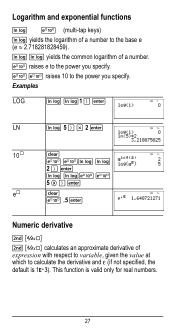
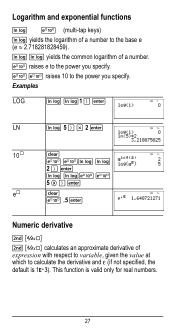
..., given the value at which to the base e (e ≈ 2.718281828459). Examples
LOG
D D1 ) <
LN
D 5 ) V 2 <
10›
-
C CD D
2 ) <
D DC C
5 " ) <
e›
-
Logarithm and exponential functions
D C (multi-tap keys) D yields the logarithm of a number to calculate the derivative and H (if not specified, the
default is valid only for real numbers.
27 This function is 1EM3...
User Manual - Page 31


...%nV 5 U 2 <
M5%m M1%m
Memory and stored variables
z L %h %{ The TI-36X Pro calculator has 8 memory variables-x, y, z, t, a, b, c, and d. If this variable already has...<
Recall op 5 % m 20 % m
³ Problem Given the linear function y = 5x - 2, calculate y for the following values of the calculator that use variables (such as the solvers) will use the values that value is replaced by the new one.
...
User Manual - Page 56
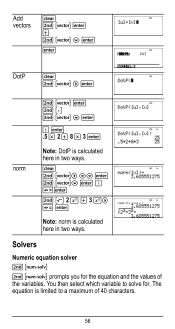
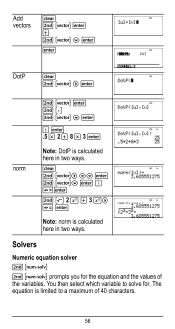
...norm r< % b 2 F T 3 F" r <
Note: norm is calculated here in two ways. Solvers
Numeric equation solver prompts you for . You then select which variable to a maximum of the variables. Add vectors
% ... < T % ... $ <
<
DotP % ...
" <
) < .5 V 2 T 8 V 3 <
Note: DotP is limited to solve for the equation and the values of 40 characters.
56 The equation is calculated here in two ways...
User Manual - Page 64


... menus. oro" to select either the NAMES or UNITS menus of the same 20 physical constants.Use # and $ to scroll through the list of the TI-36X Pro calculator. 2 z T z z z
< 2
< 5
<
%‡
< 4 < 6 <
Constants
Constants lets you access scientific constants to paste in various areas of constants in the menu.
64...
User Manual - Page 76


... the battery.
• To replace the battery, check the polarity (+ and -) and slide in a new battery.
Press firmly to remove or replace the battery The TI-36X Pro calculator uses one 3 volt CR2032 lithium battery. Battery information
Battery precautions • Do not leave batteries within brands) of batteries.
• Do not mix rechargeable and...
Similar Questions
How To Solve A Square Root On A Ti-36x Pro Calculator
(Posted by mieplant 10 years ago)
How To Solve Quadratic Equations, Ti-36x Pro
(Posted by jonhhp1 10 years ago)

