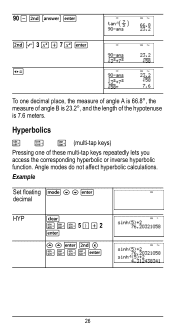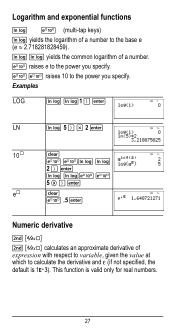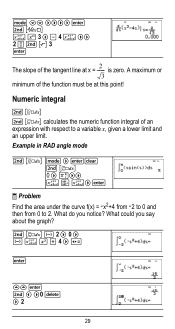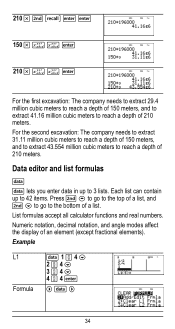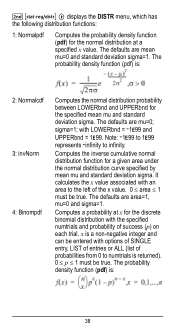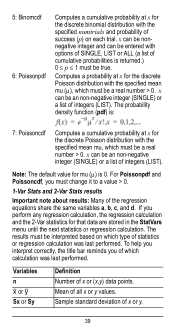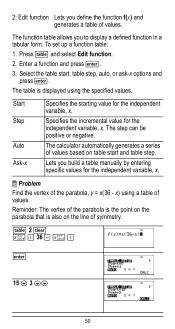Texas Instruments TI-36X Pro Support Question
Find answers below for this question about Texas Instruments TI-36X Pro.Need a Texas Instruments TI-36X Pro manual? We have 1 online manual for this item!
Question posted by Deljogoa on October 27th, 2013
How To Solve Functions On Ti-36x Pro
The person who posted this question about this Texas Instruments product did not include a detailed explanation. Please use the "Request More Information" button to the right if more details would help you to answer this question.
Current Answers
Answer #1: Posted by TommyKervz on October 27th, 2013 7:38 AM
Greetings. See chapter 19 of the User Manual here
http://www.helpowl.com/manuals/Texas%20Instruments/TI36XPro/148891
http://www.helpowl.com/manuals/Texas%20Instruments/TI36XPro/148891
Related Texas Instruments TI-36X Pro Manual Pages
Similar Questions
Ti-36x Pro Anti-log Function
What key function do I use for the anti-log function????
What key function do I use for the anti-log function????
(Posted by etcsswaw 9 years ago)
Find Cube Root On A Ti-36x Pro
What are the key strokes to find the cube root of the number 27 using a TI-36X Pro?
What are the key strokes to find the cube root of the number 27 using a TI-36X Pro?
(Posted by BluegrassJamBill 11 years ago)
Is There A Video Tutorial For Ti-36x Pro?
Is there a video tutorial for calculus using TI-36X PRO Texas Instrument Calculator?
Is there a video tutorial for calculus using TI-36X PRO Texas Instrument Calculator?
(Posted by StudentNo11 11 years ago)