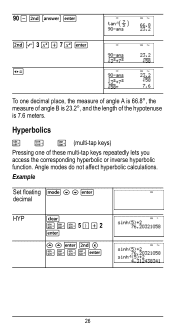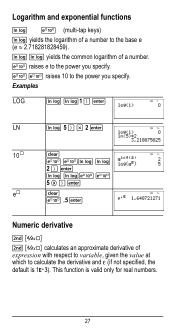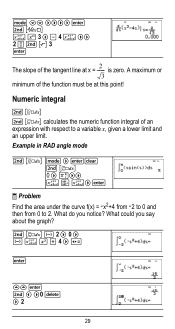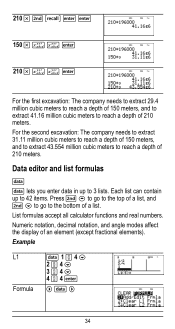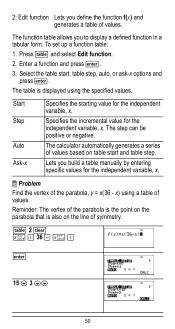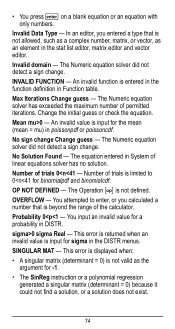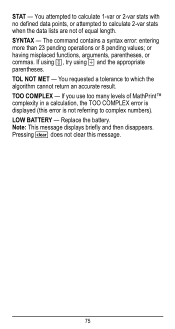Texas Instruments TI-36X Pro Support Question
Find answers below for this question about Texas Instruments TI-36X Pro.Need a Texas Instruments TI-36X Pro manual? We have 1 online manual for this item!
Question posted by muhletm on October 21st, 2021
Definate Integral Function
when using the definate integral function get fnInt( instead of the normal integral symbol with boxes for limits
Current Answers
Answer #1: Posted by Troubleshooter101 on October 24th, 2021 4:28 PM
Please respond to my effort to provide you with the best possible solution by using the "Acceptable Solution" and/or the "Helpful" buttons when the answer has proven to be helpful. Please feel free to submit further info for your question, if a solution was not provided. I appreciate the opportunity to serve you!
Troublshooter101
Related Texas Instruments TI-36X Pro Manual Pages
Similar Questions
How To Use A Scientific Calculator Ti 36x Pro To Find Square Root
(Posted by fltil 10 years ago)
How To Solve Matrices On Your Calculator Ti-36x Pro
(Posted by guidelta3 10 years ago)
How To Find Derivative On Calculator Ti 36x Pro
(Posted by g3gum 10 years ago)
How To Do Probability On Calculator Ti 36x Pro
(Posted by ktvocjone 10 years ago)
How To Do Probability And Standard Deviation On Calculator Ti 36x Pro
(Posted by 077oma 10 years ago)