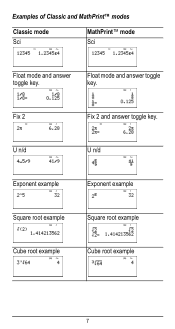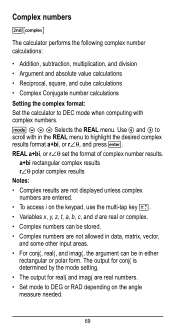Texas Instruments TI-36X Pro Support Question
Find answers below for this question about Texas Instruments TI-36X Pro.Need a Texas Instruments TI-36X Pro manual? We have 1 online manual for this item!
Question posted by shuntiame on September 3rd, 2014
How To Calculate Cube Root On Ti-36x Pro
The person who posted this question about this Texas Instruments product did not include a detailed explanation. Please use the "Request More Information" button to the right if more details would help you to answer this question.
Current Answers
Related Texas Instruments TI-36X Pro Manual Pages
Similar Questions
How To Take The Cube Root Of A Number On A Ti-36x Pro
(Posted by M45mrsh 10 years ago)
Find Cube Root On A Ti-36x Pro
What are the key strokes to find the cube root of the number 27 using a TI-36X Pro?
What are the key strokes to find the cube root of the number 27 using a TI-36X Pro?
(Posted by BluegrassJamBill 11 years ago)