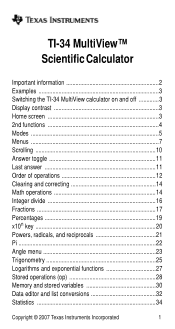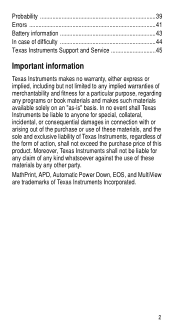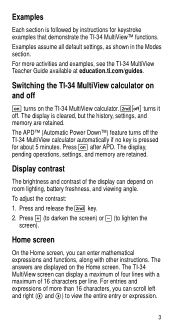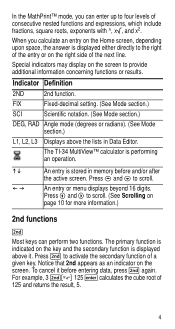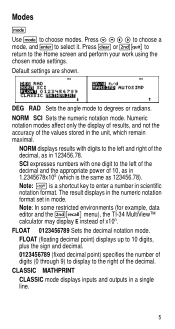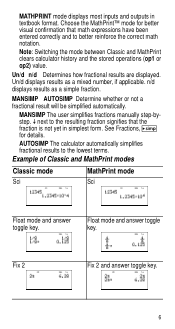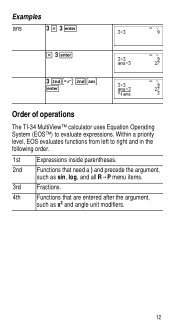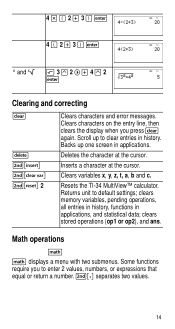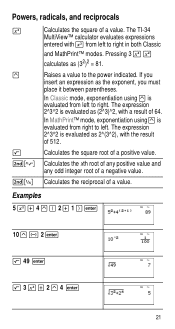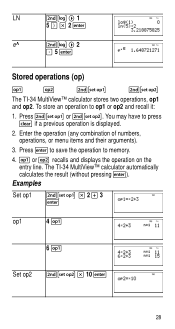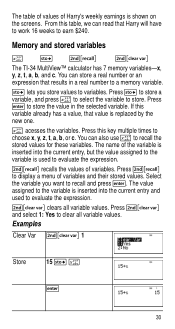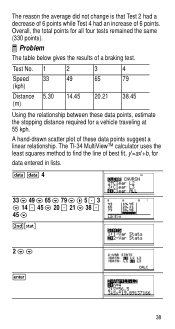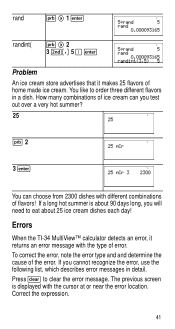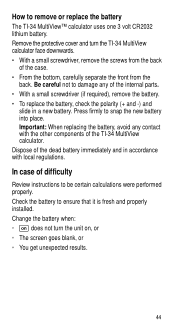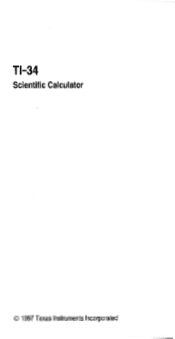Texas Instruments TI-34 Support Question
Find answers below for this question about Texas Instruments TI-34 - MultiView Scientific Calculator.Need a Texas Instruments TI-34 manual? We have 2 online manuals for this item!
Question posted by reklpl on February 21st, 2014
How Do You Find The Area Of A Circle On A Ti34 Multiview Calculator
The person who posted this question about this Texas Instruments product did not include a detailed explanation. Please use the "Request More Information" button to the right if more details would help you to answer this question.
Current Answers
Related Texas Instruments TI-34 Manual Pages
Similar Questions
How To Absolute Value Ti-34 Multiview Scientific Calculator
(Posted by jaksAf 10 years ago)
What Are The Steps To Determine Log On A Calculator Ti-30xs Multiview
(Posted by jabrahabirdie 10 years ago)
How To Do Standard Deviation On A Ti-34 Multiview Calculator Step By Step
(Posted by bonniPrash 10 years ago)
Texas Instruments Ti-34 Multiview Calculator How To Use
(Posted by mrsadma 10 years ago)
How To Find Corelation Coefficient On Calculator Ti 30xs Multiview
(Posted by lar0fak 10 years ago)