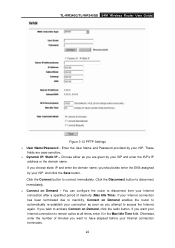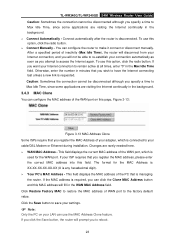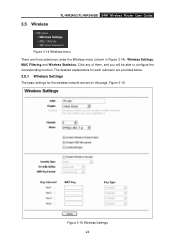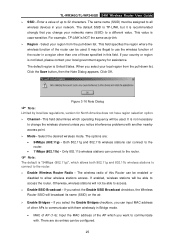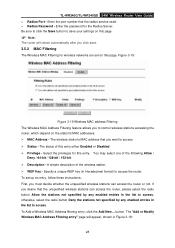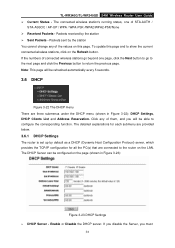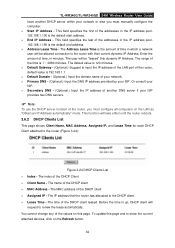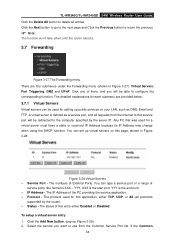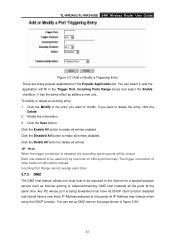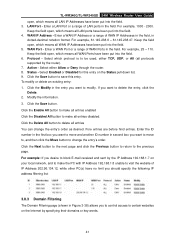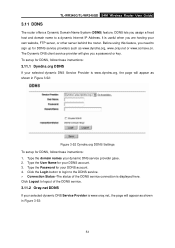TP-Link TL-WR340G Support Question
Find answers below for this question about TP-Link TL-WR340G - Wireless Router.Need a TP-Link TL-WR340G manual? We have 1 online manual for this item!
Question posted by jhun975 on March 15th, 2012
How To Change Router Password?
The person who posted this question about this TP-Link product did not include a detailed explanation. Please use the "Request More Information" button to the right if more details would help you to answer this question.
Current Answers
Related TP-Link TL-WR340G Manual Pages
Similar Questions
How Can I Change My Password Ok Tp Link Wireless Router
(Posted by csterr 9 years ago)
How To Add Password Wireless Router Tl-wr340g
(Posted by aceJdmay 10 years ago)
How To Put Password On Wifi Router Tp Link Wr340g
(Posted by enCKael 10 years ago)