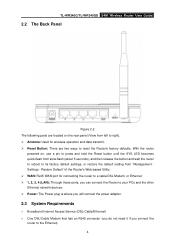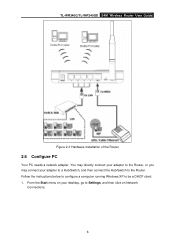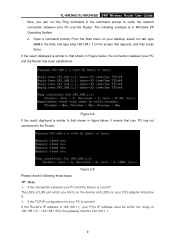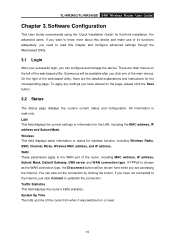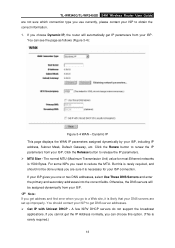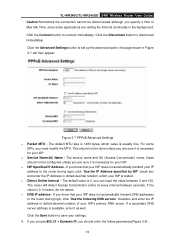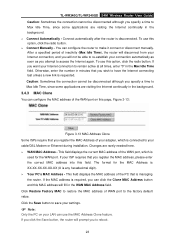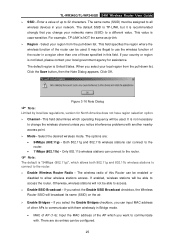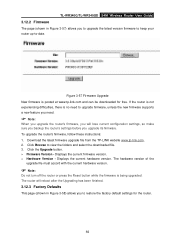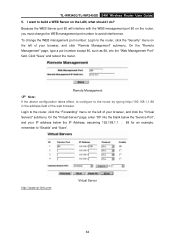TP-Link TL-WR340G Support Question
Find answers below for this question about TP-Link TL-WR340G - Wireless Router.Need a TP-Link TL-WR340G manual? We have 1 online manual for this item!
Question posted by avfo on May 14th, 2014
How To Setting Wifi Tp-link Tl-wr340g
The person who posted this question about this TP-Link product did not include a detailed explanation. Please use the "Request More Information" button to the right if more details would help you to answer this question.
Current Answers
Related TP-Link TL-WR340G Manual Pages
Similar Questions
Ghz Router Tp-link Tl-wr340g
hello, can you tell me if this model is 2.4 GH
hello, can you tell me if this model is 2.4 GH
(Posted by mercedesvilla01 4 years ago)
How To Change My Wifi Password In Tplink Router
(Posted by anrti 9 years ago)
How To Set Wifi Password On Tl-wr740n
(Posted by anglemat 10 years ago)
How To Set Up Tl-wr740n Repeater
(Posted by pstewdwje 10 years ago)
How To Change Chinese Language To English For My Tl-wr340g 54mbps
how to change chinese language to english for my TL-WR340G 54Mbps wireless broadband router? i can't...
how to change chinese language to english for my TL-WR340G 54Mbps wireless broadband router? i can't...
(Posted by raycool227 13 years ago)