TP-Link TD-8811 Support Question
Find answers below for this question about TP-Link TD-8811.Need a TP-Link TD-8811 manual? We have 1 online manual for this item!
Question posted by juniobr12 on July 22nd, 2014
How Could Configure Port Forwarding On Tplink Td8811
The person who posted this question about this TP-Link product did not include a detailed explanation. Please use the "Request More Information" button to the right if more details would help you to answer this question.
Current Answers
There are currently no answers that have been posted for this question.
Be the first to post an answer! Remember that you can earn up to 1,100 points for every answer you submit. The better the quality of your answer, the better chance it has to be accepted.
Be the first to post an answer! Remember that you can earn up to 1,100 points for every answer you submit. The better the quality of your answer, the better chance it has to be accepted.
Related TP-Link TD-8811 Manual Pages
User Guide - Page 6


...) (Bridged *and route) -Supports RFC1577 (IPoA)
1.3 Transmit data-rate
¾ Max download data-rate: 24Mbps ¾ Max upload data-rate: 3.5Mbps ¾ Max line length: 6Km
2 TD-8811 External ADSL2+ ROUTER
Chapter 1. Product Overview
With the excellent circuit design and high quality production, we guarantee its high performance, great stability and easy to configure the router...
User Guide - Page 8
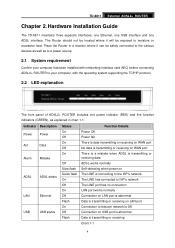
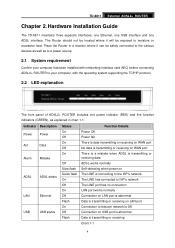
... normally Self-detecting when power on The LINE is connecting to the ISP's network The LINE has connected to ISP's network The LINE port has no connection LAN port works normally Connection on LAN port is abnormal Data is transmitting or receiving on LAN port Connection to moisture or excessive heat. TD-8811 External ADSL2+ ROUTER
Chapter 2.
User Guide - Page 9
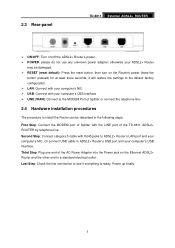
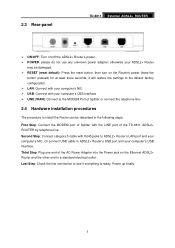
... category 5 cable with the LINE port of the TD-8811 ADSL2+ ROUTER by telephone line. Third Step: Plug one end of Splitter with RJ45 jacks to ADSL2+ Router's LAN port and your computer's USB interface. Power up finally.
5 2.3 Rear-panel
TD-8811 External ADSL2+ ROUTER
¾ ON/OFF: Turn on the Ethernet ADSL2+ Router and the other end to a standard...
User Guide - Page 11
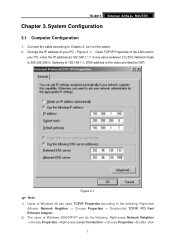
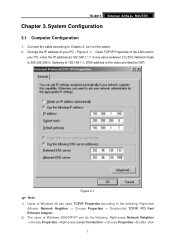
...to 254, Network mask is 255.255.255.0, Gateway is 192.168.1.1, DNS address is the value provided by ISP). TD-8811 External ADSL2+ ROUTER
Chapter 3. Connect the cable according to the following: Right-click (Mouse) Network Neighbor -> Choose Properties -> Double-click ... 98 can open TCP/IP Properties according to Chapter 2, turn on the power. 2. System Configuration
3.1 Computer Configuration
1.
User Guide - Page 12
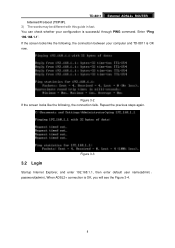
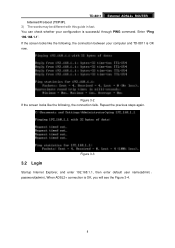
... screen looks like the following , the connection between your configuration is OK now.
Repeat the previous steps again. You can check whether your computer and TD-8811 is successful through PING command. Figure 3-2 If the screen looks like the following , the connection fails.
TD-8811 External ADSL2+ ROUTER Internet Protocol (TCP/IP). 3) The words may be...
User Guide - Page 17
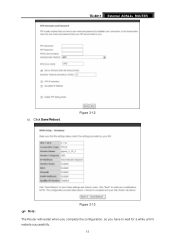
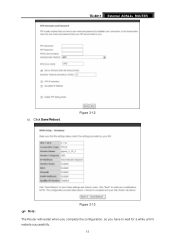
Figure 3-12
) Note:
Figure 3-13
The Router will restart when you complete the configuration, so you have to wait for a while until it restarts successfully.
13 TD-8811 External ADSL2+ ROUTER
c) Click Save/Reboot.
User Guide - Page 21
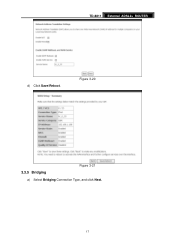
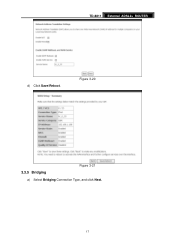
TD-8811 External ADSL2+ ROUTER
d) Click Save/Reboot. Figure 3-20
3.3.5 Bridging
Figure 3-21
a) Select Bridging Connection Type, and click Next.
17
User Guide - Page 22
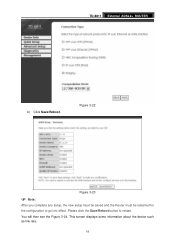
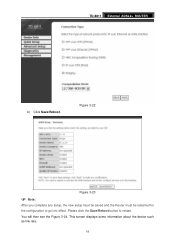
You will then see the Figure 3-24. This screen displays some information about the device such as link rate.
18 Figure 3-22
Figure 3-23
) Note:
After you complete any setup, the new setup must be saved and the Router must be restarted for the configuration to restart. TD-8811 External ADSL2+ ROUTER
b) Click Save/Reboot. Please click the Save/Reboot button to go into effect.
User Guide - Page 24
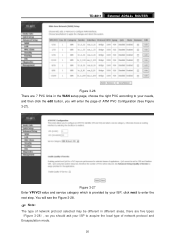
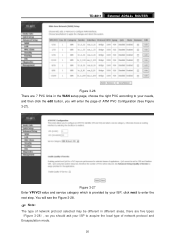
TD-8811 External ADSL2+ ROUTER
Figure 3-26 There are five types (Figure 3-28), so you will see the Figure 3-28.
) Note:
The ... needs, and then click the edit button, you should ask your ISP, click next to acquire the local type of ATM PVC Configuration (See Figure 3-27). You will enter the page of network protocol and Encapsulation mode.
20
Figure 3-27 Enter VPI/VCI value ...
User Guide - Page 25


... the next button.
TD-8811 External ADSL2+ ROUTER
Figure 3-28 After choosing... the proper protocol, enter the correct parameters supported by your ISP. Turn on the Internet. ¾ PPP over ATM (PPPoA) If you select the protocol of user name and password which is provided by your demands. Clicking the next button to your ISP. Enable the configurations...
User Guide - Page 26


TD-8811 External ADSL2+ ROUTER
Figure 3-30
Figure 3-31 ¾ PPP over Ethernet (PPPoE) If you select the protocol of PPP over Ethernet (PPPoE), you will see the Figure 3-32, enter the value of user name and password which is provided by your ISP, after selecting other functions (often using the default setup), click the next button.
22 complete the configuration.
User Guide - Page 27


Figure 3-33
23 TD-8811 External ADSL2+ ROUTER
Figure 3-32 You will see the Figure 3-33. Then turn on the selected functions according to complete the configuration.
Clicking the next button to enter the next step, you will see the Figure 3-34, finally click save to your needs.
User Guide - Page 28


... the functions according to complete the configuration.
24
Clicking the next button to enter the next step, you will see the Figure 3-37, finally click save to your ISP, then click the next button. Figure 3-35 After that, Figure 3-36 will be available. TD-8811 External ADSL2+ ROUTER
Figure 3-34 ¾ MAC Encapsulation Routing...
User Guide - Page 30
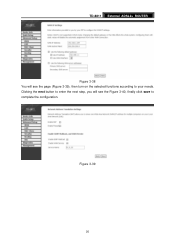
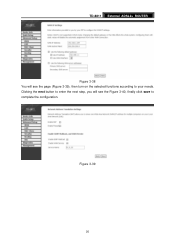
Figure 3-39
26 TD-8811 External ADSL2+ ROUTER
Figure 3-38 You will see the page (Figure 3-39), then turn on the selected functions according to complete the configuration. Clicking the next button to enter the next step, you will see the Figure 3-40, finally click save to your needs.
User Guide - Page 31
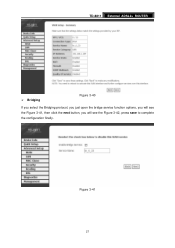
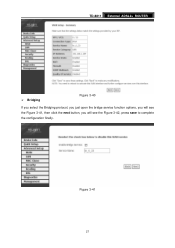
Figure 3-41
27 TD-8811 External ADSL2+ ROUTER
¾ Bridging
Figure 3-40
If you select the Bridging protocol, you just open the bridge service function options, you will see the Figure 3-41, then click the next button, you will see the Figure 3-42, press save to complete the configuration finally.
User Guide - Page 32
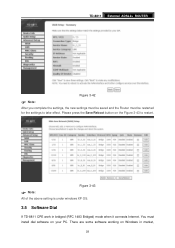
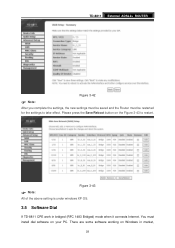
...
If TD-8811 CPE work in market,
28 TD-8811 External ADSL2+ ROUTER
Figure 3-42
) Note:
After you complete the settings, the new settings must be restarted for the settings to restart. There are some software working on your PC. You must be saved and the Router must install dial software on Windows in bridged (RFC 1483 Bridged...
User Guide - Page 33


... and password, then click connect to connect the Internet.
3.6 USB Configuration
If you use the USB interface, First, you have forgotten an... operating system, Then the operating system will identify the device.
TD-8811 example for USB Device, select 'Install from our website. ...is Power On, the desktop will display.
29 External ADSL2+ ROUTER
How do I set up the connection in the windows XP...
User Guide - Page 35
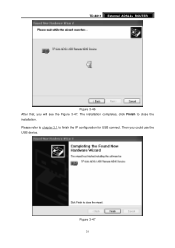
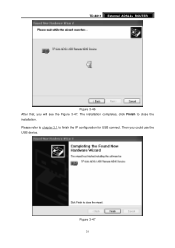
Then you will see the Figure 3-47. Figure 3-47
31 Please refer to chapter 3.1 to close the installation.
TD-8811 External ADSL2+ ROUTER
Figure 3-46 After that, you could use the USB device. The installation completes, click Finish to finish the IP configuration for USB connect.
User Guide - Page 37
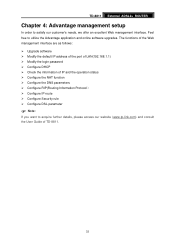
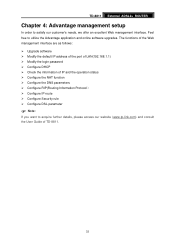
TD-8811 External ADSL2+ ROUTER
Chapter 4: Advantage management setup
In order to acquire further details, please access our website (www.tp-link.com) and consult the User Guide of IP and the operation status ¾ Configure the NAT function ¾ Configure the DNS parameters ¾ Configure RIP(Routing Information Protocol) ¾ Configure IP route ¾ Configure Security rule...
User Guide - Page 38
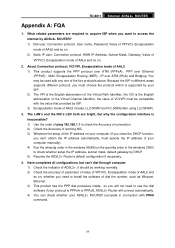
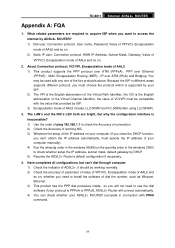
... automatically, must be compatible with PING
command.
34 Have completed all configurations, but why the configuration interface is the English abbreviation of the Virtual Channel Identifier, the value... ATM (IPoA) and Bridging. You may be working NIC. 3) Whatever the setup of AAL5 include: LLC/SNAP and VC_MAX(often using LLC/SNAP).
3. TD-8811 External ADSL2+ ROUTER
Appendix A: FQA
1.
Similar Questions
How To Configure The Access Control On Adsl Router Td-w8951nd
(Posted by jarppluci 10 years ago)

