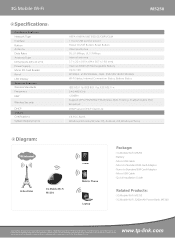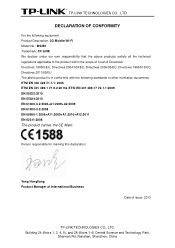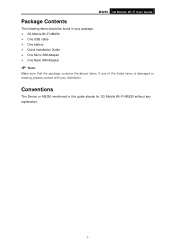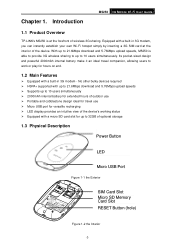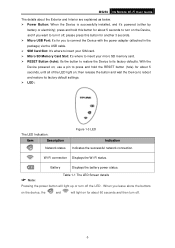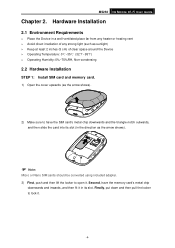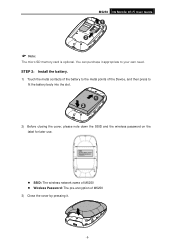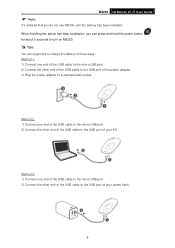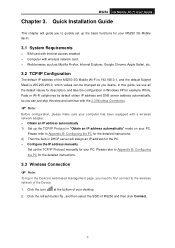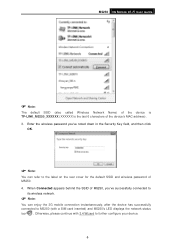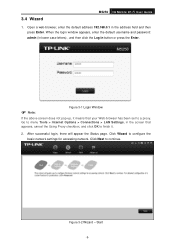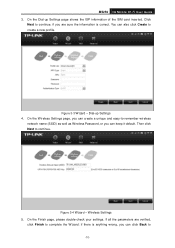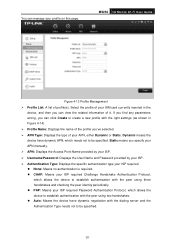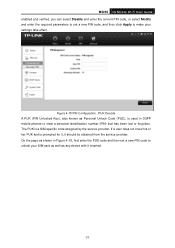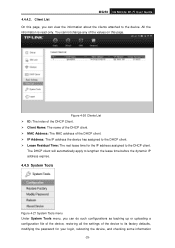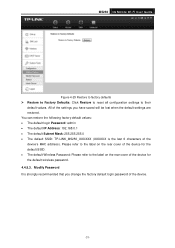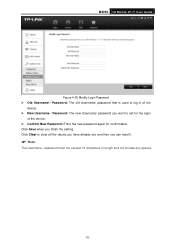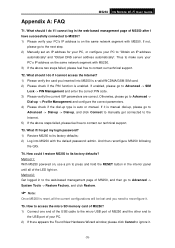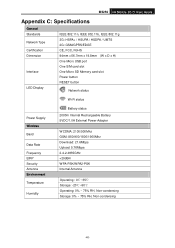TP-Link M5250 Support Question
Find answers below for this question about TP-Link M5250.Need a TP-Link M5250 manual? We have 3 online manuals for this item!
Question posted by Anonymous-175168 on February 2nd, 2024
Password Reset
The person who posted this question about this TP-Link product did not include a detailed explanation. Please use the "Request More Information" button to the right if more details would help you to answer this question.
Current Answers
Answer #1: Posted by Kiwii on February 3rd, 2024 12:20 AM
If you wanna change your TP-LINK M5250 password then kindly follow these steps-Firstly, login into your router. Now go to Maintenance or Router Settings on your router. Then find the Password tab. Enter an Old Password and insert the New Password twice. Lastly, save your changes, and it's done.
And if you wanna change your Wi-Fi password on TP-LINK M5250, follow this-
- Open your router's admin login page and log in.
- Find the Wi-Fi/Wireless section and enter it. Now enter a new password into a password input.
- Save the changes
Hope it helps! Please don't forget to click "Accept this Answer" button if it was of some help. Thank you!
Related TP-Link M5250 Manual Pages
Similar Questions
Wifi Password
Please I'm finding it difficult to connect to my tp-link m5250 mobile, because where the password wa...
Please I'm finding it difficult to connect to my tp-link m5250 mobile, because where the password wa...
(Posted by usboy4real 3 years ago)
How To Reset Password Wireless Modem Router Tp-linktd W8951nd
(Posted by qwerIOME 10 years ago)
Router Password
how can you find the password for this router in RouterPasswords.com website?
how can you find the password for this router in RouterPasswords.com website?
(Posted by emadmogaly 11 years ago)