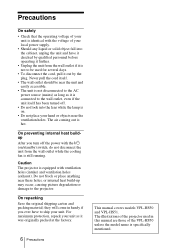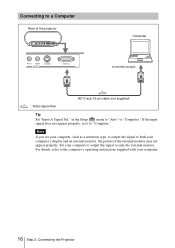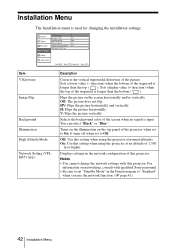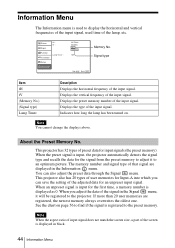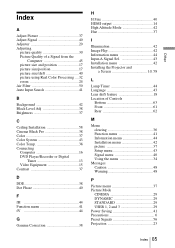Sony VPL-HS51 Support Question
Find answers below for this question about Sony VPL-HS51 - Cineza Home Theater Video Projector.Need a Sony VPL-HS51 manual? We have 2 online manuals for this item!
Current Answers
Related Sony VPL-HS51 Manual Pages
Similar Questions
Sony Projector Vpl-cs6 Lcd Repair
1.I would like to know where i can find a new lcd.2.I would like to have some instructions how to re...
1.I would like to know where i can find a new lcd.2.I would like to have some instructions how to re...
(Posted by Nikosfly 1 year ago)
Data Projector Vpl-ex120
Hi,I have the above listed data projector. Wont turn on. Error message is on the start button. Has f...
Hi,I have the above listed data projector. Wont turn on. Error message is on the start button. Has f...
(Posted by emstrx91 8 years ago)
User Manual For Projector Vpl-ex4
need the user manual for projector VPL-EX4
need the user manual for projector VPL-EX4
(Posted by Refaat 10 years ago)
Problems With The Remote Commander Rm-pj2 For Sony Projector Vpl-es2
I have recently purchased second hand Sony Projector model VPL-ES2 that works really great, but it c...
I have recently purchased second hand Sony Projector model VPL-ES2 that works really great, but it c...
(Posted by sanelamujakovic 13 years ago)