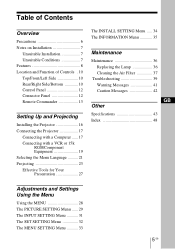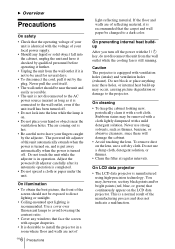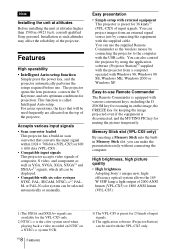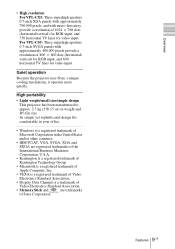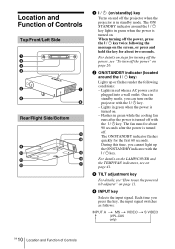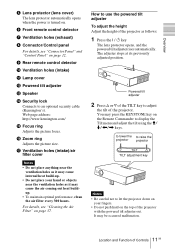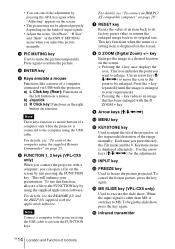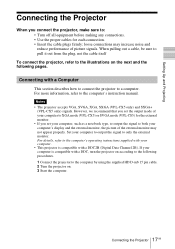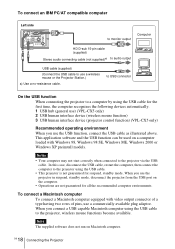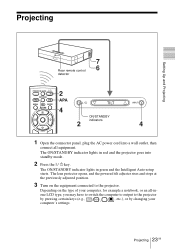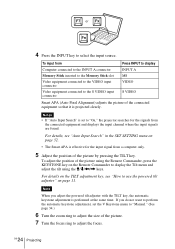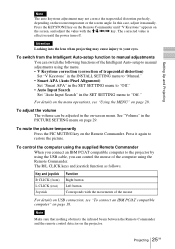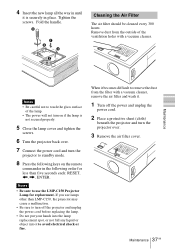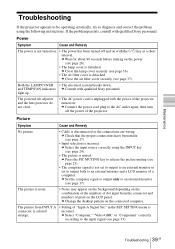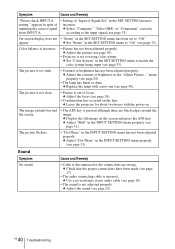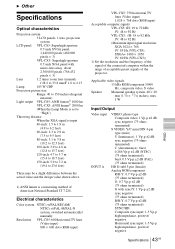Sony VPL CS5 Support Question
Find answers below for this question about Sony VPL CS5 - SVGA LCD Projector.Need a Sony VPL CS5 manual? We have 1 online manual for this item!
Question posted by pathways38 on October 17th, 2016
No Red Tones In Picture. All Yellow
red tones are almost non existent. can this be solved using the menu / Will a new lamp solve the problem?
Current Answers
Answer #1: Posted by waelsaidani1 on October 17th, 2016 11:25 PM
Check the VGA cable that connects the projector to the computer to see if any of the pins are bent or missing. You may need a new cable.
Read more at: http://www.proteacher.net/discussions/showthread.php?t=300383
Copyright © ProTeacher (proteacher.net)
Read more at: http://www.proteacher.net/discussions/showthread.php?t=300383
Copyright © ProTeacher (proteacher.net)
Related Sony VPL CS5 Manual Pages
Similar Questions
Sony 3 Lcd Projector Svga Vpl Cs 7 Showing A Yellow Light
Sony 3 Lcd Projector Svga Vpl Cs 7 Showing A Yellow Light And Not Reflecting The Computer Image
Sony 3 Lcd Projector Svga Vpl Cs 7 Showing A Yellow Light And Not Reflecting The Computer Image
(Posted by michellefrt 8 years ago)
My Lamp Cover Doesn't Open . The Power Indicator Light Stays Yellow
(Posted by consultant91334 9 years ago)
User Manual For Projector Vpl-ex4
need the user manual for projector VPL-EX4
need the user manual for projector VPL-EX4
(Posted by Refaat 10 years ago)
Power Issue??
Replaced the light bulb and projector does not work. The power light is red and when you press the p...
Replaced the light bulb and projector does not work. The power light is red and when you press the p...
(Posted by evansbradleyj 13 years ago)
Cannot Turn On The Projector
We have replaced the lamp as indicated by the projector software. After replacing the lamp we cannot...
We have replaced the lamp as indicated by the projector software. After replacing the lamp we cannot...
(Posted by mwillis 13 years ago)