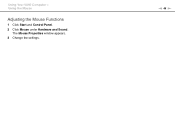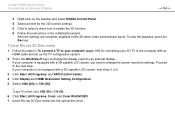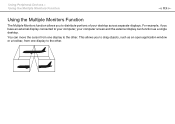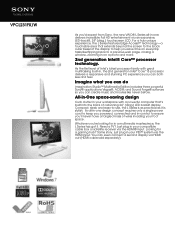Sony VPCL231FX/W Support Question
Find answers below for this question about Sony VPCL231FX/W.Need a Sony VPCL231FX/W manual? We have 2 online manuals for this item!
Question posted by avss100 on March 15th, 2015
How Does One Adjust Brightness
I don't know how to adjust brightness in this computer. It is not obvious in the Display tab of the control panel, and my keyboard does not have the adjustment icons to use with the fn key. Thanks
Current Answers
Answer #1: Posted by Brainerd on March 16th, 2015 12:01 AM
Hi, please refer to page 10 of the downloadable User Maunual here:
http://www.helpowl.com/manuals/Sony/VPCL231FXW/152717
http://www.helpowl.com/manuals/Sony/VPCL231FXW/152717
I hope this helps you!
Please press accept to reward my effort or post again with more details if not satisfied.
Regards, Brainerd
Related Sony VPCL231FX/W Manual Pages
Similar Questions
How To Change Brightness And Colors Vgc-lv150j Desktop
(Posted by NENOTAXI8 10 years ago)
How Do I Setup Raid 1 On Vgc-a11l Ra828g?
I am having problems setting up RAID 1 on Sony VGC-A11L RA828G desktop computer. The RAID option doe...
I am having problems setting up RAID 1 on Sony VGC-A11L RA828G desktop computer. The RAID option doe...
(Posted by juztsteve 11 years ago)
How To Adjust Monitor Brightness
(Posted by nbenn47392 12 years ago)
How Do You Adjust The Prop Leg On The Back Of The Monitor. It Is Really Tight
(Posted by Anonymous-35593 12 years ago)
Screen Position
I Cant Adjust The Rest On My Screen Computer Is Leaning Forward
(Posted by Anonymous-31891 12 years ago)