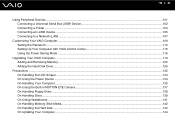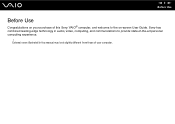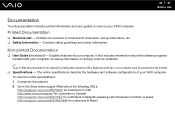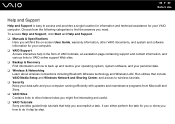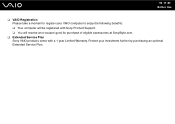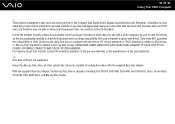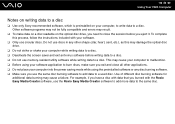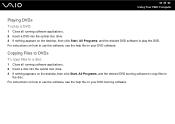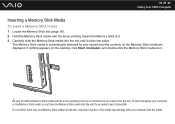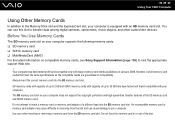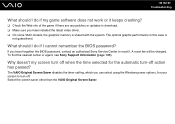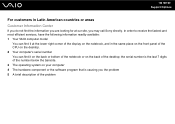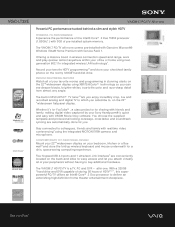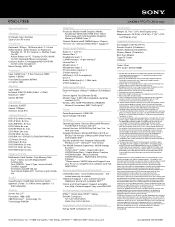Sony VGC-LT32E Support Question
Find answers below for this question about Sony VGC-LT32E - Vaio All-in-one Desktop Computer.Need a Sony VGC-LT32E manual? We have 4 online manuals for this item!
Question posted by mikecho01 on March 2nd, 2013
I Have A Sony Vgc-lt32e I Dont Have The Password Can I Reset It By Myself
The person who posted this question about this Sony product did not include a detailed explanation. Please use the "Request More Information" button to the right if more details would help you to answer this question.
Current Answers
Related Sony VGC-LT32E Manual Pages
Similar Questions
Vgc-ls35e All-in-one Desktop Computer Back Lights
where are the backlights located on a SONY VGC-LS35E ALL-IN-ONE DESKTOP COMPUTER? We are attempting ...
where are the backlights located on a SONY VGC-LS35E ALL-IN-ONE DESKTOP COMPUTER? We are attempting ...
(Posted by Jdlofton11150 8 years ago)
How To Change The Hard Drive In Sony Vgc-lt32e
(Posted by Gozpw167 9 years ago)
How To Replace A Hard Drive On A Sony Vaio Vgc-lt32e
(Posted by gonau 9 years ago)
Cant Get My Builti Webcam To Work On A Sony Vgc-lt32e
(Posted by grs78 12 years ago)
Installing Hard Driruve On Sony Vaio Vgc Lt32e
How do U install Hard Driruve on Sony Vaio VGC LT32e
How do U install Hard Driruve on Sony Vaio VGC LT32e
(Posted by [email protected] 12 years ago)