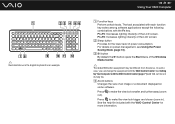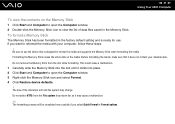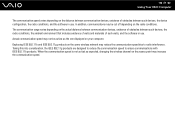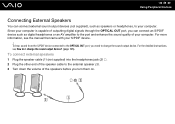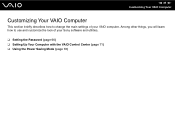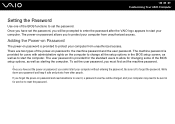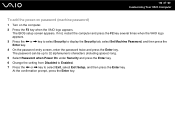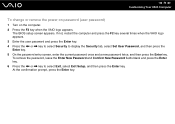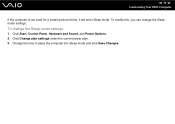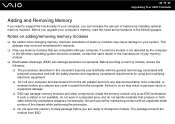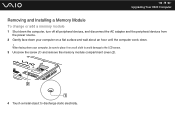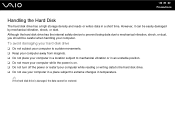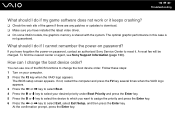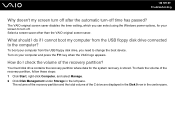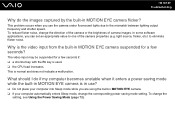Sony VGC-JS290J Support Question
Find answers below for this question about Sony VGC-JS290J - VAIO JS-Series All-In-One PC.Need a Sony VGC-JS290J manual? We have 1 online manual for this item!
Question posted by imagesbysolay on October 11th, 2013
Why Won't It Let Me Change The Language From Espanish To English?
The person who posted this question about this Sony product did not include a detailed explanation. Please use the "Request More Information" button to the right if more details would help you to answer this question.
Current Answers
Related Sony VGC-JS290J Manual Pages
Similar Questions
Sony Vaio All In One Desktop
I have a Sony Vaio, all in one desktop, model SVL241B14L and I just can't find a recovery CD, I have...
I have a Sony Vaio, all in one desktop, model SVL241B14L and I just can't find a recovery CD, I have...
(Posted by Anonymous-161080 7 years ago)
Video Card For Sony Vgc-ls37e Vaio All-in-one Desktop Computer?
Do you have video card for Sony VGC-LS37E Vaio All-in-one Desktop Computer? or I can exchange comput...
Do you have video card for Sony VGC-LS37E Vaio All-in-one Desktop Computer? or I can exchange comput...
(Posted by brazin 8 years ago)
Motherboard Repolacement For Sony Vaio All-in-one Model Vgc-lt23e
Looking for some help on a Sony VAIO computer... I need to replace the motherboard of my Sony comput...
Looking for some help on a Sony VAIO computer... I need to replace the motherboard of my Sony comput...
(Posted by Forttos 8 years ago)
Need To Order Both Fans For The Vgc-js160j Vaio All-in-one Desktop Computer.
I need to order both fans part number UDQF2RH53DF0 and part number UDQF2PH54DF0. Where can I order t...
I need to order both fans part number UDQF2RH53DF0 and part number UDQF2PH54DF0. Where can I order t...
(Posted by stewartea10 9 years ago)
How To Change Hdd On Sony Vaio Vgc-lt25e
(Posted by Badantez 9 years ago)