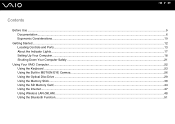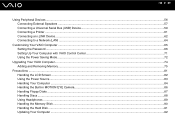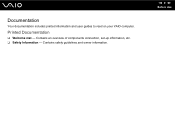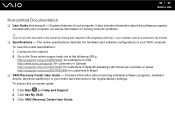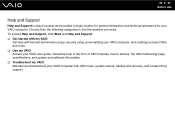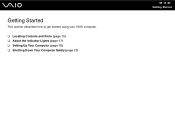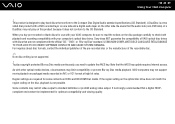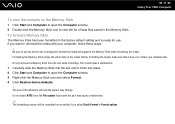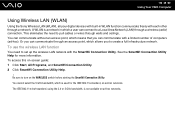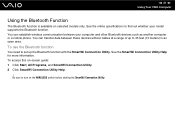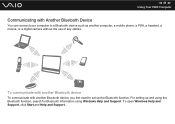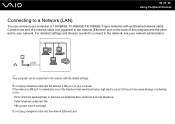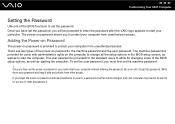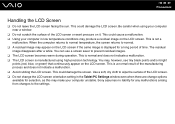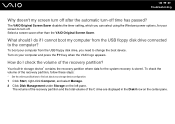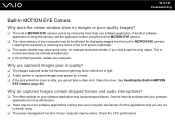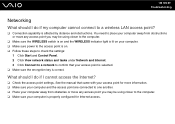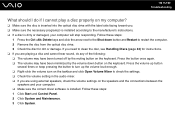Sony VGC-JS160J Support Question
Find answers below for this question about Sony VGC-JS160J - VAIO JS-Series All-In-One PC.Need a Sony VGC-JS160J manual? We have 1 online manual for this item!
Question posted by vafiadpn on November 4th, 2011
I Need To Reset My Color Settings Without Restoring Computer To Factory Settings
The person who posted this question about this Sony product did not include a detailed explanation. Please use the "Request More Information" button to the right if more details would help you to answer this question.
Current Answers
Related Sony VGC-JS160J Manual Pages
Similar Questions
Sony Vaio All In One Desktop
I have a Sony Vaio, all in one desktop, model SVL241B14L and I just can't find a recovery CD, I have...
I have a Sony Vaio, all in one desktop, model SVL241B14L and I just can't find a recovery CD, I have...
(Posted by Anonymous-161080 7 years ago)
Video Card For Sony Vgc-ls37e Vaio All-in-one Desktop Computer?
Do you have video card for Sony VGC-LS37E Vaio All-in-one Desktop Computer? or I can exchange comput...
Do you have video card for Sony VGC-LS37E Vaio All-in-one Desktop Computer? or I can exchange comput...
(Posted by brazin 8 years ago)
Need To Order Both Fans For The Vgc-js160j Vaio All-in-one Desktop Computer.
I need to order both fans part number UDQF2RH53DF0 and part number UDQF2PH54DF0. Where can I order t...
I need to order both fans part number UDQF2RH53DF0 and part number UDQF2PH54DF0. Where can I order t...
(Posted by stewartea10 9 years ago)
How To Factory Restore My Pc, Sony Vgc-rb33g
I was recently gifted a previously owned Vail Sony desktop. I would like to restore it to its origin...
I was recently gifted a previously owned Vail Sony desktop. I would like to restore it to its origin...
(Posted by savannahgausnell 9 years ago)
How To Take Off The Back Cover To Get Inside Of Computer
NEED TO REPLACE A BROKEN PART
NEED TO REPLACE A BROKEN PART
(Posted by jdaundadogg 12 years ago)